Customer Support
How can I see my site (sitepreview) before I update the nameservers? Microsoft Windows Host file?
In case of transfer of your site from another company to Top.Host, but also in case of internal transfer of your site, from one server of Top.Host to another before proceeding to the declaration of the servers through your registrar, you can modify the hosts file of your computer and according to this modification your computer will see the new server and not the one from which the site is online.
This process consists of the following simple steps.
1. Click on Start and in the search field write Notepad or Notepad (depending on whether you have a Greek or English version of Windows). After you finish typing, Notepad will appear at the top.


5. At the end of the text that will appear add your registration for example
55.44.33.22 mytestpage.gr
55.44.33.22 www.mytestpage.gr
where 55.44.33.22 is a random IP (you enter the IP of your server) and where mytestpage.gr you enter your own domain.
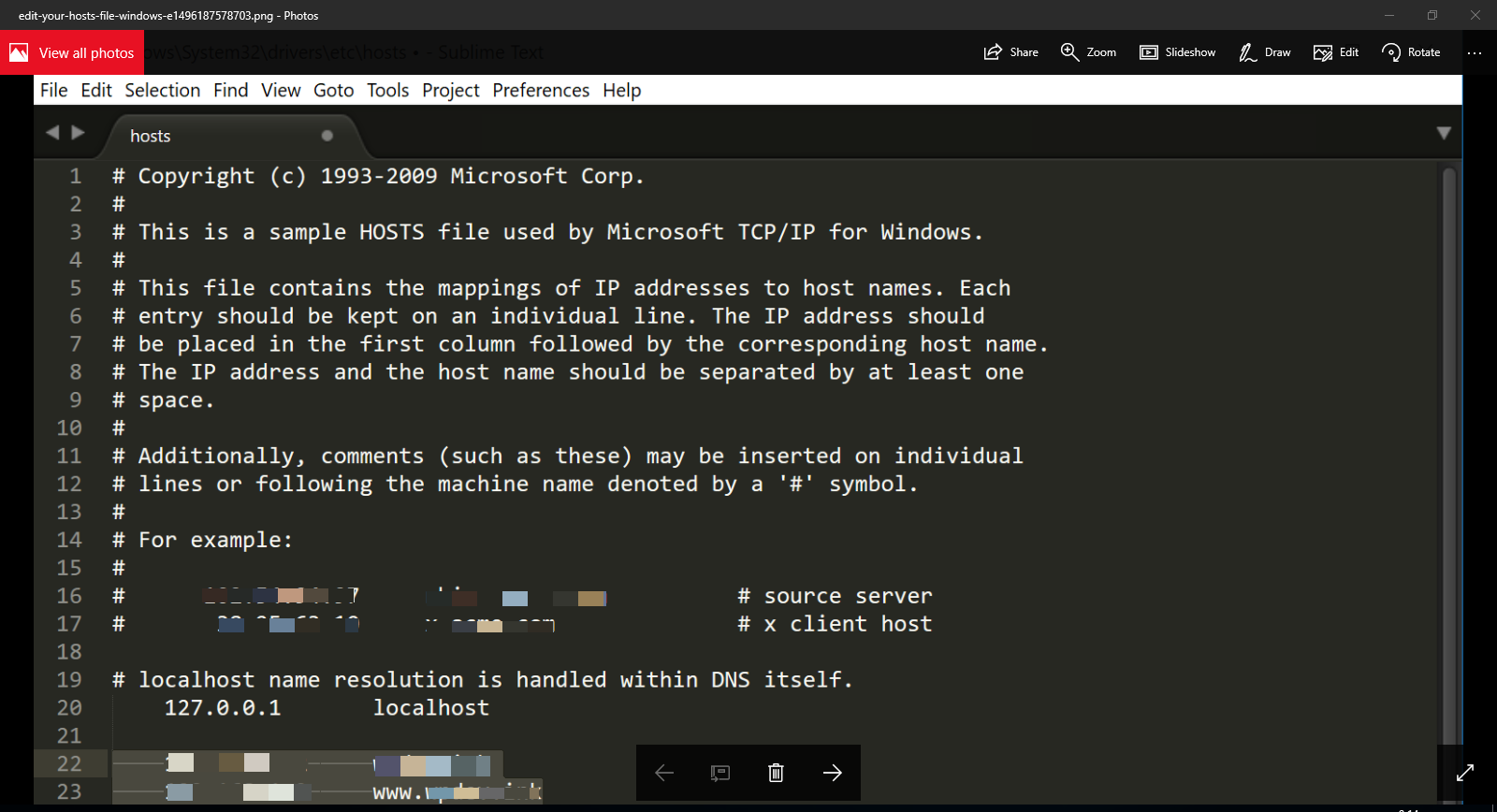
Finally, after making sure everything is working as desired, delete the entry you added from the hosts file and save it to restore it to its original form.
You haven't found what you are looking for?
Contact our experts, they will be happy to help!
Contact us