Customer Support
How can I transfer my SSL from another provider to Top.Host?
In case you have already installed SSL at your current provider and wish to transfer it to Top.Host, or wish to transfer an already installed certificate from one hosting package to another, then follow the steps below.
1. Locate the Private Key, Crt Key and CA keys that correspond to the existing SSL and save them to your computer in text format or copy them to a text editor in text format..
2. Login to myTophost Panel and from there select "Plesk Login" to login to the Plesk of the package you are interested in.
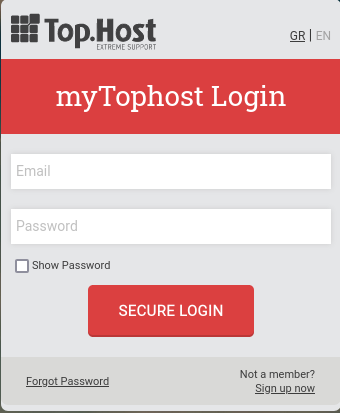

3. On the Websites & Domains tab, select the SSL Certificates icon.

4. Select Add SSL Certificate.
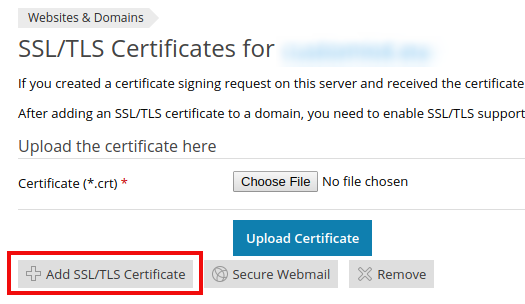
5. In this step you have the option to transfer the SSL either by text copying the certificates or by uploading files.
5.1 SSL transfer with copy text
5.1.1. On the page that will open, fill in the SSL name in the Certificate name field.

5.1.2. Then, at the bottom of the page, copy the certificates present in the previous hosting package into the fields as described in the image below. More specifically:
1. In the Private key field paste the Private key present in the previous hosting package
2. In the Certificate (*.crt) field paste the CRT certificate present in the previous hosting package
3. In the CA certificate (.*ca.crt) field paste the CA certificate present in the previous hosting package
NOTE: The CSR key is optional to transfer to the new hosting package.
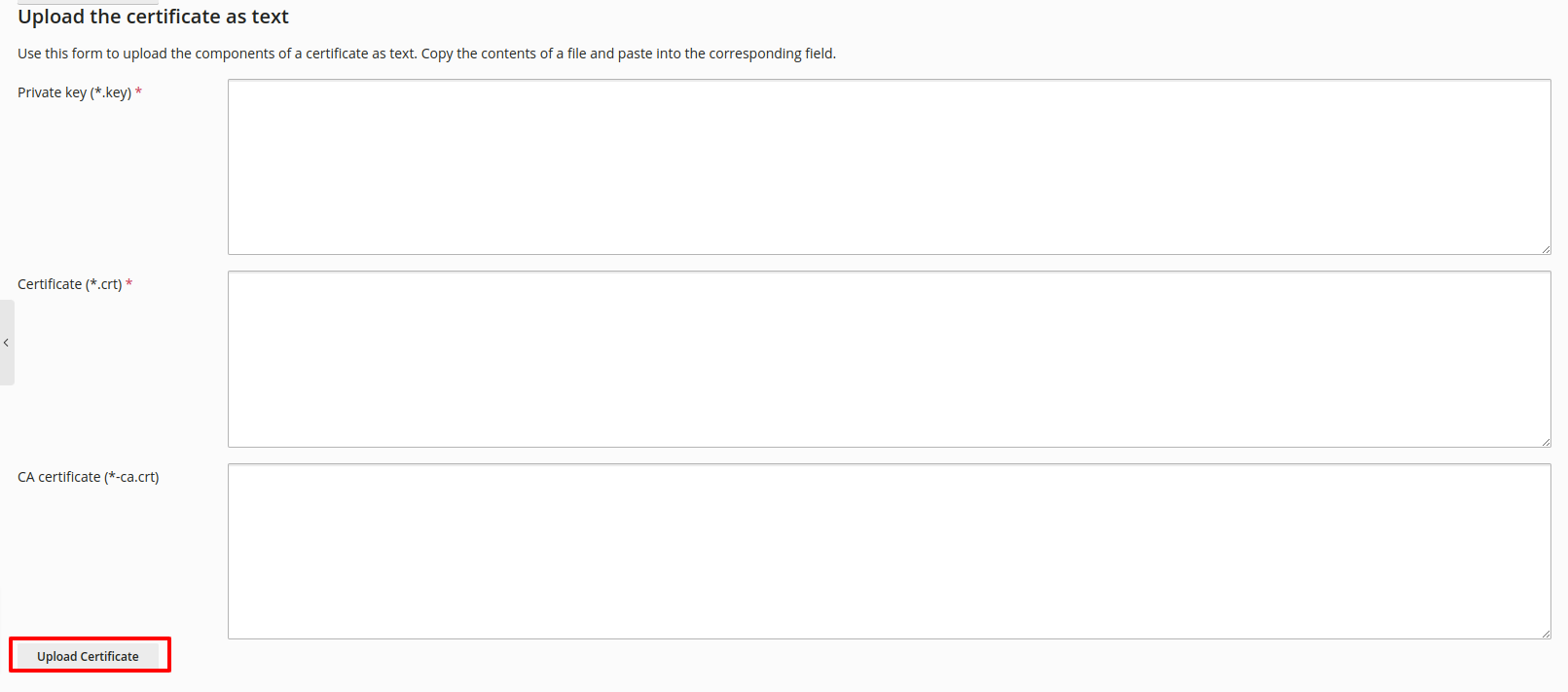
5.1.3 After completing the above mandatory fields, click Upload Certificate.
5.2 SSL transfer with file uploads
5.2.1 On the page that will open, fill in the SSL name in the Certificate name field.

5.2.2 Upload the Private key, CRT key and CA by selecting Choose File to the right of each key.

5.2.3 After reading the certificates, click Upload Certificate.
6. 6. On the Websites & Domains tab, select Hosting Settings.

7. 7. Locate the section titled Security. Make sure SSL Support is enabled. From the drop down menu that will appear for Certificate, select your certificate. Click "OK" at the bottom of the page to complete the process.

You haven't found what you are looking for?
Contact our experts, they will be happy to help!
Contact us