Customer Support
How can I install the SSL in Plesk for my webmail?
In case you want to secure your domain's Webmail with Let's encrypt, then you can activate it very easily through Plesk. What will actually be needed is to reissue a certificate, following the steps below:
1. Log in to myTophost Panel and from there select Plesk Login to log in to the Plesk of the package you are interested in.
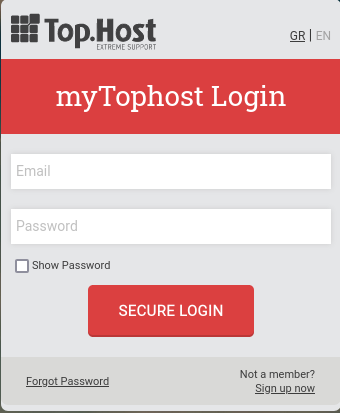

2. On the Websites & Domains tab, select the SSL/TLS Certificates icon. Below the icon you will notice the message "Webmail not secured".
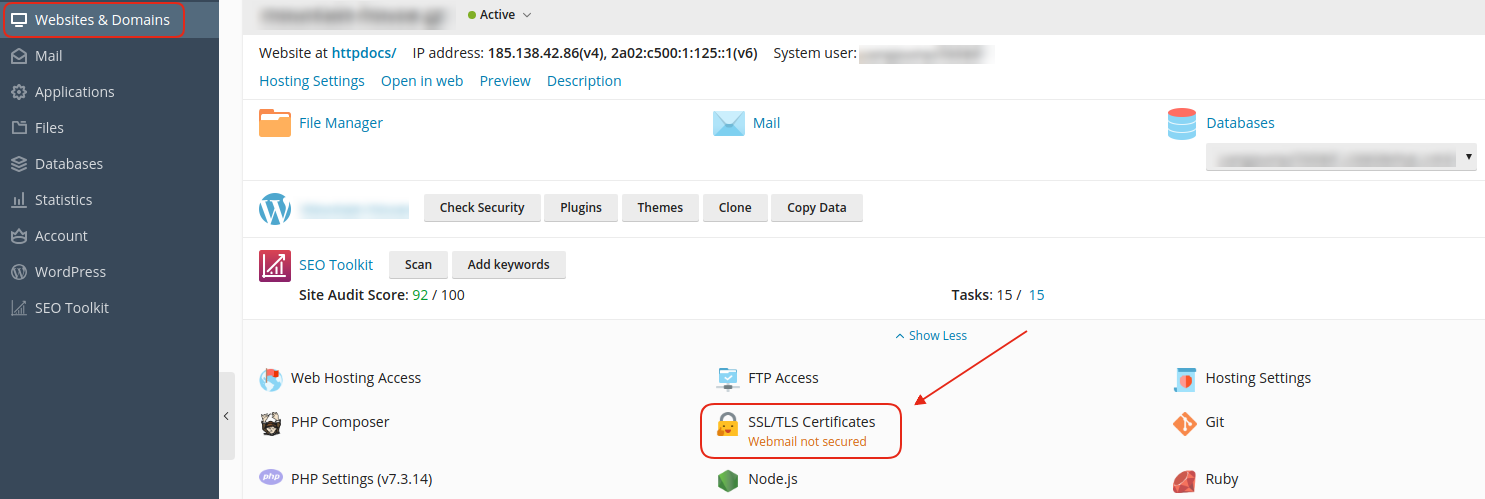
3. Opening the new page, in the Secured Components list you will also notice that Webmail access is marked Not Secured. To secure your Webmail, select Reissue Certificate.
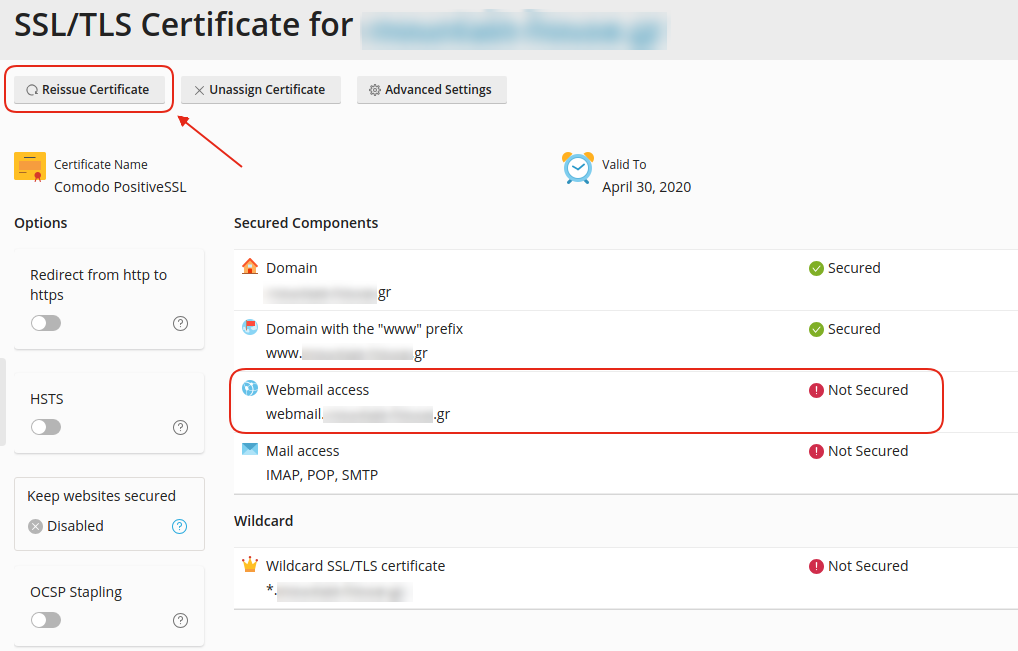
4. In the Entry-level protection window, click Get it free to start the reissue process.
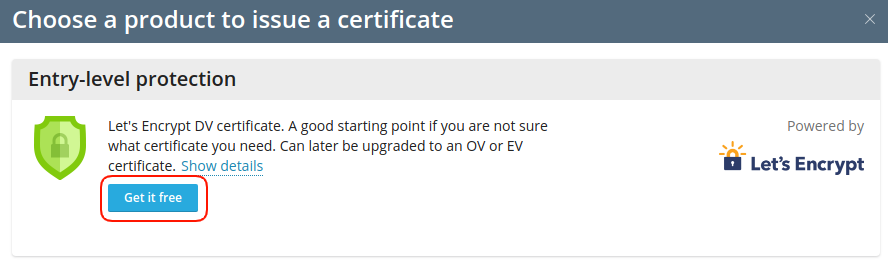
5. Next, check Secure webmail on this domain and click Get it free.
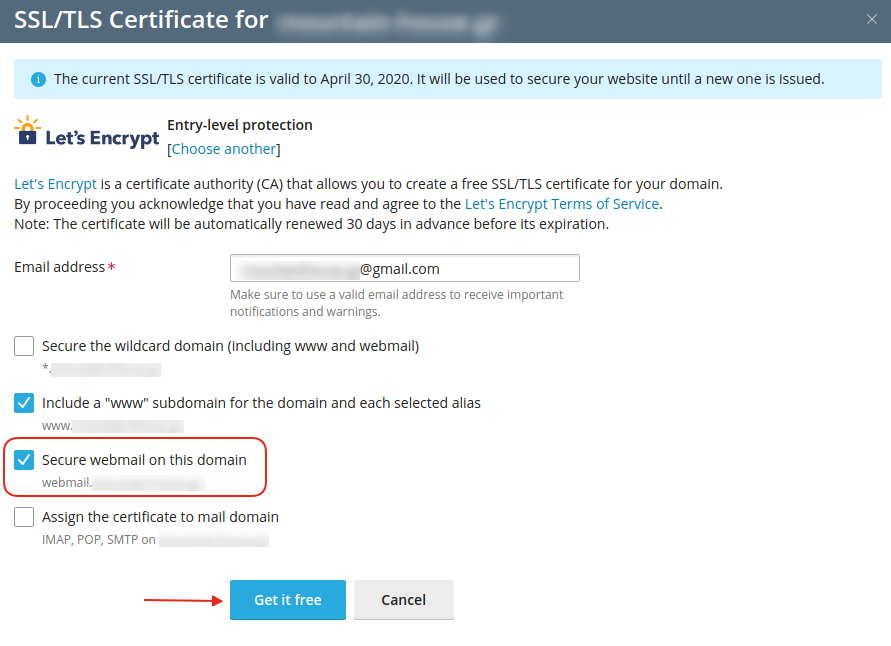
6. Once the process is complete, the following confirmation message will appear.

You can also confirm that the Let's encrypt certificate has been successfully installed in your Webmail, as the Secured marking now appears, but also from the fact that webmail.yourdomain.gr redirects to https security protocol.
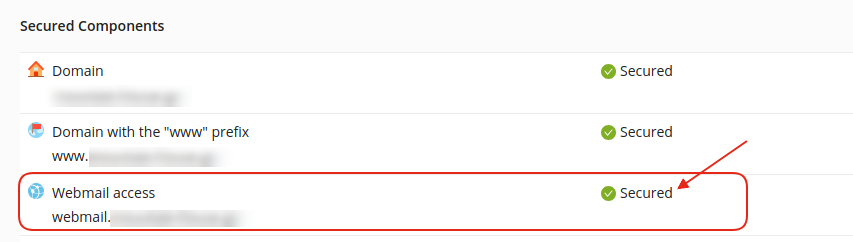
7. CAUTION! In case you use a different certificate from Let's Encrypt on your main domain, then you will need to click on the Hosting Settings option.

Go to the Security paragraph and specifically in the Certificate field, select from the drop down list the certificate you are interested in securing the basic domain and select OK.
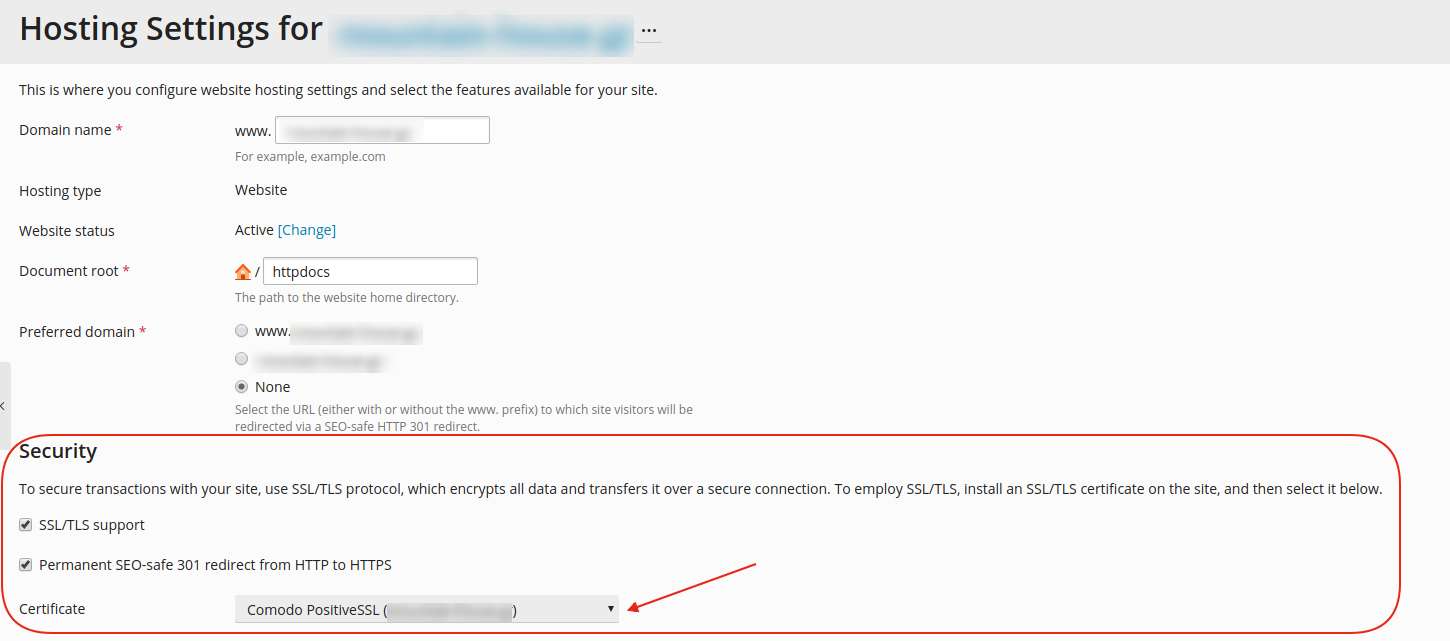
You haven't found what you are looking for?
Contact our experts, they will be happy to help!
Contact us