Customer Support
How to Install SSL on Windows Server 2012 R2 – IIS 8.5
From Start, click or search for Internet Information Services (IIS) Manager and open it.
Click the server name.
From the main menu, double-click the Server Certificates button under the IIS section (located in the middle of the menu).
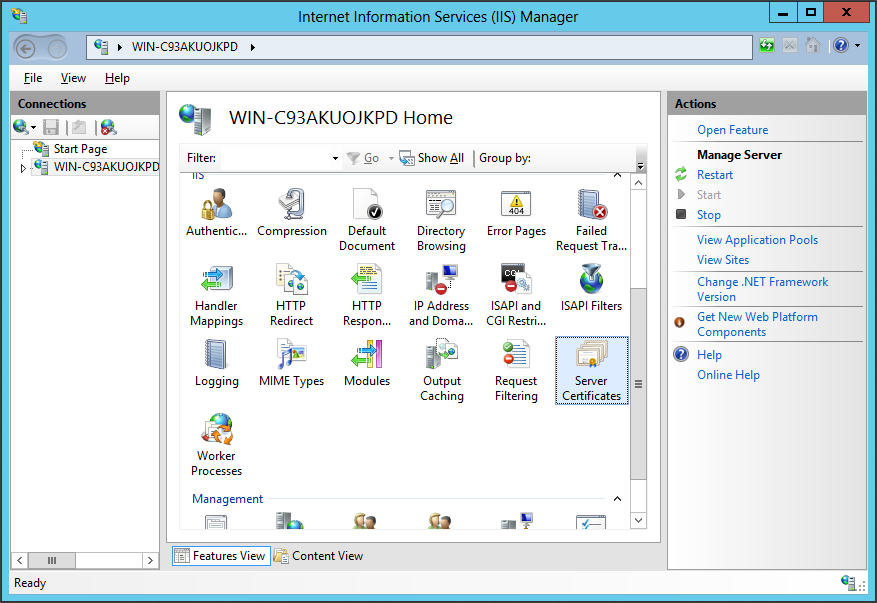
From the Actions menu (on the right), click Complete Certificate Request
This will open the Complete Certificate Request Wizard.
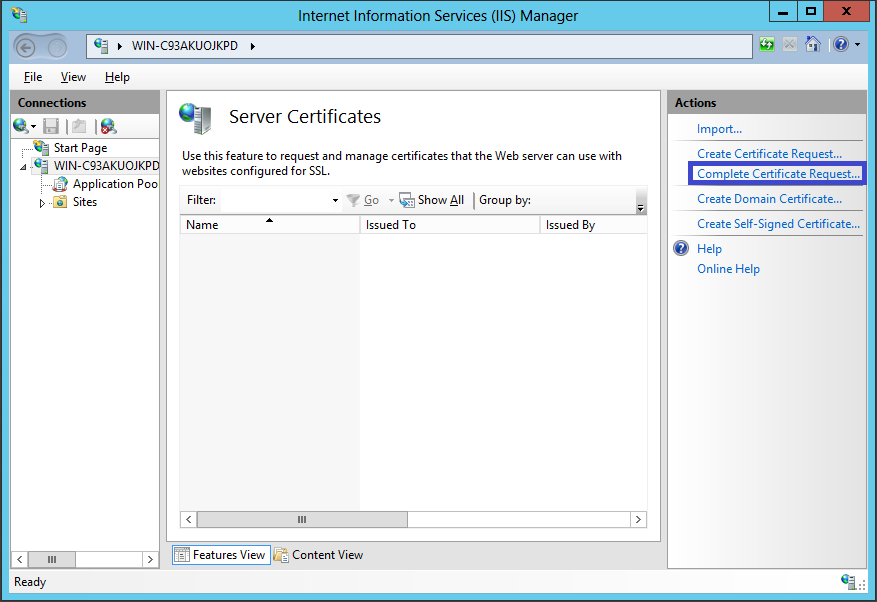
Browse to your_domain_name.cer file provided to you by COMODO. Next, you will need to enter a friendly name. The friendly name is not part of the certificate itself, but is used by the server administrator to easily distinguish the certificate. Select the new certificate in the Personal Certificate Store.
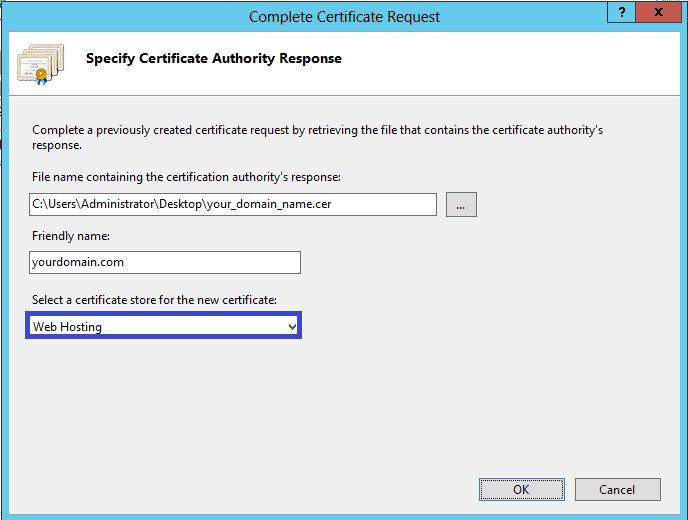
Clicking the OK button will install the certificate on the server.
Note: There is a known issue in IIS 8 that shows the following error: "Failed to remove certificate"
If this is the same server you created then the CSR, in most cases the certificate is installed.
Just close the dialog and press "F5" to refresh the server certificate list.
If the new certificate is now listed, then it has been installed on the server, but you may want to check and make sure the certificate is in the Web Hosting category.
If it's not there, you can move it there.
If it is not listed, you will need to reissue your certificate using a new CSR.
After generating a new CSR address, log in to your COMODO account and click the replace button for your certificate.
Once the SSL Certificate has been successfully installed on the server, you will need to assign this certificate to the appropriate website using IIS. From the Connections menu in the main Internet Information Services (IIS) administrator window, select the name of the server where the certificate is installed.
In the Sites section, select the site to be secured with SSL. From the Actions menu (on the right), click Bindings...
This will open the Binding Sites window.
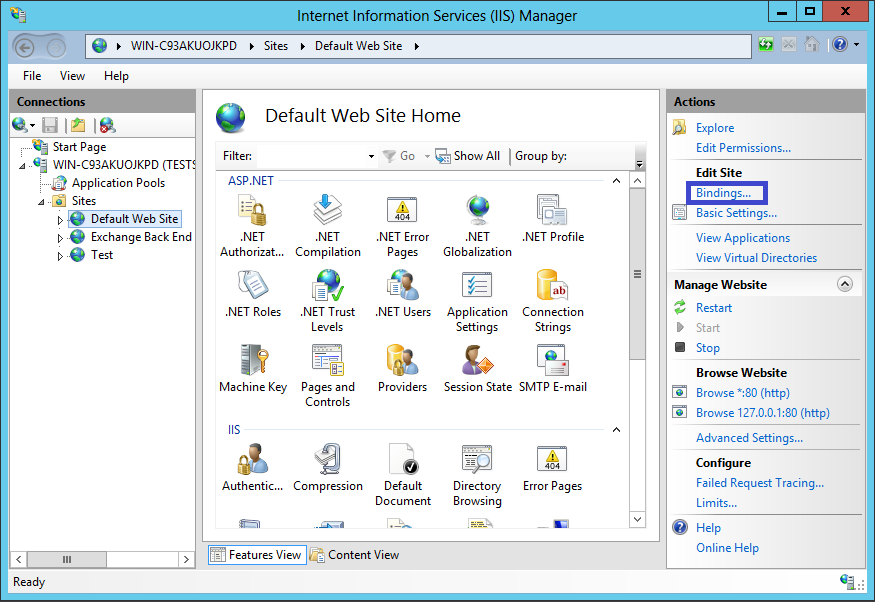
In the Site Links window, click Add...
This will open the Add Connection Site window.
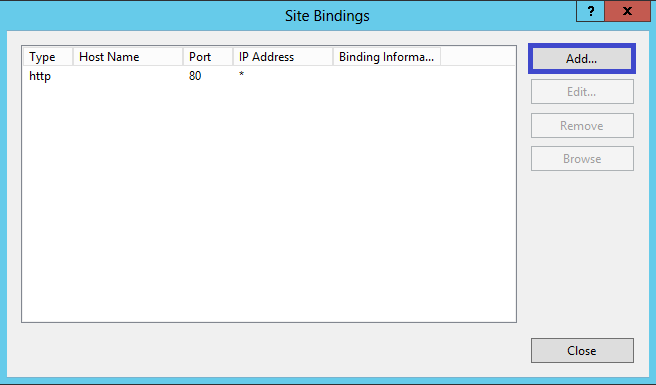
In the Type section select https. The IP address should be the website's IP address or All Unassigned and the port over which the traffic will be SSL secured is usually 443.
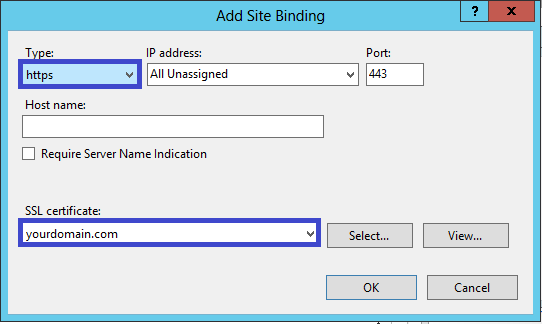
Click OK.
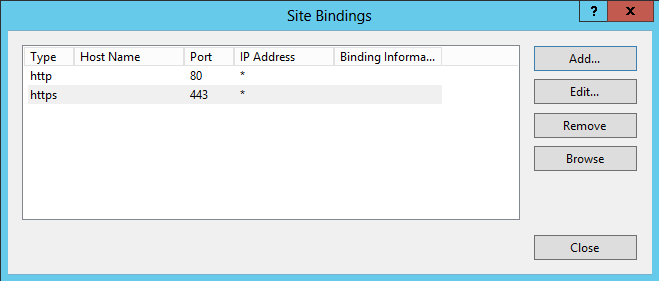
You haven't found what you are looking for?
Contact our experts, they will be happy to help!
Contact us