Customer Support
SMTP Authentication in Microsoft Outlook 2016
To enable SMTP authentication for your email account set up in Outlook 2016, follow these steps:
- Open Outlook 2016 and click on File.
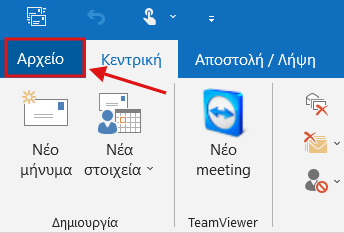
2. Then click on the Account Settings icon and select Account Settings....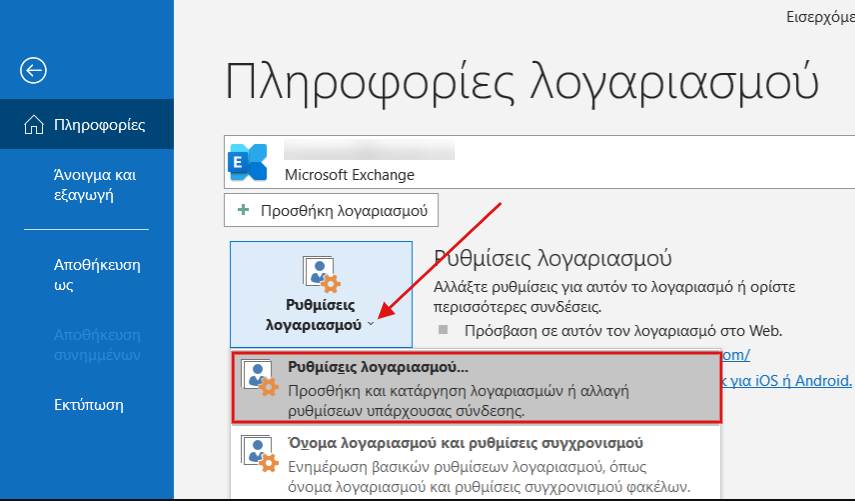
3.Click on the email account for which you want to enable SMTP authentication and select Repair.

4. In the Outgoing Mail section, click on the down arrow to reveal the corresponding settings.
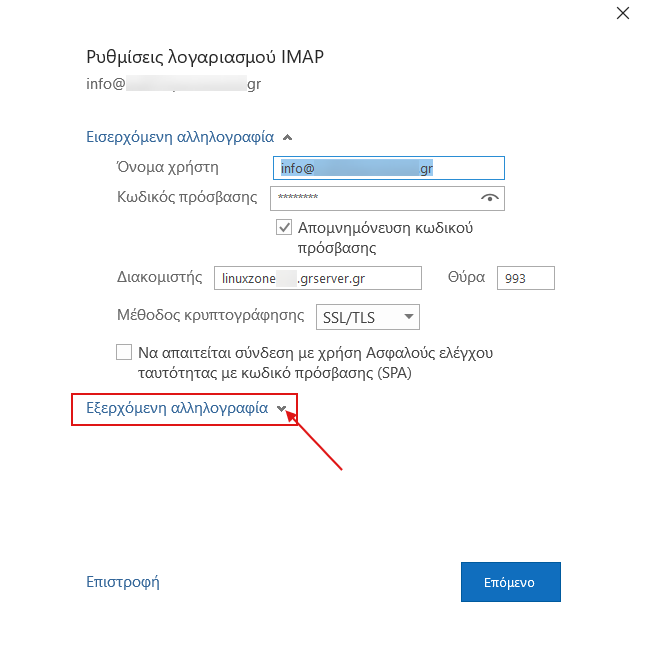
5.Enable the option My outgoing server (SMTP) requires authentication and select Next.
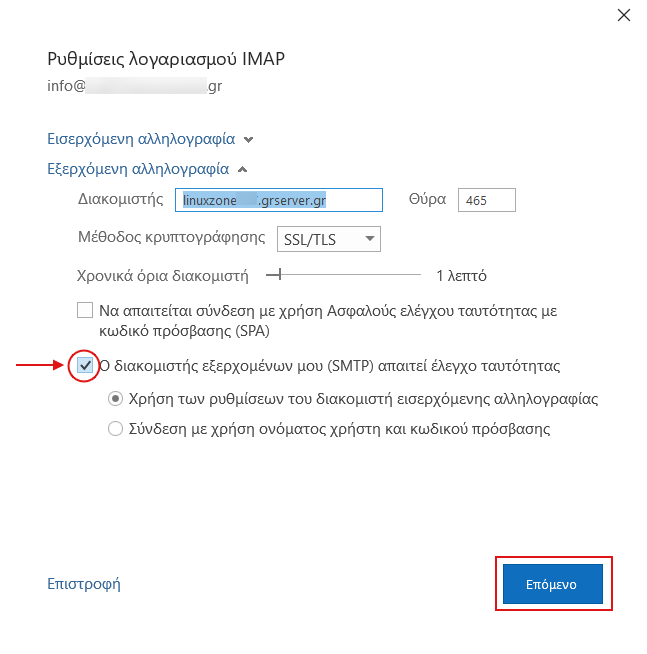
6.Once the following message appears, select Finish to complete the process.
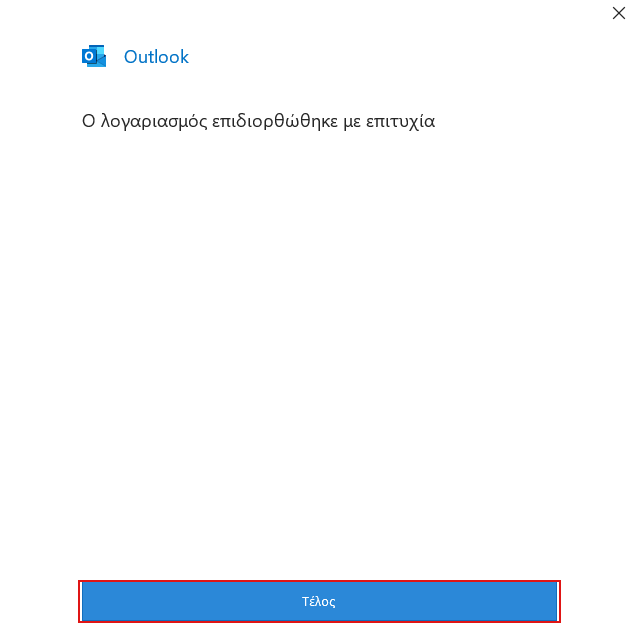
You haven't found what you are looking for?
Contact our experts, they will be happy to help!
Contact us