Customer Support
How can I install SSL on Plesk for my webmail?
After you have generated the CSR and the issuing authority has sent you the certificates, follow the steps below to install it on your hosting package, specifically for your webmail through the Plesk Panel.

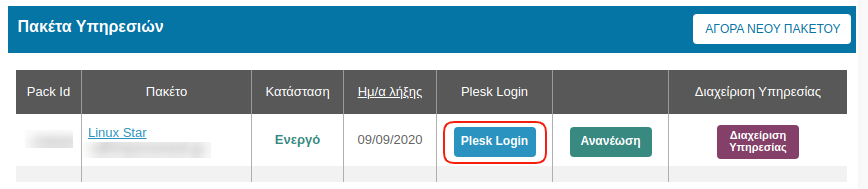 2. In the Websites & Domains tab, select SSL/TLS Certificates.
2. In the Websites & Domains tab, select SSL/TLS Certificates.
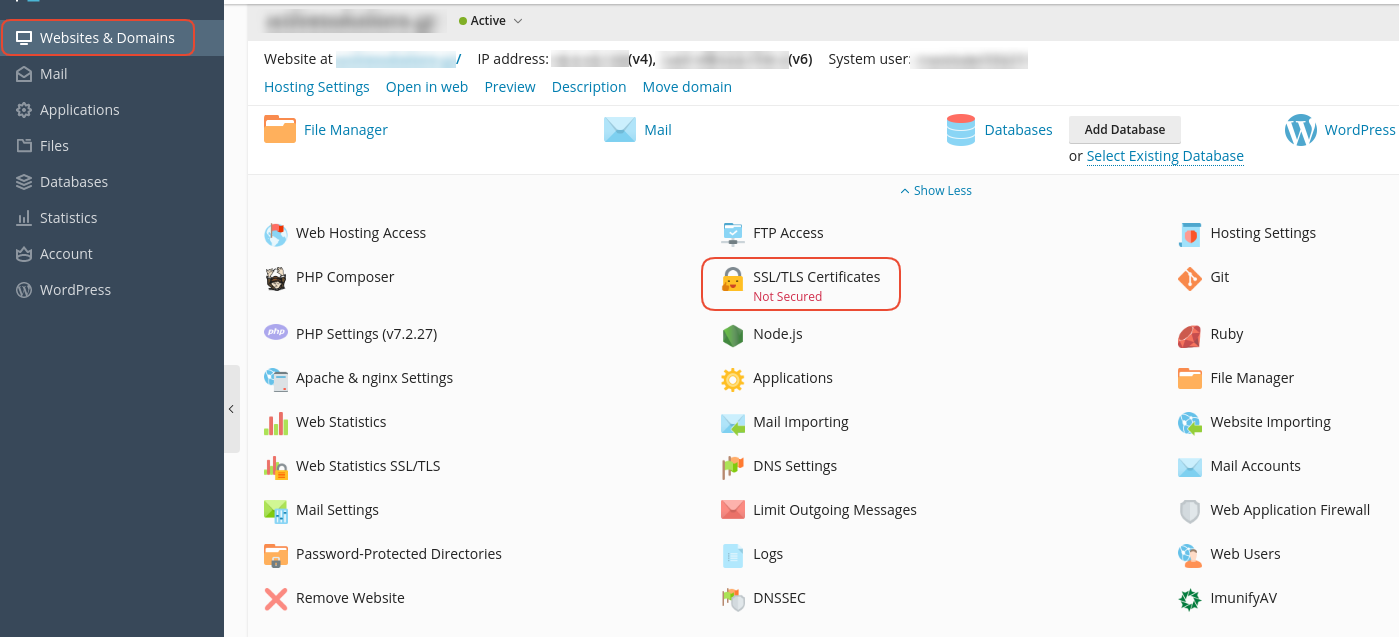 3. Choose Advanced Settings.
3. Choose Advanced Settings.
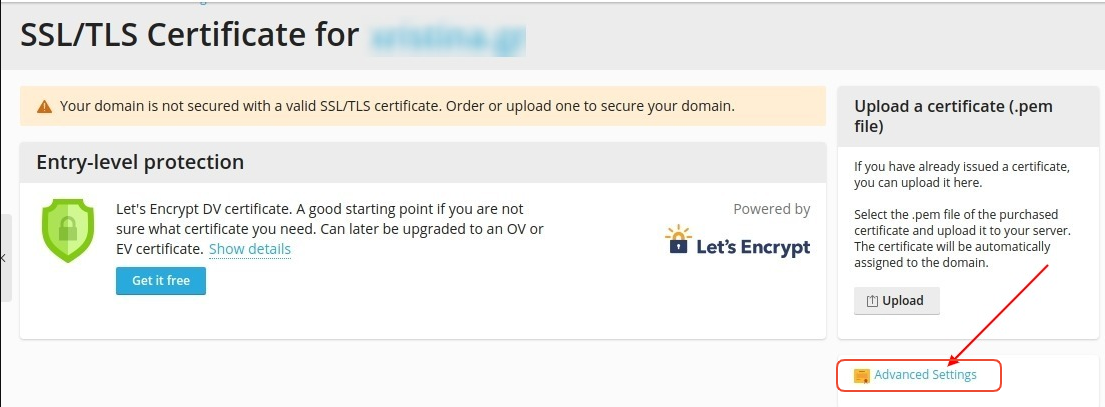 4. Click on the name of the Certificate.
4. Click on the name of the Certificate.
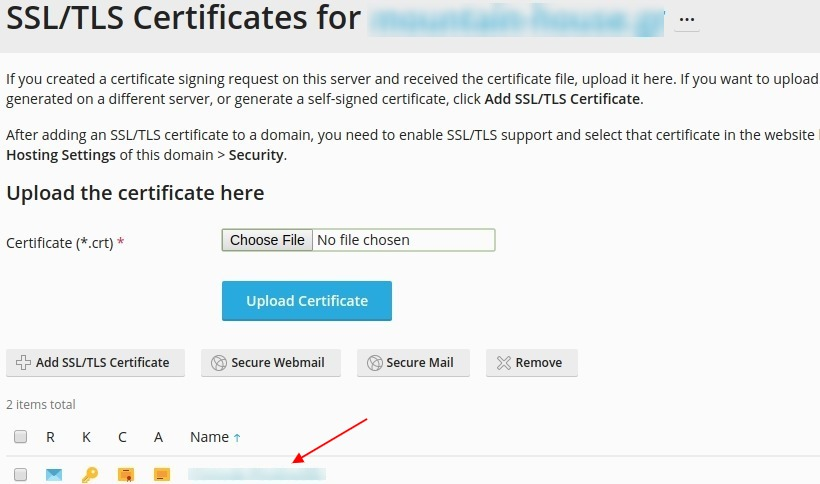 5. Locate the paragraph "Upload the certificate as text."
5. Locate the paragraph "Upload the certificate as text."
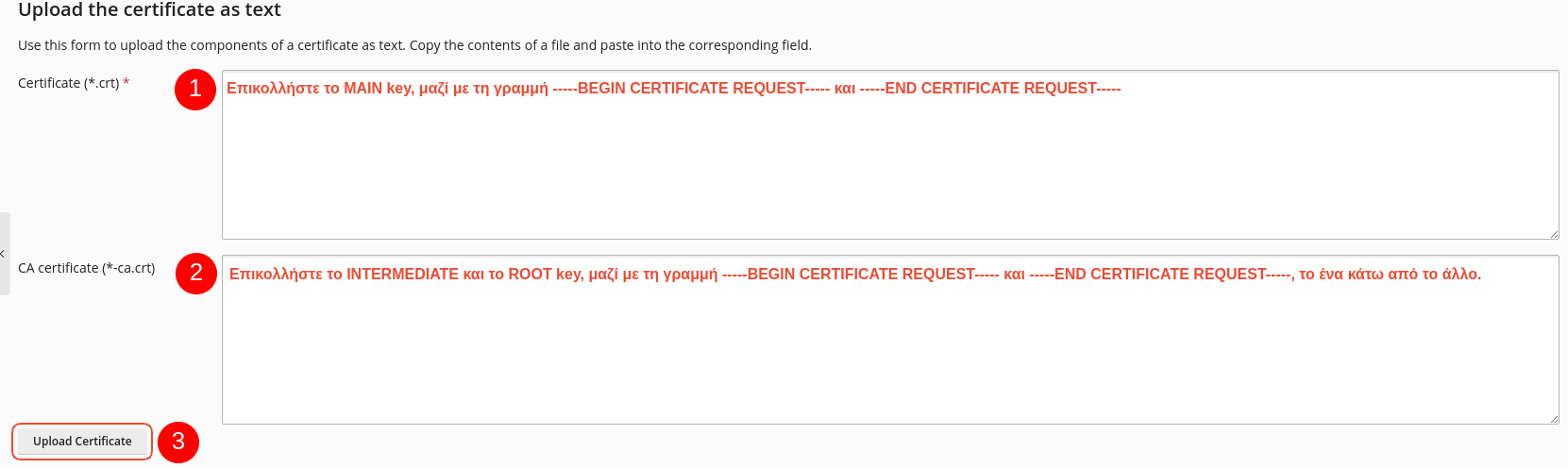
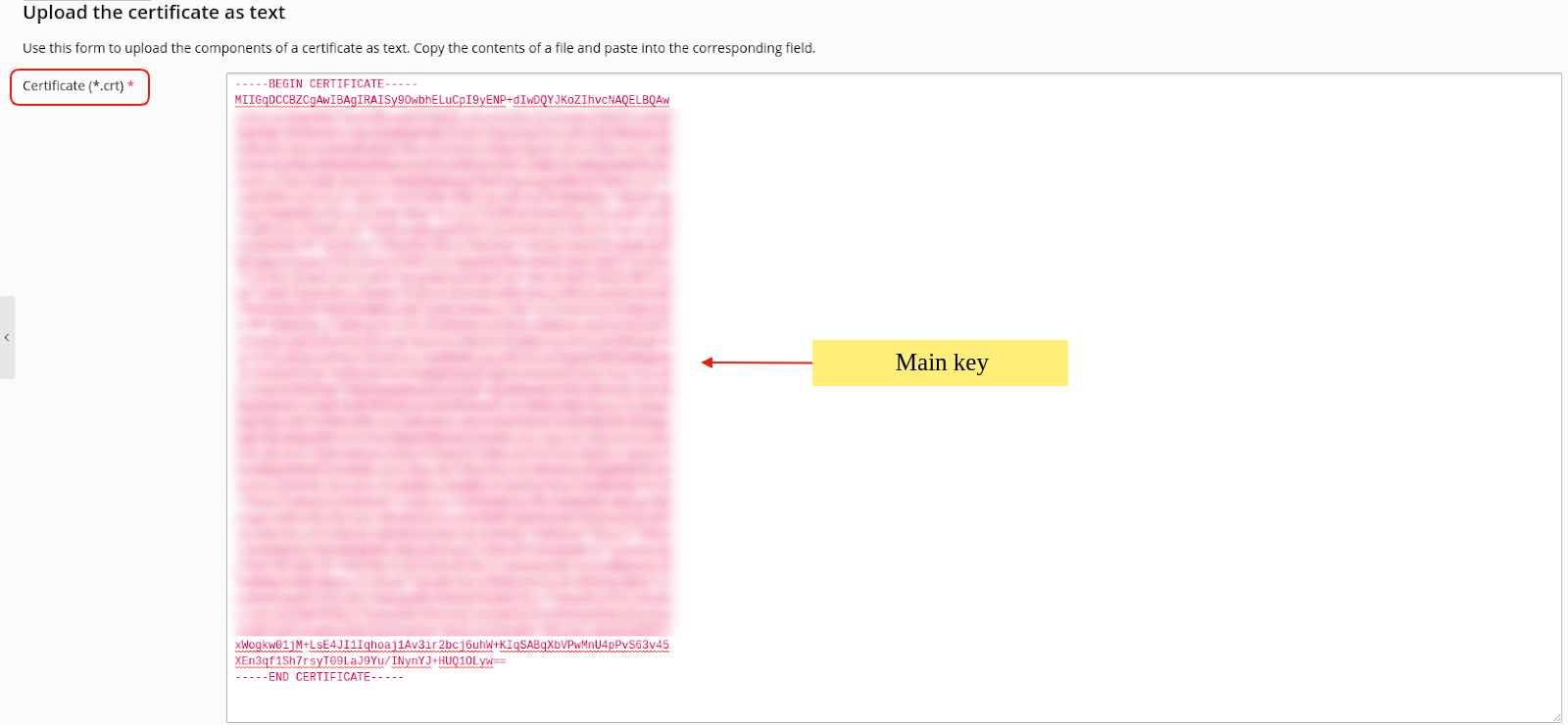
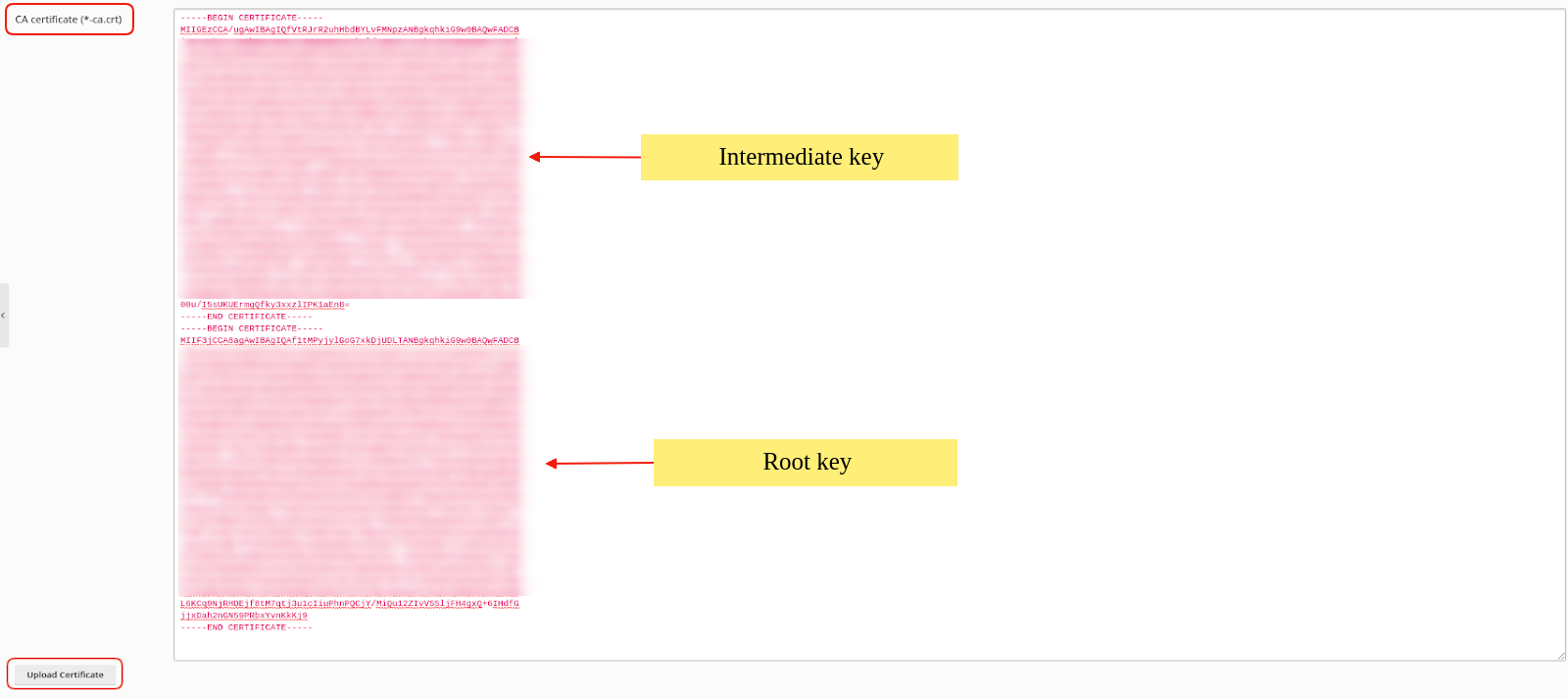 Alternatively, upload the Private key, crt key, and CA by selecting Choose File to the right of each key, and after uploading them, select Upload Certificate.
Alternatively, upload the Private key, crt key, and CA by selecting Choose File to the right of each key, and after uploading them, select Upload Certificate.
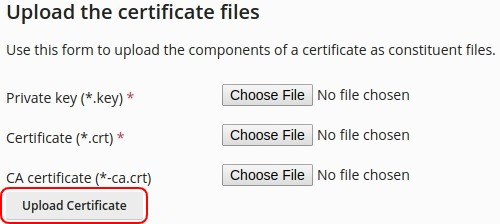 6. Once you have uploaded the certificates to the server, the following successful installation message will appear.
6. Once you have uploaded the certificates to the server, the following successful installation message will appear.
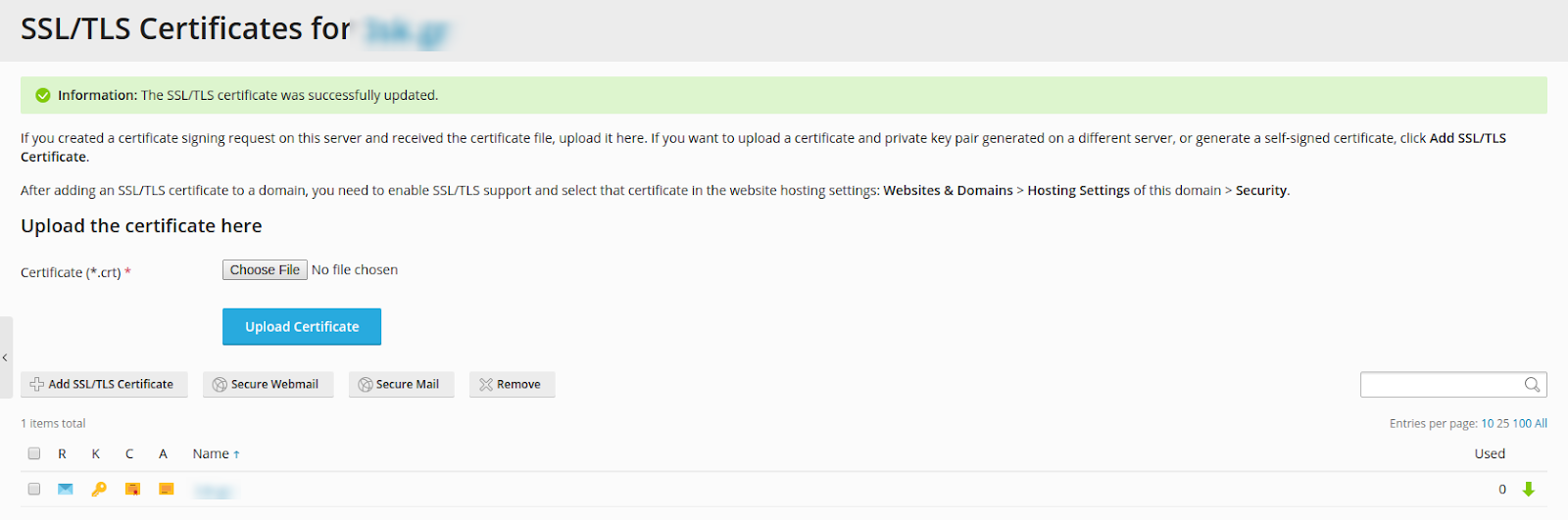
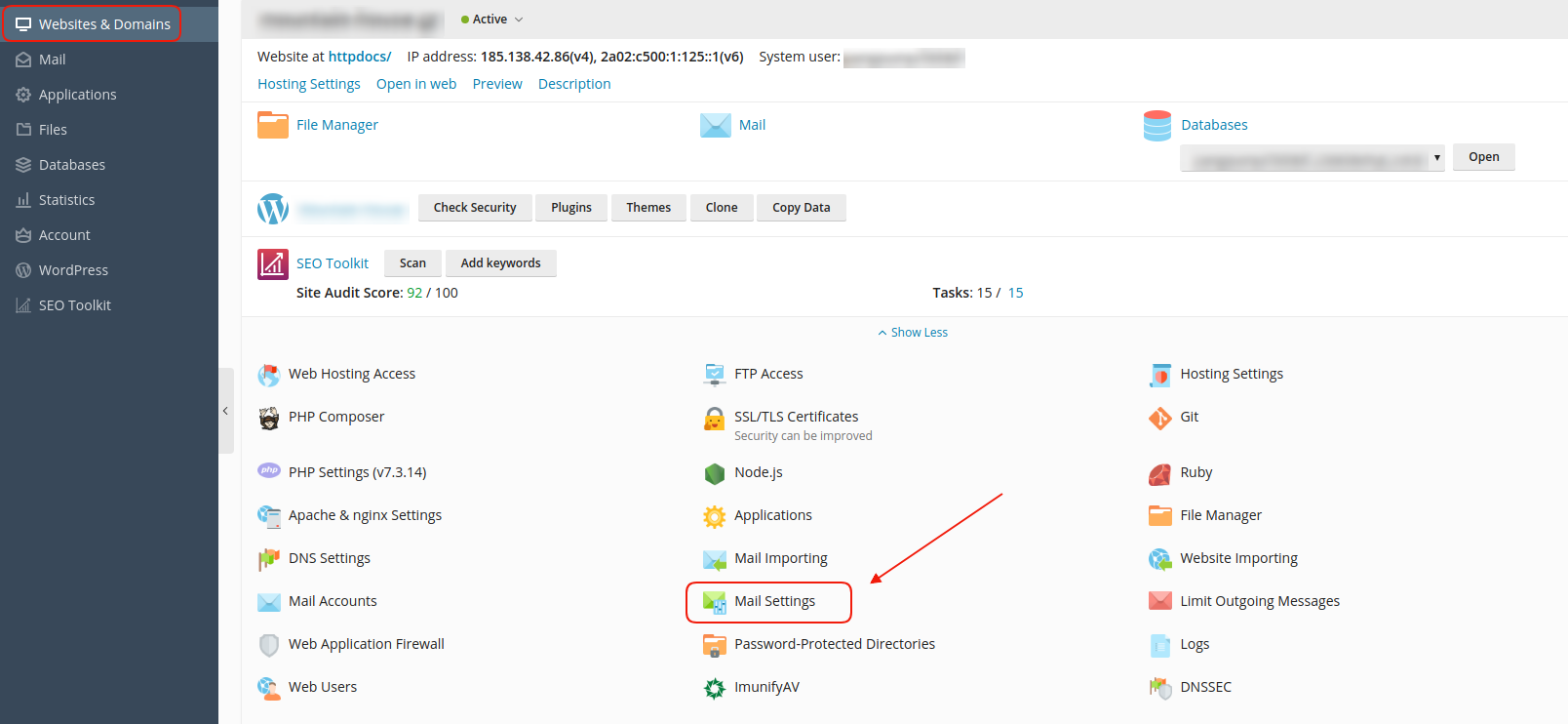

- Log in to the myTophost Panel and from there select Plesk Login to access the Plesk of the package you are interested in.

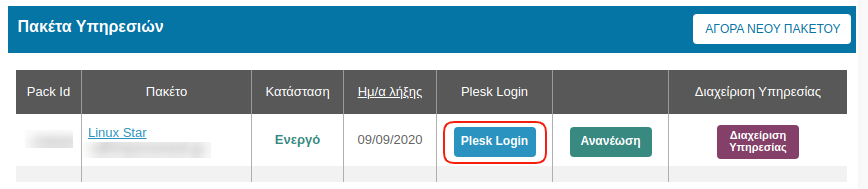 2. In the Websites & Domains tab, select SSL/TLS Certificates.
2. In the Websites & Domains tab, select SSL/TLS Certificates.
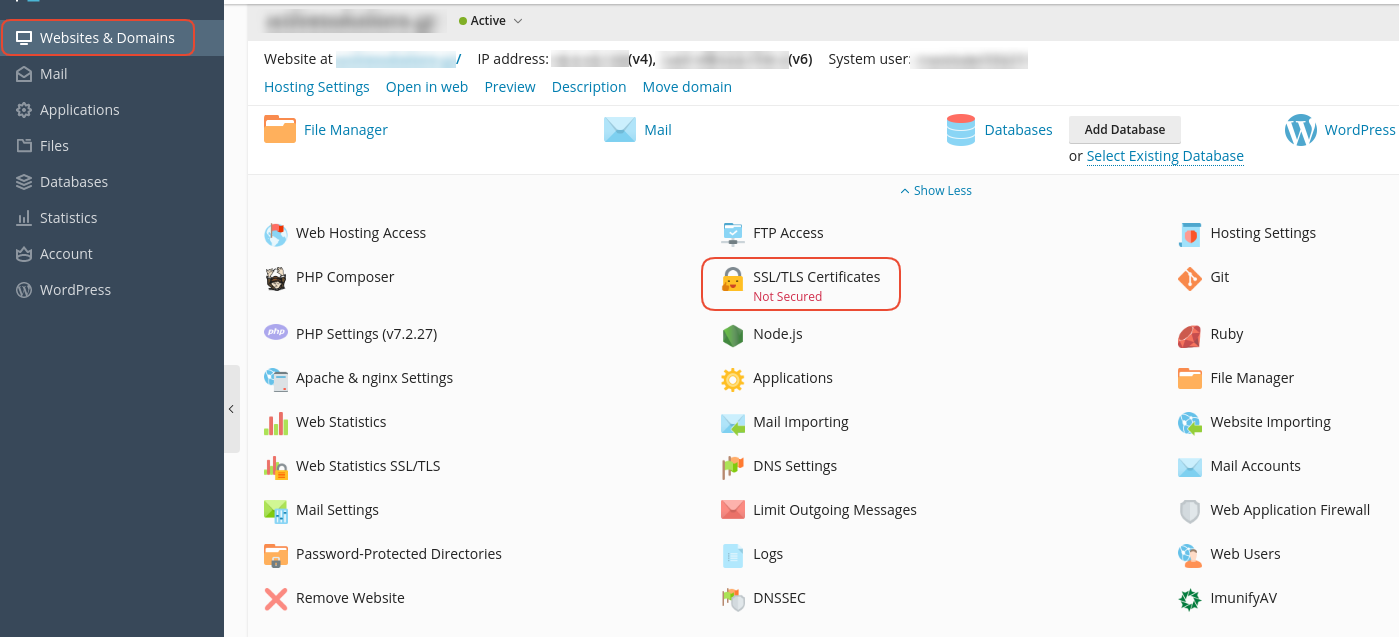 3. Choose Advanced Settings.
3. Choose Advanced Settings.
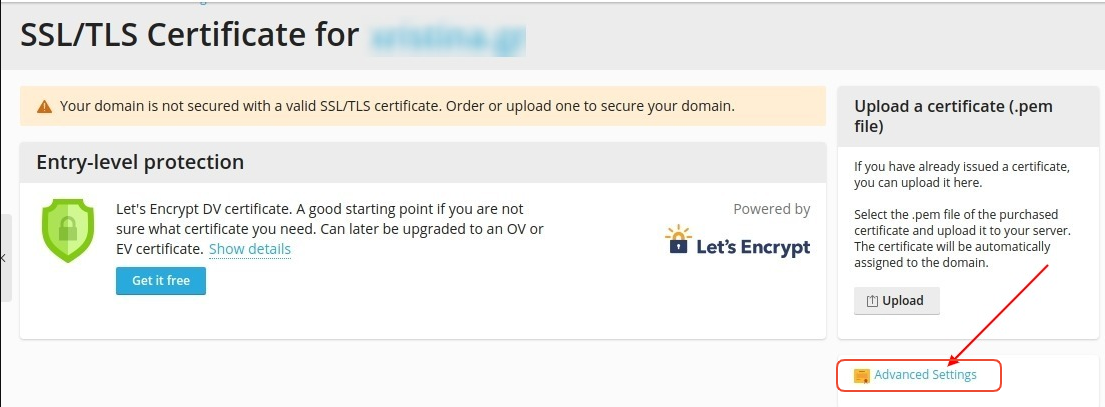 4. Click on the name of the Certificate.
4. Click on the name of the Certificate.
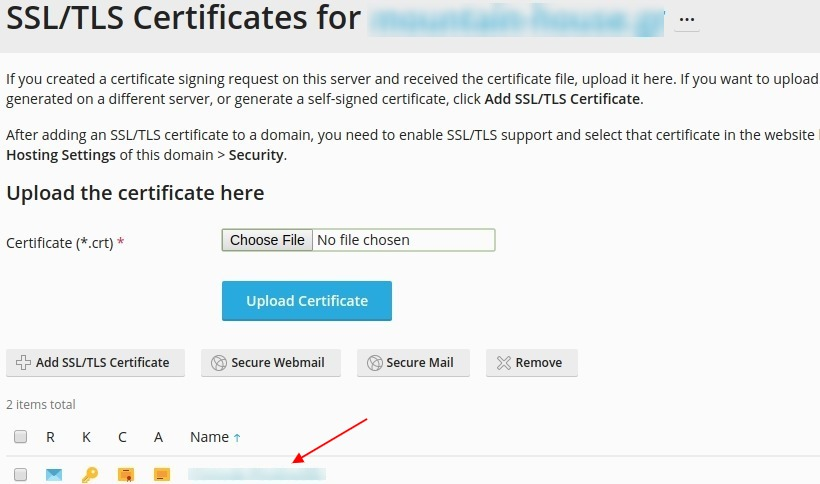 5. Locate the paragraph "Upload the certificate as text."
5. Locate the paragraph "Upload the certificate as text."
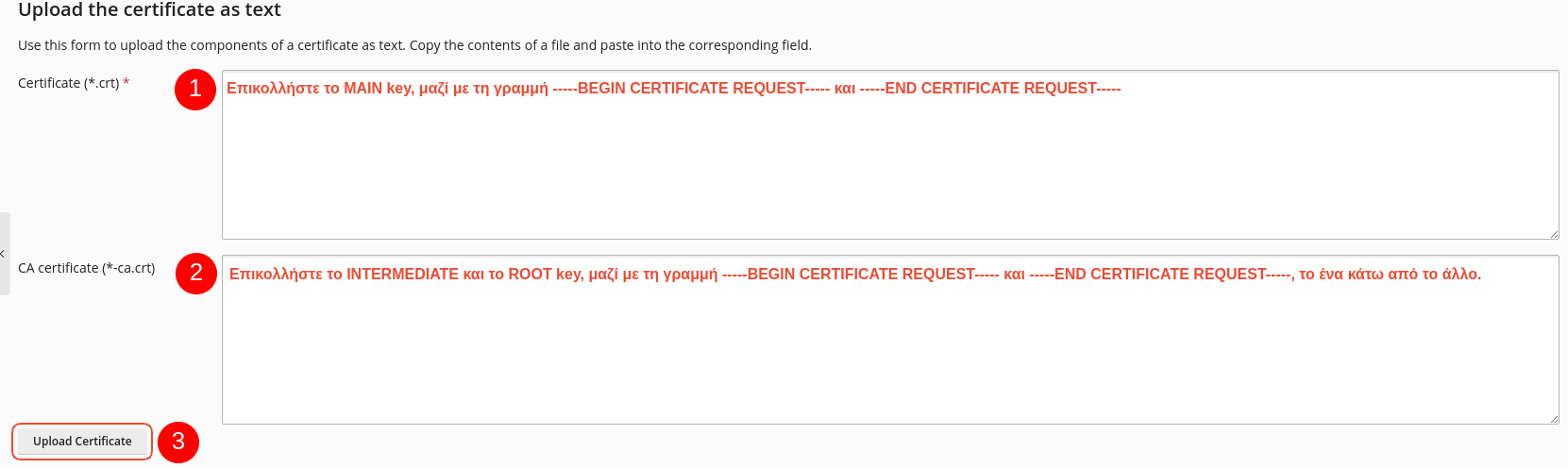
- No1. In the field Certificate (*.crt): copy the Main Certificate that has been sent to you by the issuing authority (including -----BEGIN CERTIFICATE----- to -----END CERTIFICATE-----).
- No2. In the field CA certificate (*-ca.crt): paste the Intermediate Certificate and the Root Certificate (one below the other, without spaces, copying from -----BEGIN CERTIFICATE----- to -----END CERTIFICATE-----).
- No3. Select Upload Certificate
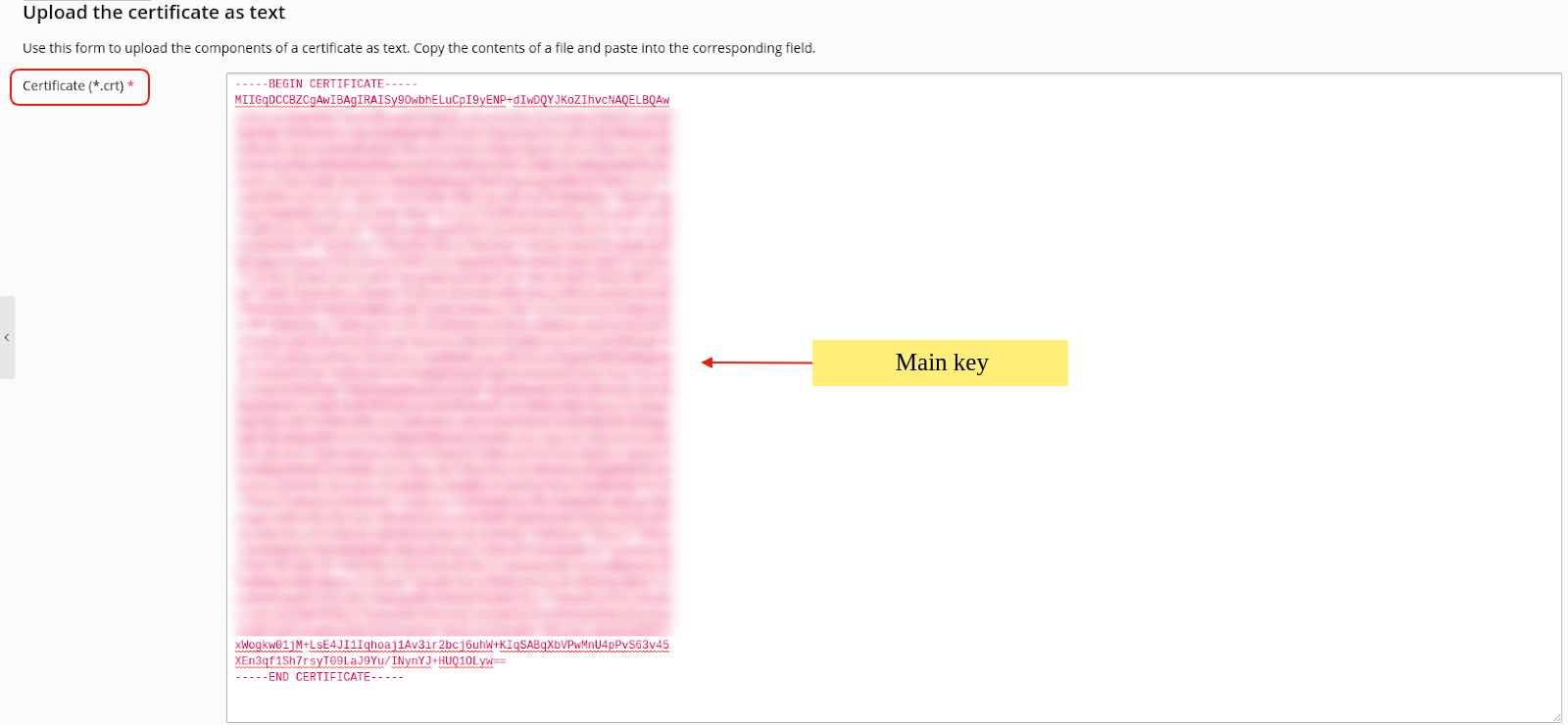
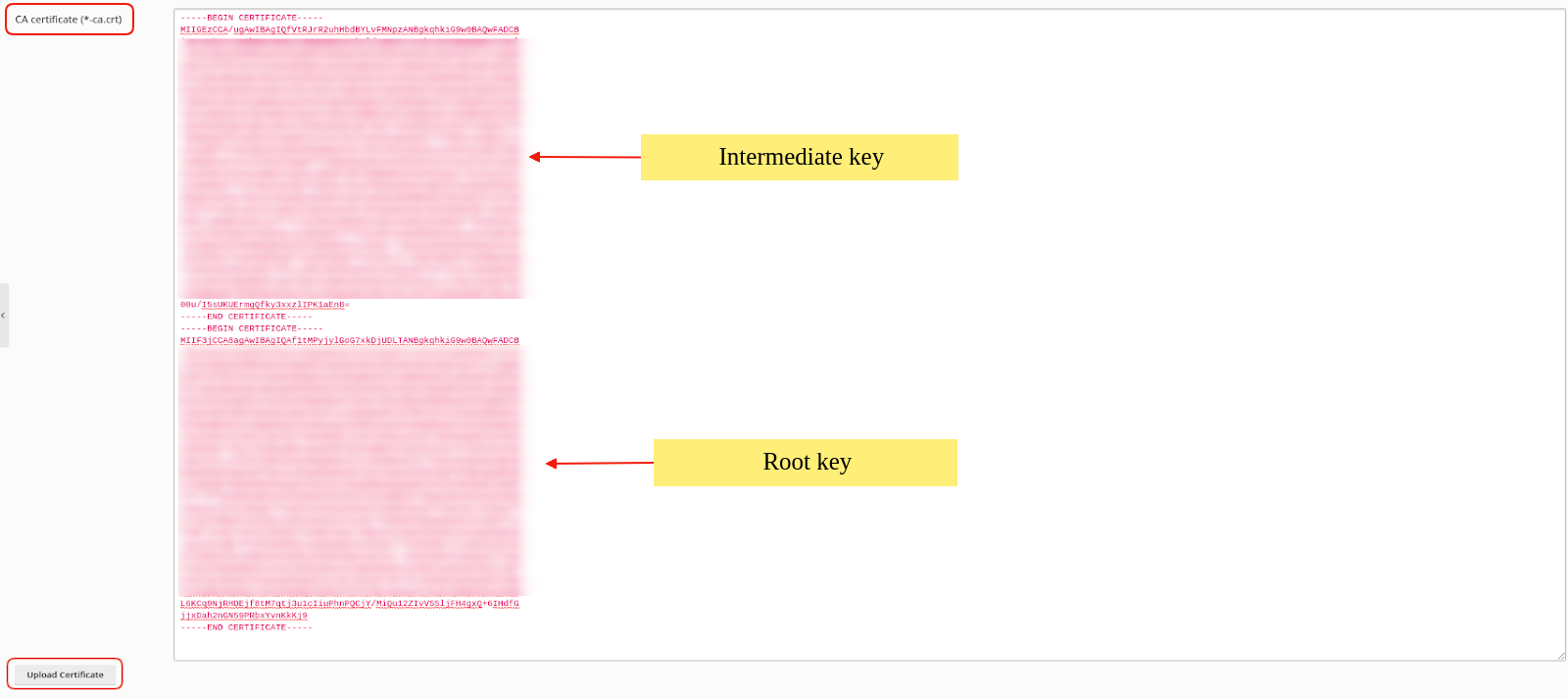 Alternatively, upload the Private key, crt key, and CA by selecting Choose File to the right of each key, and after uploading them, select Upload Certificate.
Alternatively, upload the Private key, crt key, and CA by selecting Choose File to the right of each key, and after uploading them, select Upload Certificate.
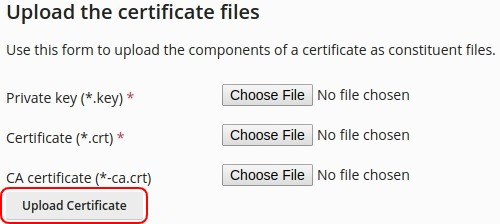 6. Once you have uploaded the certificates to the server, the following successful installation message will appear.
6. Once you have uploaded the certificates to the server, the following successful installation message will appear.
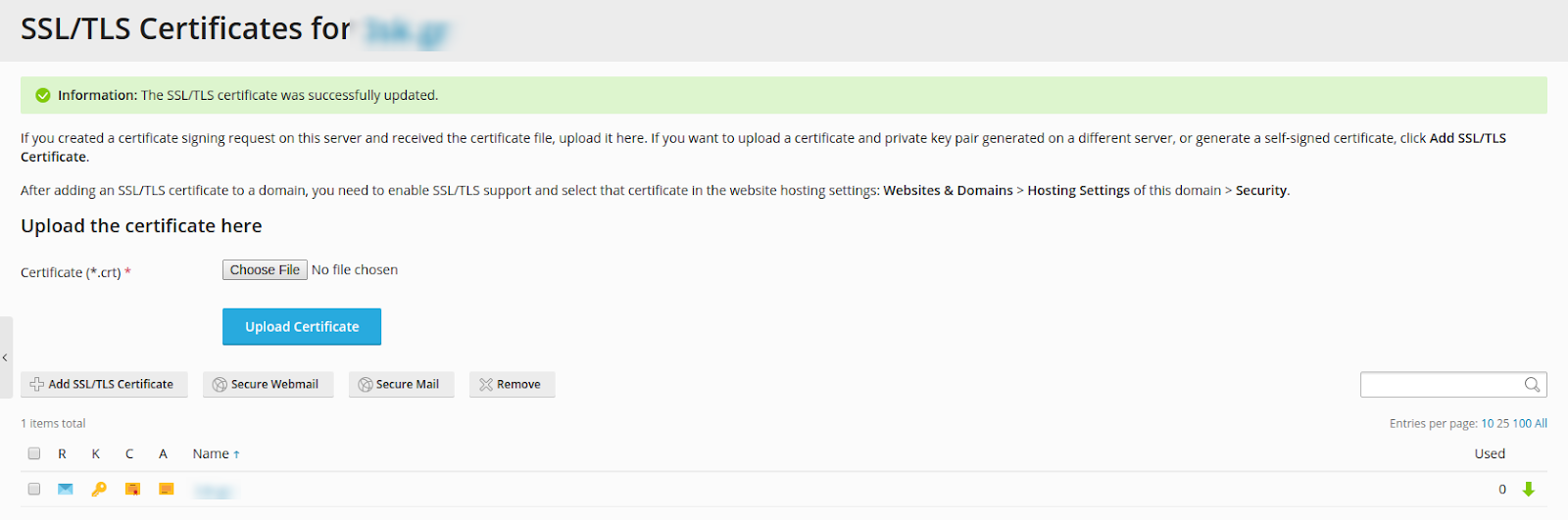
6. In the Websites & Domains tab, click on Mail Settings.
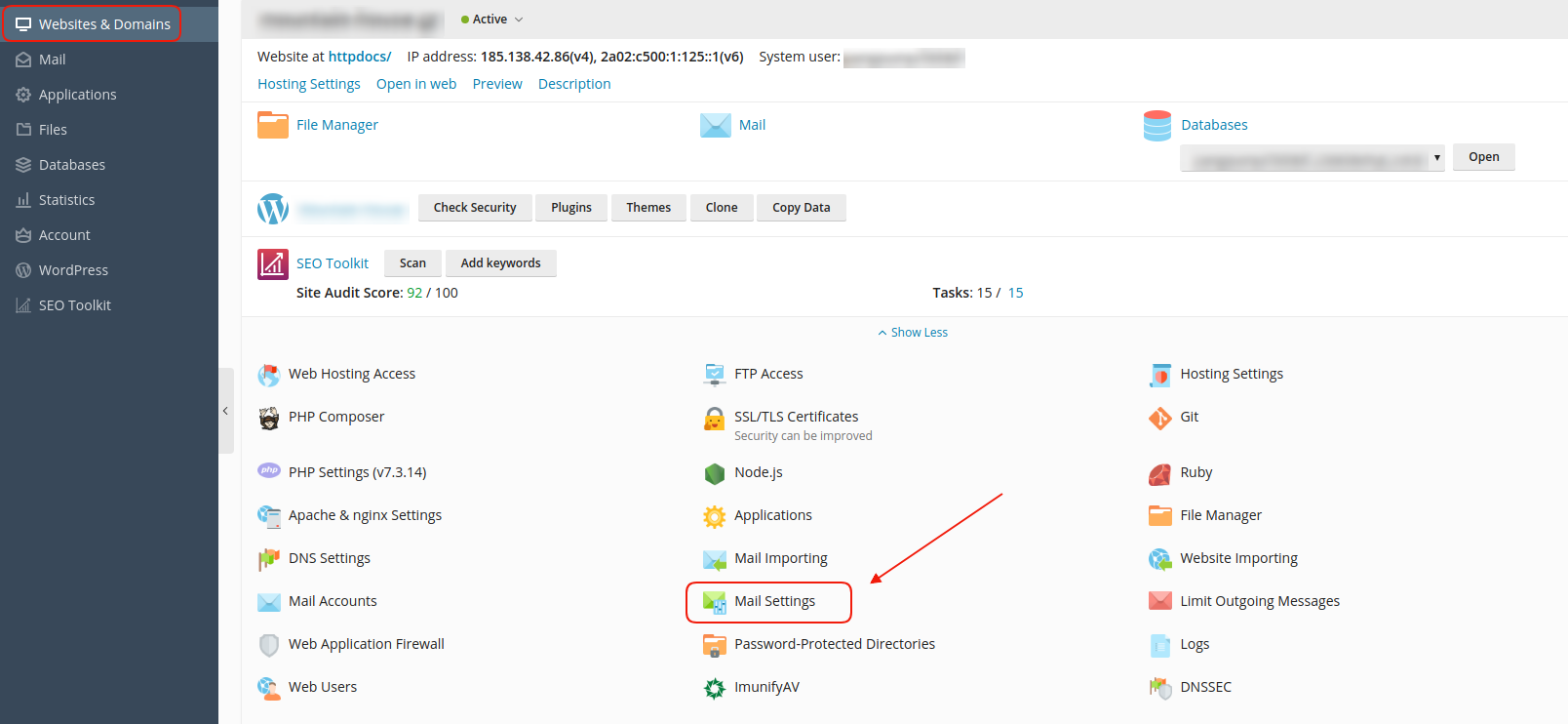
7. In the field SSL/TLS certificate for webmail, select the installed SSL from the drop-down menu, and click OK.

You haven't found what you are looking for?
Contact our experts, they will be happy to help!
Contact us