Customer Support
How can I install Let’s Encrypt SSL certificate through Plesk?
Let’s Encrypt SSL Certificate is a certificate authority (CA) that allows you to create a free SSL certificate for your domain.
You can easily enable it through Plesk by following the steps below:
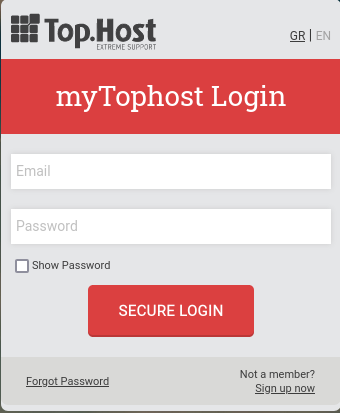

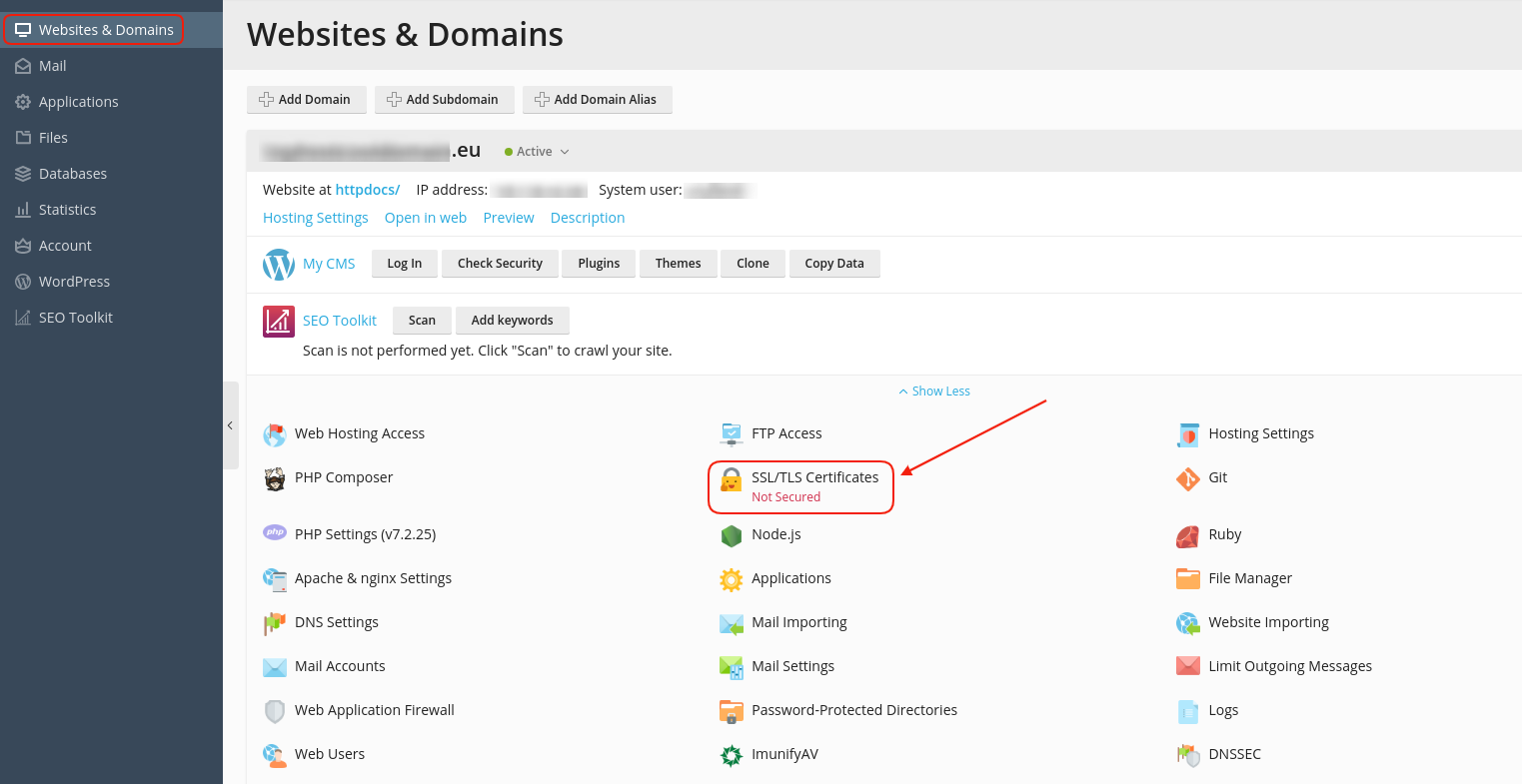
3. In the Entry-level protection category, click Get it free to start the activation process.
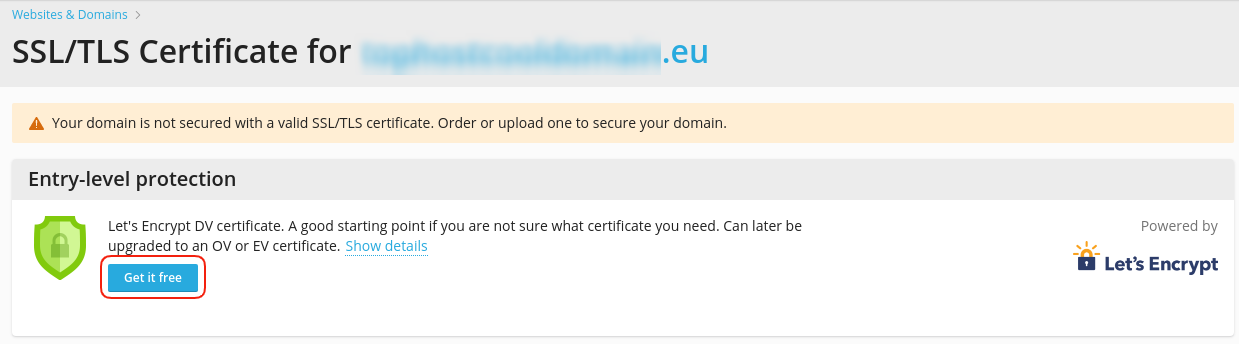
4. Then,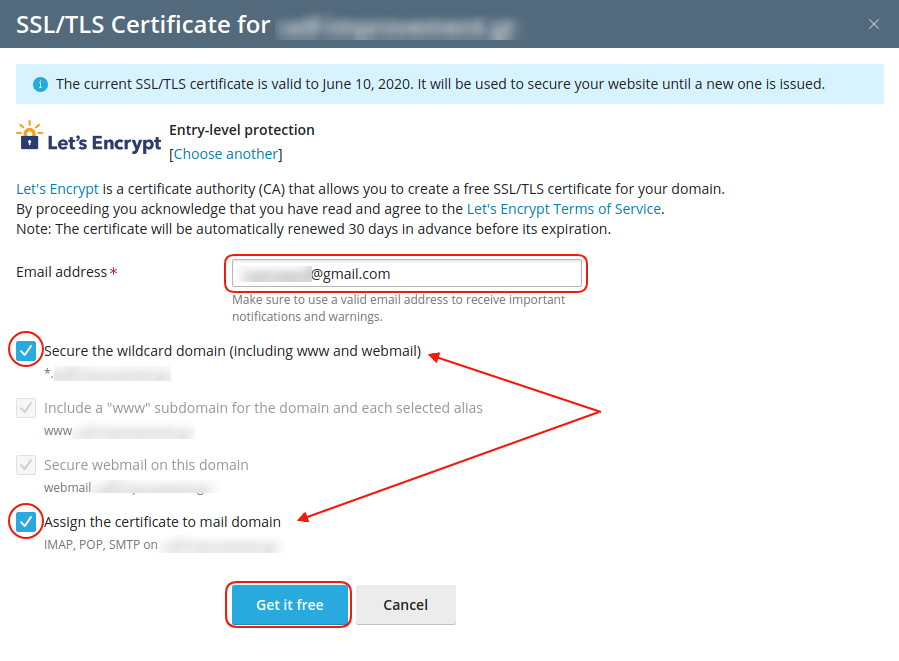
- State a contact email (there is the case that it will be used in urgent announcements or in case of a key loss, so that it can be re-sent)
- Check the option Secure the wildcard domain (including www and webamail), which additionally secures www.yourdomain.com, webmail and all other subdomains of the main domain if they exist. Alternatively, you can individually ensure the
- www.yourdomain.com, checking the option Include a "www" subdomain for the domain and each selected alias,and your webmail by checking Secure webmail on this domain.
- Check the option Assign the certificate to mail domain, which concerns the IMAP, POP and SMTP service of your domain in case you want it.
- Select Get it Free
5. To activate the Let's encrypt certificate, a TXT record needs to be added to the central DNS service from which the domain operates. CAUTION! In the case that it works from the same server, the following TXT record is added automatically. In case your domain's DNS service operates from a different server, then you will need to manually add the TXT record to your domain's DNS zone.
Once the record is added to your DNS zone, select Reload and allow some time for the certification to complete.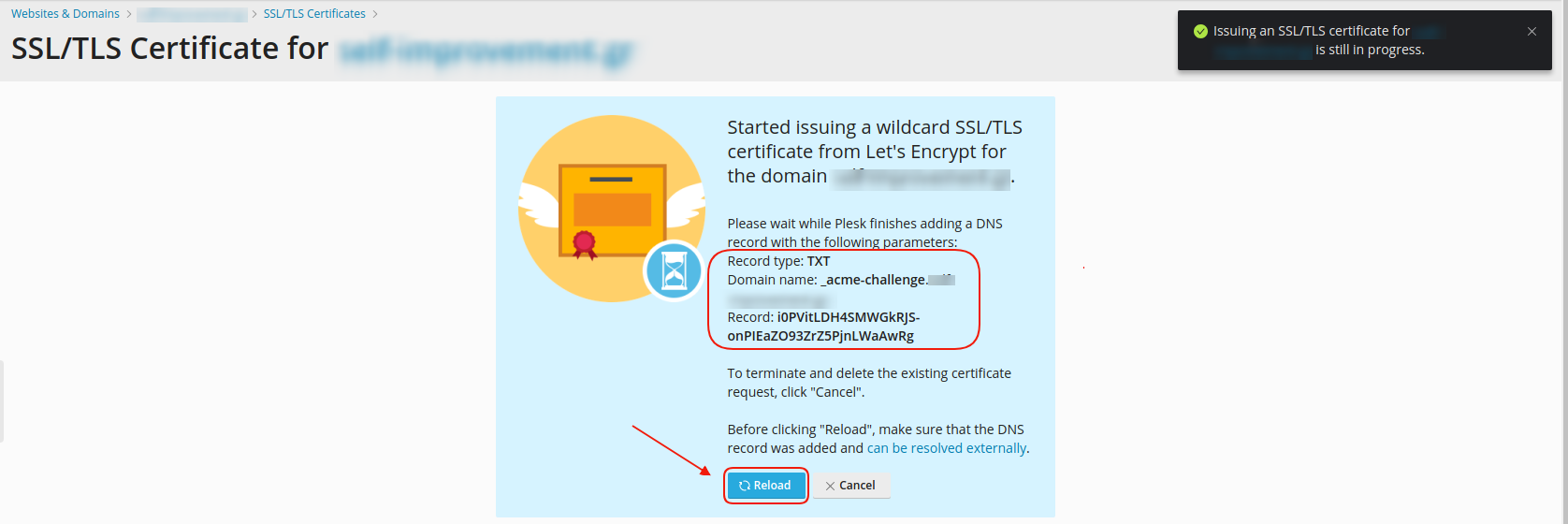
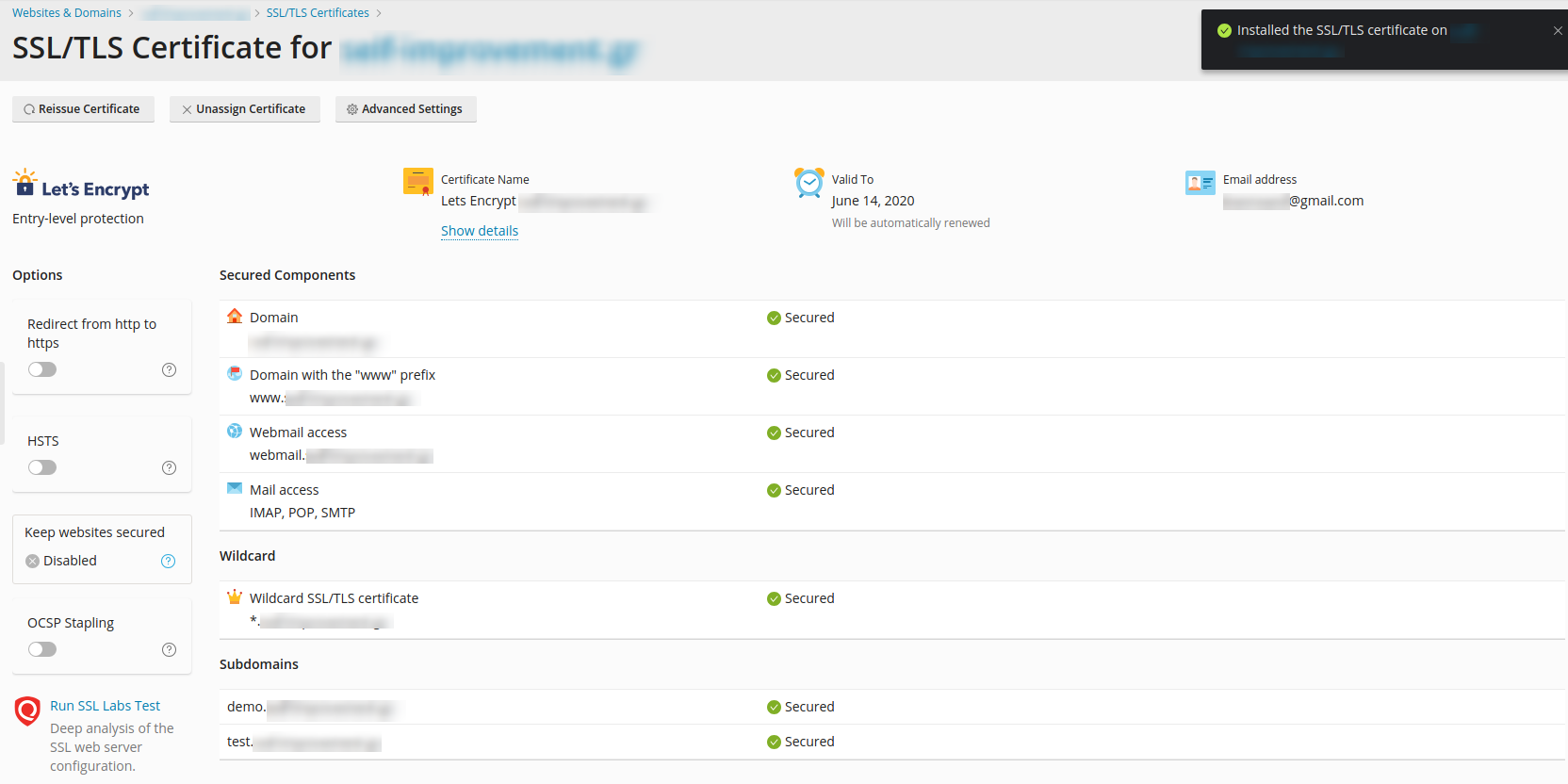
You haven't found what you are looking for?
Contact our experts, they will be happy to help!
Contact us