Customer Support
How can I set up an IMAP email account in Thunderbird?
To set up your IMAP email account in Thunderbird, follow these steps :
1. Open Thunderbird and select EMAIL
2. Fill in your name, email address, password and click Configure Manually
4. In the next dialog box, select Confirm security exception.
For the IMAP and SMTP items, you will need to declare the values depending on the email service you have.
IMAP / SMTP settings for Plesk email
IMAP
Email.
Password: The password for the corresponding email
Incoming: Your mail servers are the temporary host name e.g. linuxzone79.grserver.gr which you can find in your hosting activation email.
Encryption: SSL/TLS
Port: 143 (without SSL) or 993 (with SSL)
Outgoing: Same address as Incoming (e.g. linuxzone79.grserver.gr)
Encryption: SSL/TLS
Port: 587 (using TLS) or 465 (using SSL
1. Open Thunderbird and select EMAIL
2. Fill in your name, email address, password and click Configure Manually
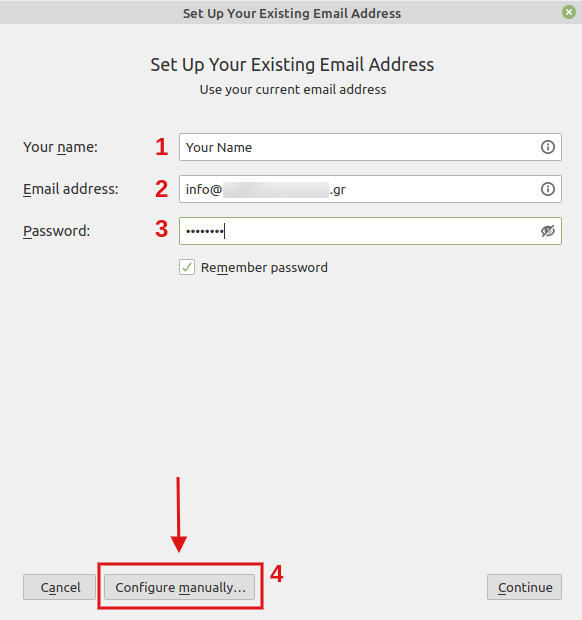
4. In the next dialog box, select Confirm security exception.
For the IMAP and SMTP items, you will need to declare the values depending on the email service you have.
IMAP / SMTP settings for Plesk email
IMAP
Email.
Password: The password for the corresponding email
Incoming: Your mail servers are the temporary host name e.g. linuxzone79.grserver.gr which you can find in your hosting activation email.
Encryption: SSL/TLS
Port: 143 (without SSL) or 993 (with SSL)
Outgoing: Same address as Incoming (e.g. linuxzone79.grserver.gr)
Encryption: SSL/TLS
Port: 587 (using TLS) or 465 (using SSL
You haven't found what you are looking for?
Contact our experts, they will be happy to help!
Contact us