Customer Support
How to enable Spamassassin in cPanel?
Apache SpamAssassin is a user-friendly email utility that scans incoming mail for different spam characteristics. Filters spam messages and separates them into Spam or not.
To enable SpamAssassin in your account, follow the steps below.
1. Log in to your cPanel and in the EMAIL category click on the Apache SpamAssassin icon.
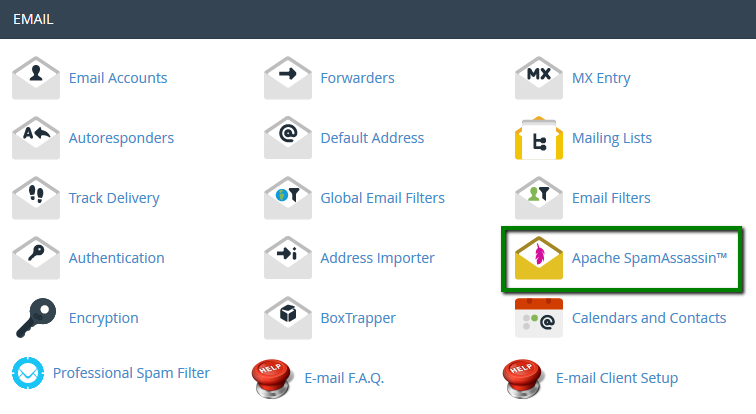
2. Click the Enable Apache SpamAssassin™ icon.
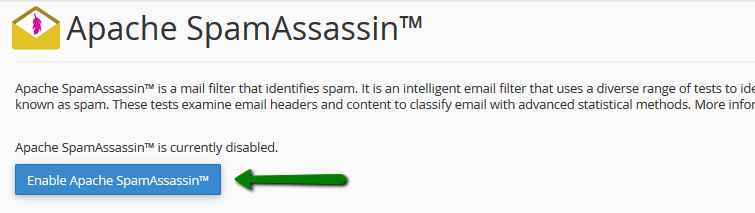
After enabling it, see below how you can manage it.
Filters
The auto-delete spam option automatically removes emails that meet or exceed the spam result set. To set this, go to the Apache SpamAssassin menu and find the Filters widget.
You can set the required score in a drop-down menu (from 1 to 10).
To activate the filter, simply click on the Auto-Delete Spam button.
To disable the filter, click Disable Auto-Delete Spam.
Spam Box
The Enable Spam Box button causes Exim to create a spam folder (a separate folder in your mailbox) that will collect incoming messages that are marked as spam.
NOTE: The spam folder may not appear by default. After the Spam Box has been enabled, you will need to enable its appearance in the Webmail settings.
It is possible to delete messages collected from the Spam Box by clicking on the Clear Spam Box button:
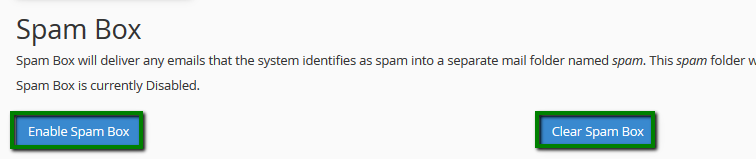
Configuring Apache SpamAssassin
Each incoming mail is viewed by SpamAssassin and given a score based on spam characteristics. By default, emails with a score of 5 are considered spam. However, it is possible to customize the filter according to your needs.
To do this, navigate to the Apache SpamAssassin ™ Configuration widget and click Configure Apache SpamAssassin
[new_score] should be replaced with a number. All incoming messages rated this number and higher will be marked as spam.
0 - means any incoming mail will be marked as spam.
5 - default rating, works well for typical users.
NOTE: the lower your score, the more restrictive the filter will be.
When you're done, click Save at the bottom of the page.
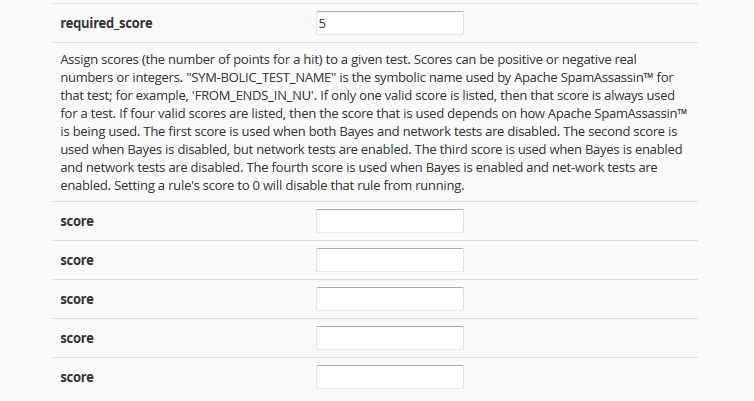
Some messages may be incorrectly detected as non-spam by Apache SpamAssassin. If these emails often come from the particular email senders, you can blacklist them. SpamAssassin will then mark these as spam.
To blacklist specific senders, simply enter the sending email in one of the blacklist_from fields:
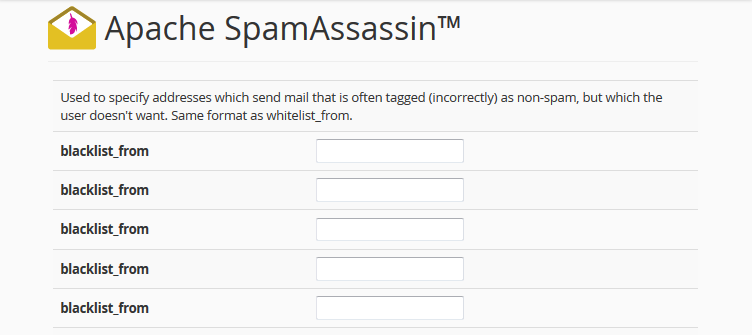
If SpamAssassin frequently blocks certain email senders and marks their messages as spam, it is possible to whitelist the sender.
To whitelist a specific sender, simply enter the sending email in one of the whitelist_from fields:
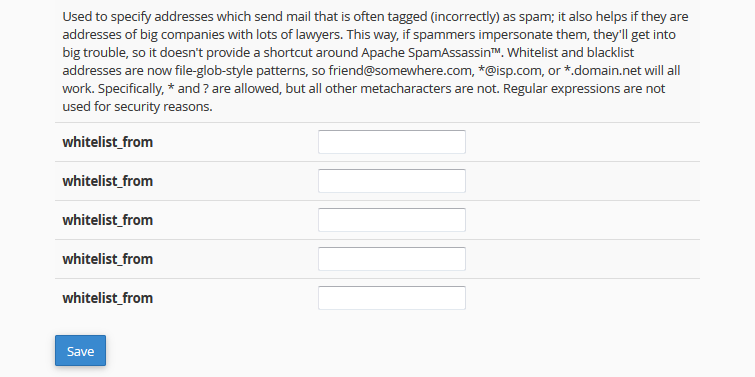
You haven't found what you are looking for?
Contact our experts, they will be happy to help!
Contact us
