Customer Support
Incoming and Outgoing mail server change – Android
If you wish to change the hostname to your incoming and outgoing email server and you use android email client, follow the instructions below:
1. Open the program you use to check your emails and click on "Incoming Settings” and then on "Outgoing Settings”.
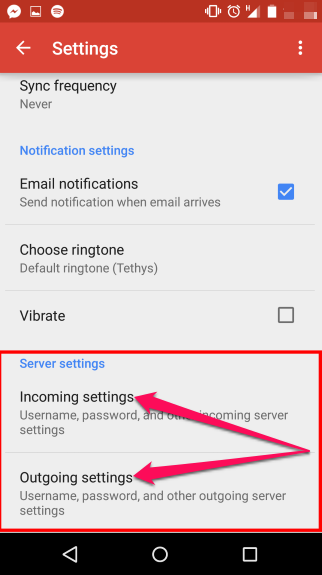
2. In the "Incoming settings”, in the field of the server, delete your record and enter the temporary hostname eg linux77.papaki.gr
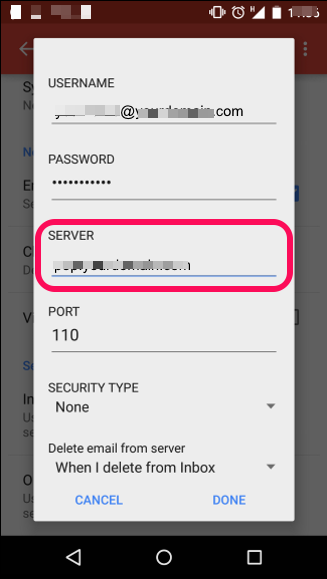
3. In the "Outgoing settings”, in the field of the server, delete your record and enter the temporary hostname eg linux77.papaki.gr
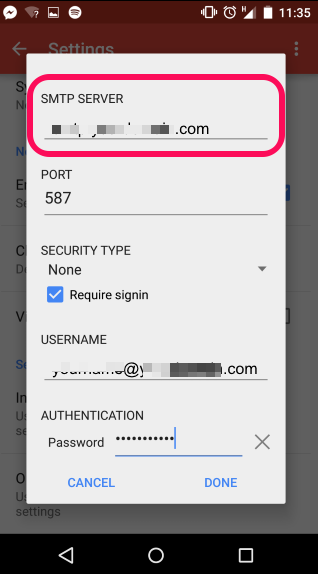
The hostname can be found in the email "Web Hosting Activation - Account Login Information", in the fields "FTP Access Information" and "Temporary Hostname", as shown in the following picture:
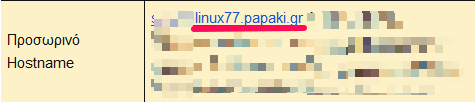
You haven't found what you are looking for?
Contact our experts, they will be happy to help!
Contact us