Customer Support
Incoming and Outgoing mail server change – Outlook 2013
If you wish to change the hostname to your incoming and outgoing email server and you use Outlook 2013, follow the instructions below:
1. Open your Outlook 2013 account and click "File” and "Account Settings”.
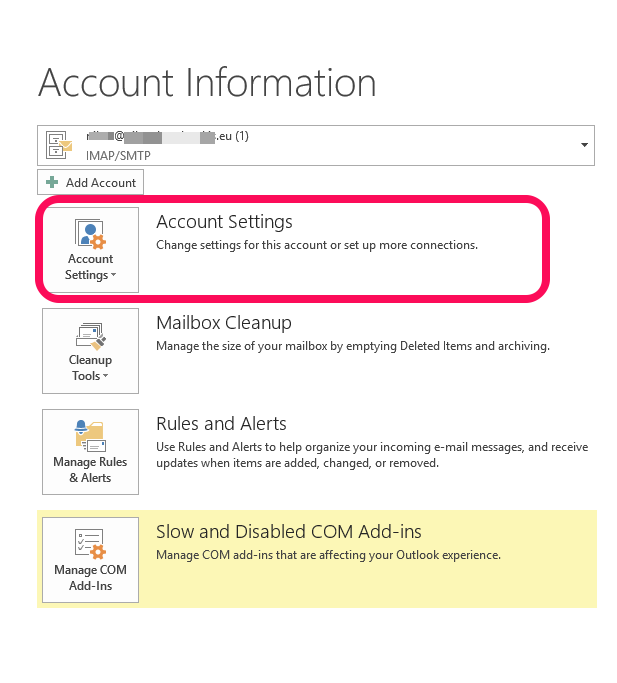
2. In the new Account Settings dialog box, double-click your email account (1) to Incoming and Outgoing mailserver (2), (3) delete the records and enter the temporary hostname eg linux77.papaki.gr
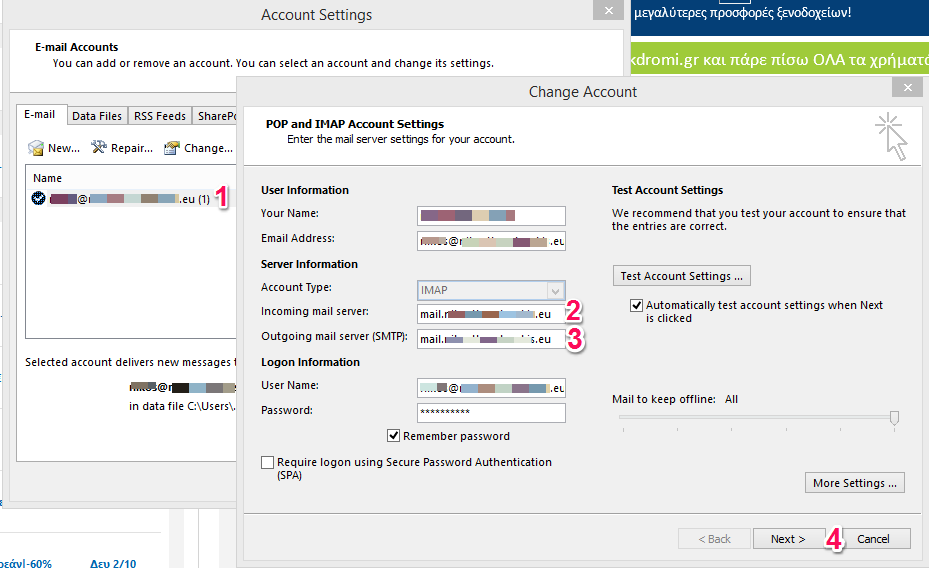
The hostname can be found in the email "Web Hosting Activation - Account Login Information", in the fields "FTP Access Information" and "Temporary Hostname", as shown in the following picture:
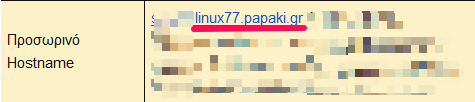
You haven't found what you are looking for?
Contact our experts, they will be happy to help!
Contact us