Customer Support
Incoming and Outgoing mail server change – Thunderbird
If you wish to change the hostname to your incoming and outgoing email server and you use Thunderbird, follow the instructions below:
1. Open Thunderbird and click "Tools” and "Account Settings”
2. Click on "Server Settings" and on the name server, delete the records and enter the temporary hostname, eg linux77.papaki.gr

3. Click the outgoing server (1), click edit (2), and on the name server (3) delete the records and enter the temporary host name, eg linux77.papaki.gr
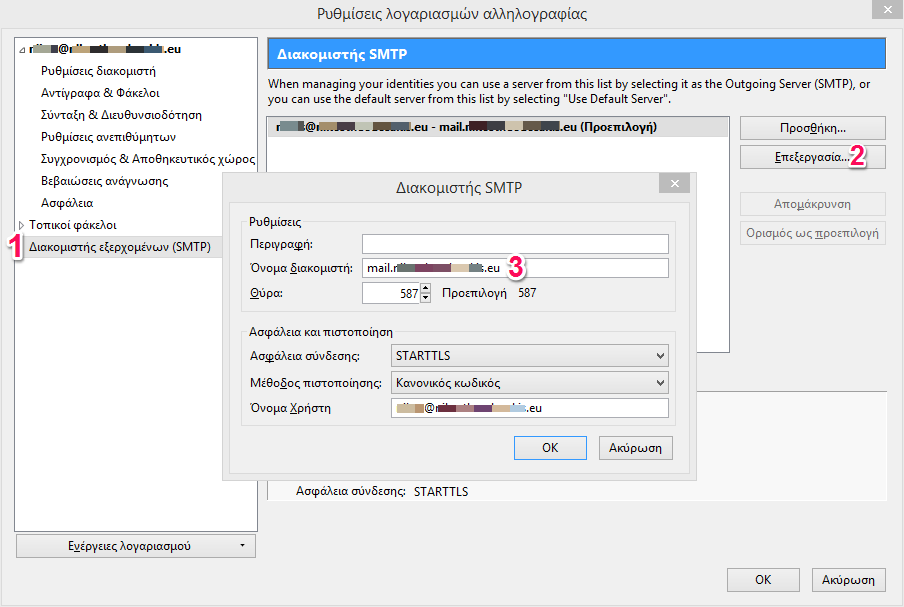
The hostname can be found in the email "Web Hosting Activation - Account Login Information", in the fields of "FTP Access Information" and "Temporary Hostname", as shown in the following picture:
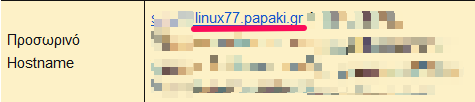
You haven't found what you are looking for?
Contact our experts, they will be happy to help!
Contact us