Customer Support
Restoring website databases Semi Dedicated packages to a previous date (database restore)
In case you have a Semi Dedicated hosting package (and not a simple shared hosting package) and wish to restore the database of your website to an earlier date, follow the steps below. In this way, the records and contents of the database will be restored, as they were stored at a previous date.
1. Login to myTophost Panel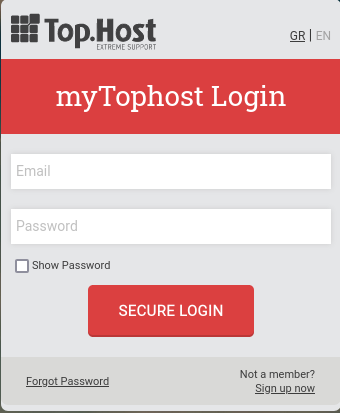
2. Click the Manage Service button, which corresponds to the Big Bang hosting package to restore.

3. Locate the myTophost Backup box and click the BackUp button. 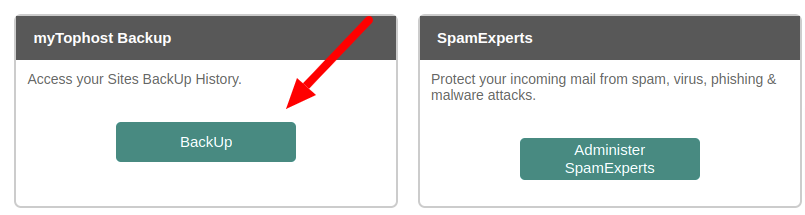 4.
4.
Select in order: Restore tab and stay on File Backup tab. Locate the date you want to restore your database and press the second icon named Browse Databases.
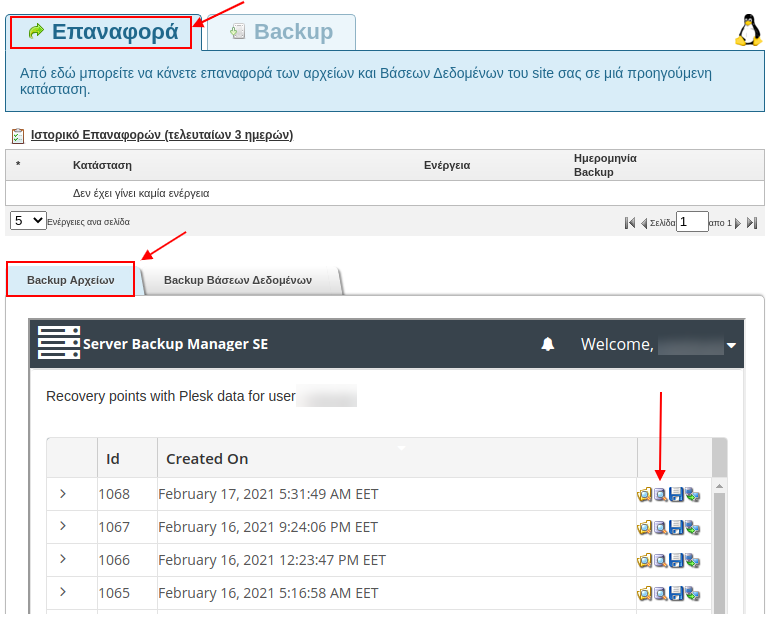
5. Then, click on the arrow in the Databases field, to expand the list of bases: 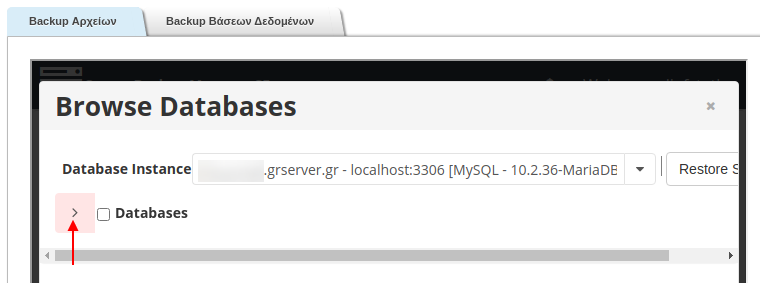
6. After the base list expands, select the base you wish to restore (by clicking on the corresponding box to the left of its name) and press Restore Selected.
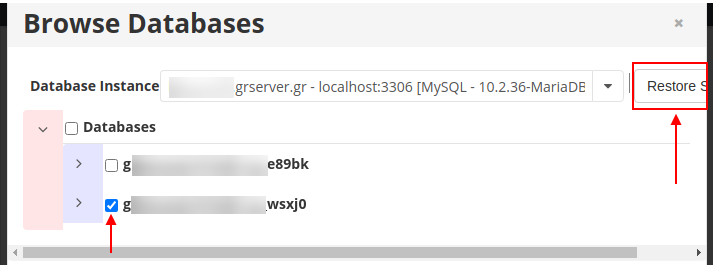
7. Then in the Innodb Force Recovery field leave the option as is [0] Normal startup without forced recovery and select Restore.
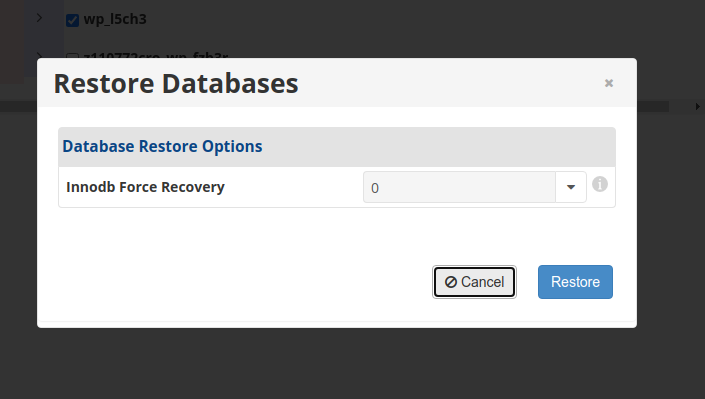
8. The restore process may take some time.
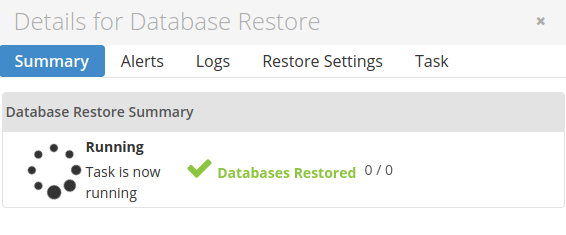
9. Once the base reset is completed successfully, you will see the following message:
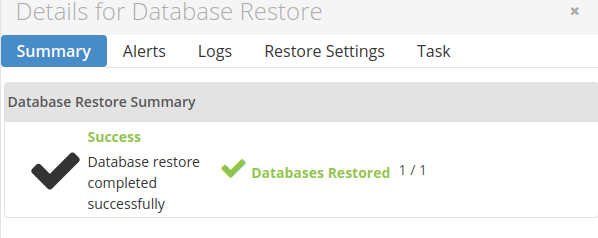
In case you have followed the above steps and the base restore does not complete successfully i.e. in case you get the below update then you will need to follow
the following steps.

The steps in this case are as follows: Following exactly the same steps of the basic restore process mentioned above and after pressing the Restore Selected button (up to step 6), you are presented with the following:
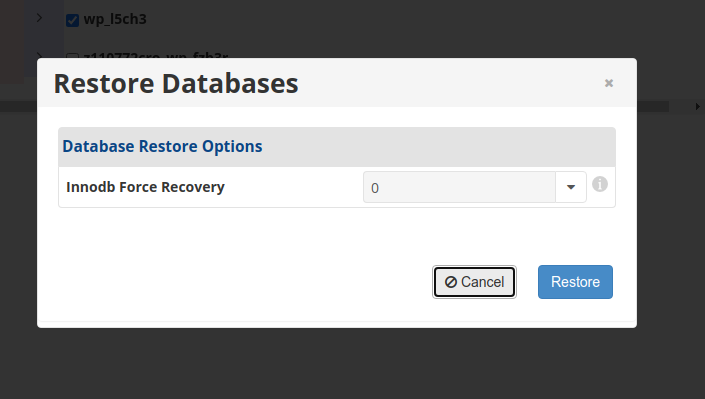
Where this time it will be necessary in the Innodb Force Recovery field to press the drop down arrow and select [1] Lets the server run even if it detects a corrupt page, as shown in the image below, and then press Restore.
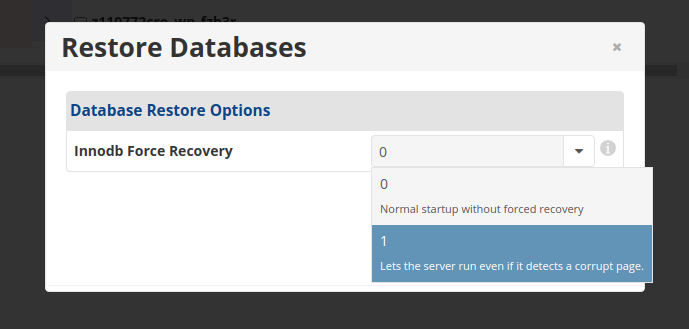
Once the database restore is completed successfully, you will see the following message:
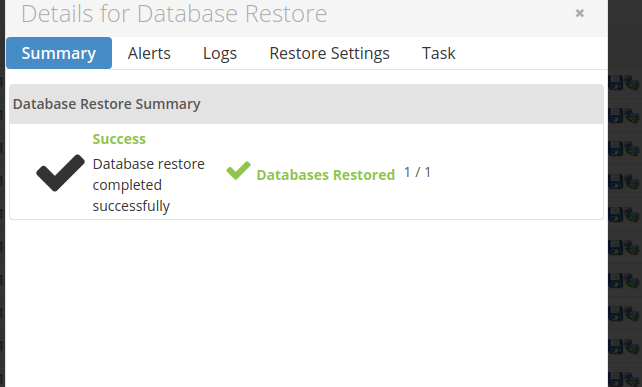
You haven't found what you are looking for?
Contact our experts, they will be happy to help!
Contact us