Customer Support
Plesk BackUp: Restore of Databases (Windows Hosting)
With the Plesk Backup service, you can restore records and database contents as they were saved at a previous date.
1.Log in to myTophost Panel and from there select Plesk Login to log in to the Plesk of the package you are interested in.
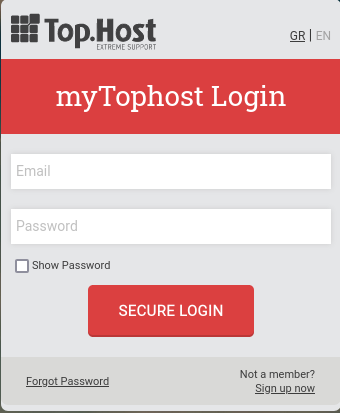

2. Select Websites & Domains > Backup Manager. Here you will see all available backups stored on the backup server.
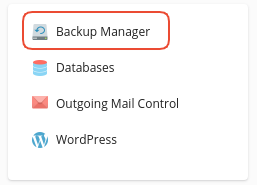
3. First locate the date you would like to restore your site to and click the desired date link.
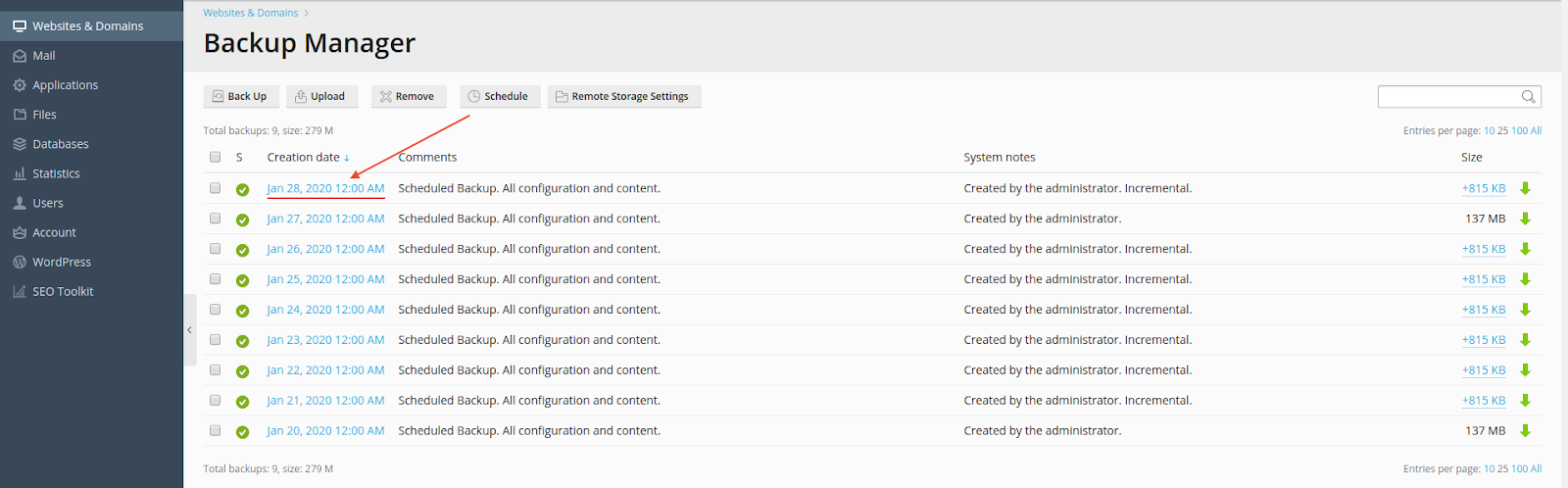
4. To restore database, on the page that will open:
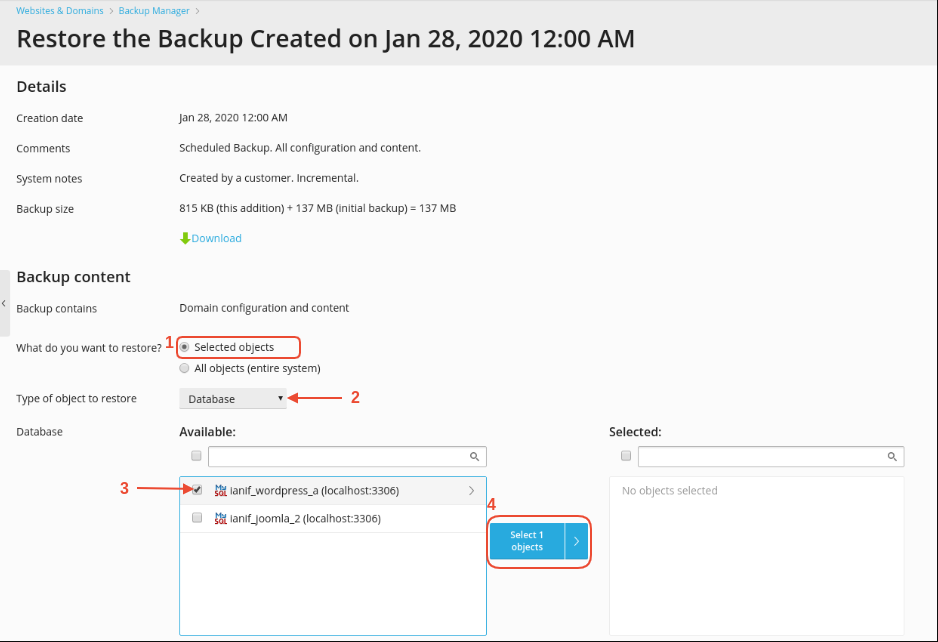
1. In the option "What do you want to restore?" select Selected Objects
2. In the "Type of object to restore" option, select Database
3. The list named "Available" shows all available databases. Locate the base you wish to restore and check the box to the left of that base's name.
4. Click on Select 1 objects
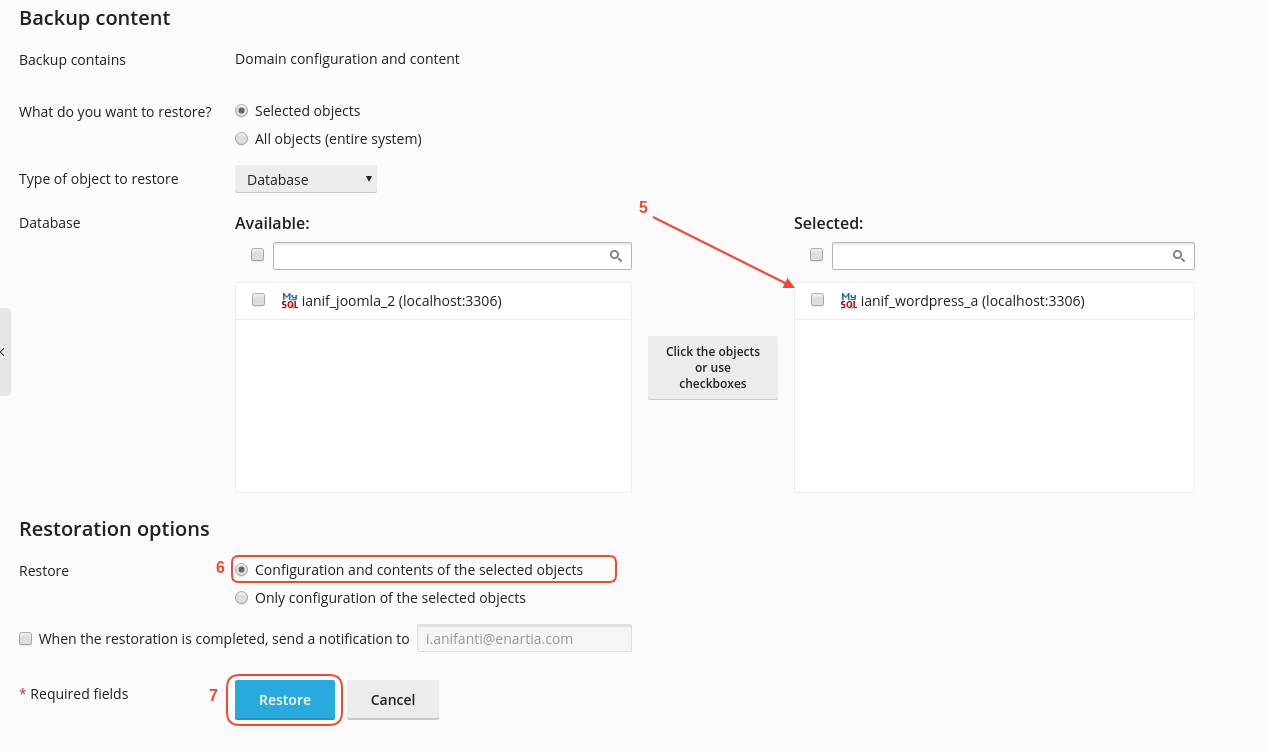
5. The base you want to restore will be moved to the right list named Selected
6. In the "Restore" option, select Configuration and contents of the selected objects
7. Finally click Restore to start the restore process
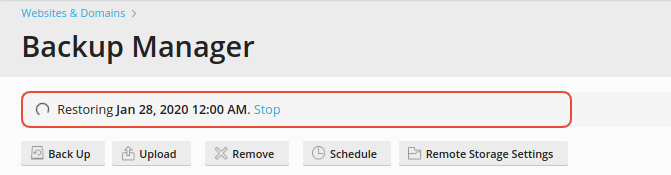
8. Once the base reset is completed successfully the following confirmation message appears on the screen.
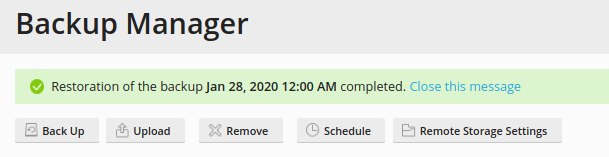
You haven't found what you are looking for?
Contact our experts, they will be happy to help!
Contact us