Customer Support
How can I add a DNS record through Plesk?
DNS is a database that converts numeric Internet addresses into textual addresses. For example Top.Host's IP is 85.25.76.139, but the user remembers www.top.host.more easily.
DNS Records are managed through the Server's management environment, i.e. through Plesk. To add a DNS record, follow the instructions described below:
1. Log in to myTophost Panel and from there select Plesk Login to log in to the Plesk of the package you are interested in.
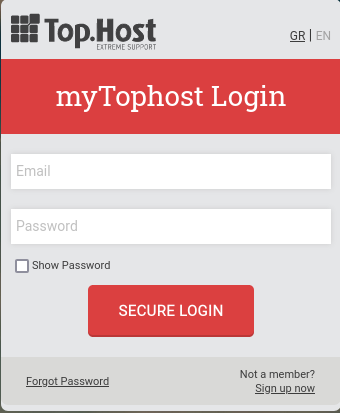

2. On the Websites & Domains tab, select DNS Settings
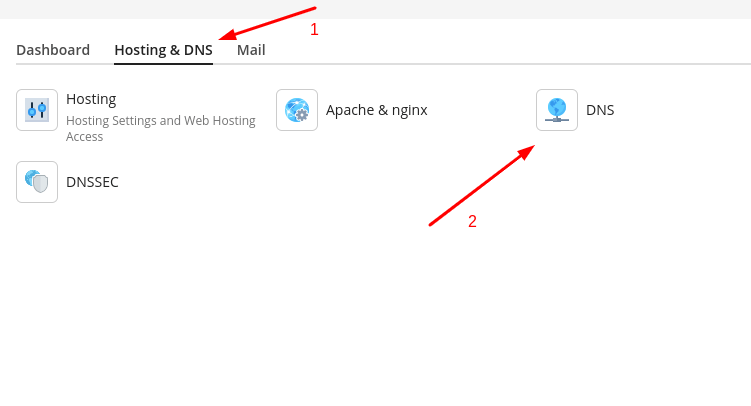

4. You add a record according to your need. The types of records you can set are NS, A, AAAA, CNAME, MX, PTR, TXT, SRV, DS, CAA.
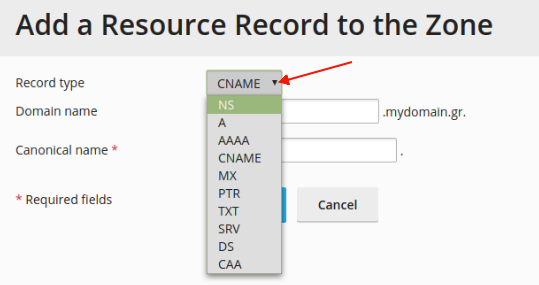
Below you can see some of the most common cases of adding a new record.
- A record
Record Type, select the A type
Domain name, leave blank if it's for the domain and if it's for a subdomain, just state it.
IP address, state the IP to which you wish to redirect your domain / subdomain
OK
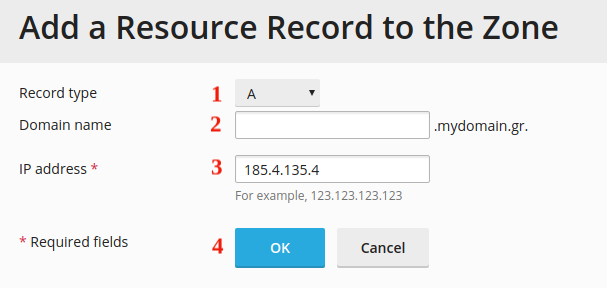
- MX records
Record Type, Select MX
Mail Domain, leave blank if it's for the domain and if it's a subdomain, just state it.
Mail exchange server, state the name of the mail server (for example, mail.mydomain.gr)
Specify the priority of the mail exchange server, state the priority that the mail exchange server will have. In case the priority is not given, you can declare "very high(0)" which is the highest.
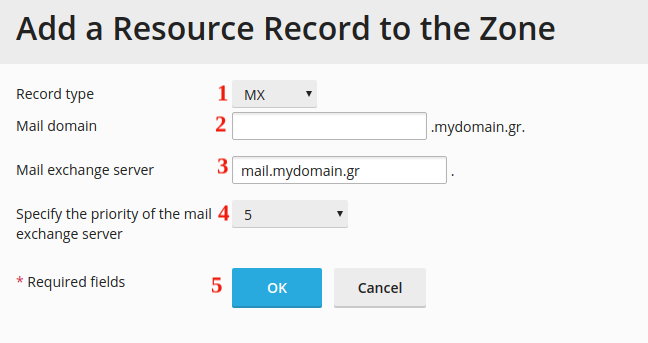
- CNAME record
Record Type, select the CNAME type
Domain name, leave blank if it's for the domain and if it's for a subdomain, just state it.
Canonical Name, state a name to which you wish to redirect your domain / subdomain
OK
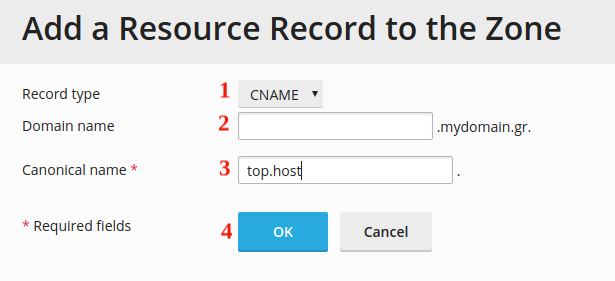

You haven't found what you are looking for?
Contact our experts, they will be happy to help!
Contact us