Customer Support
How can I create a CSR in Plesk?
To generate a CSR in your Plesk, follow the steps below:
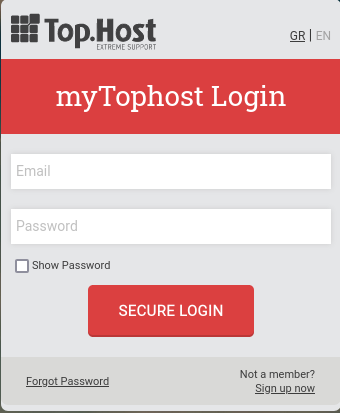

2. On the Websites & Domains tab, select the SSL Certificates icon.
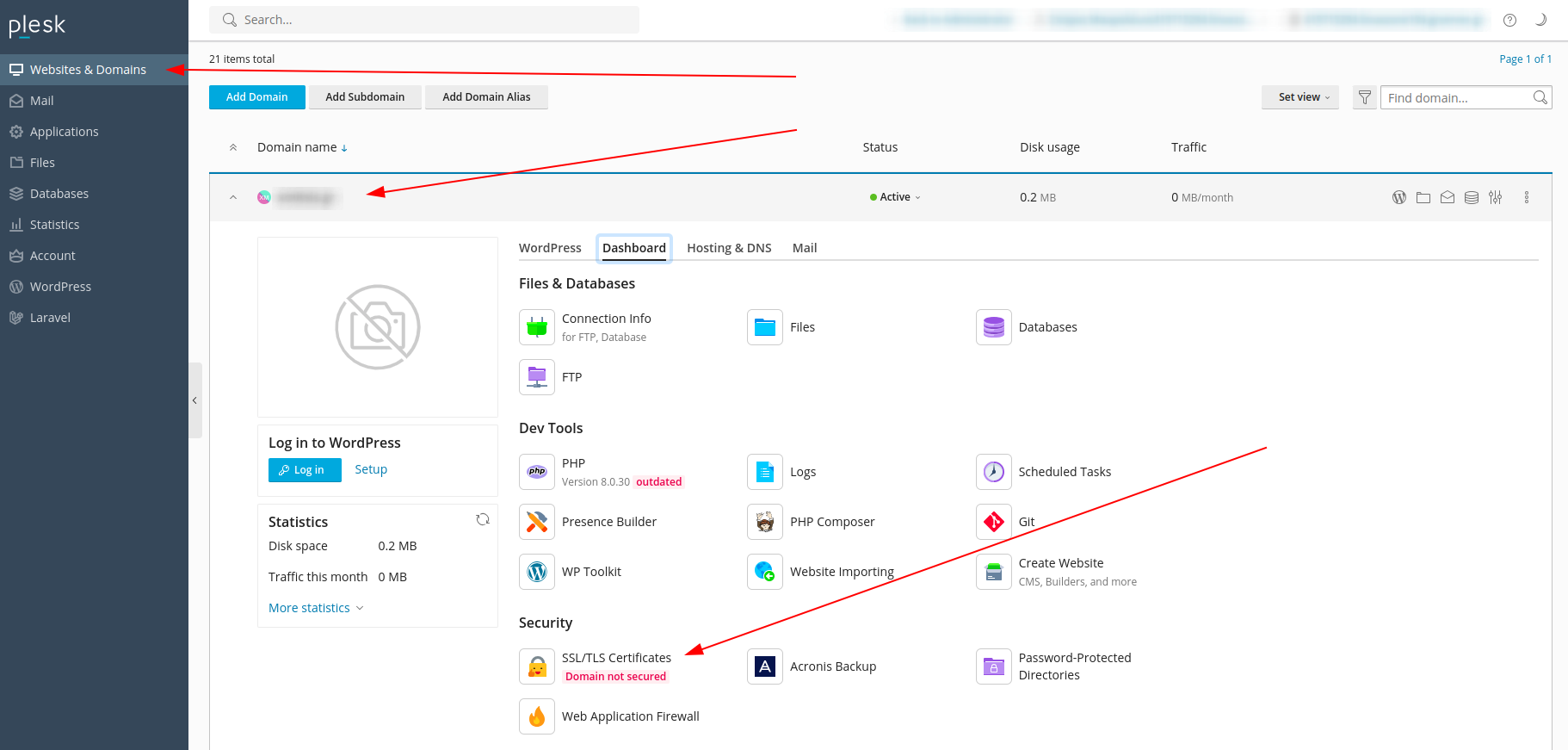
3. Select Advanced Settings.
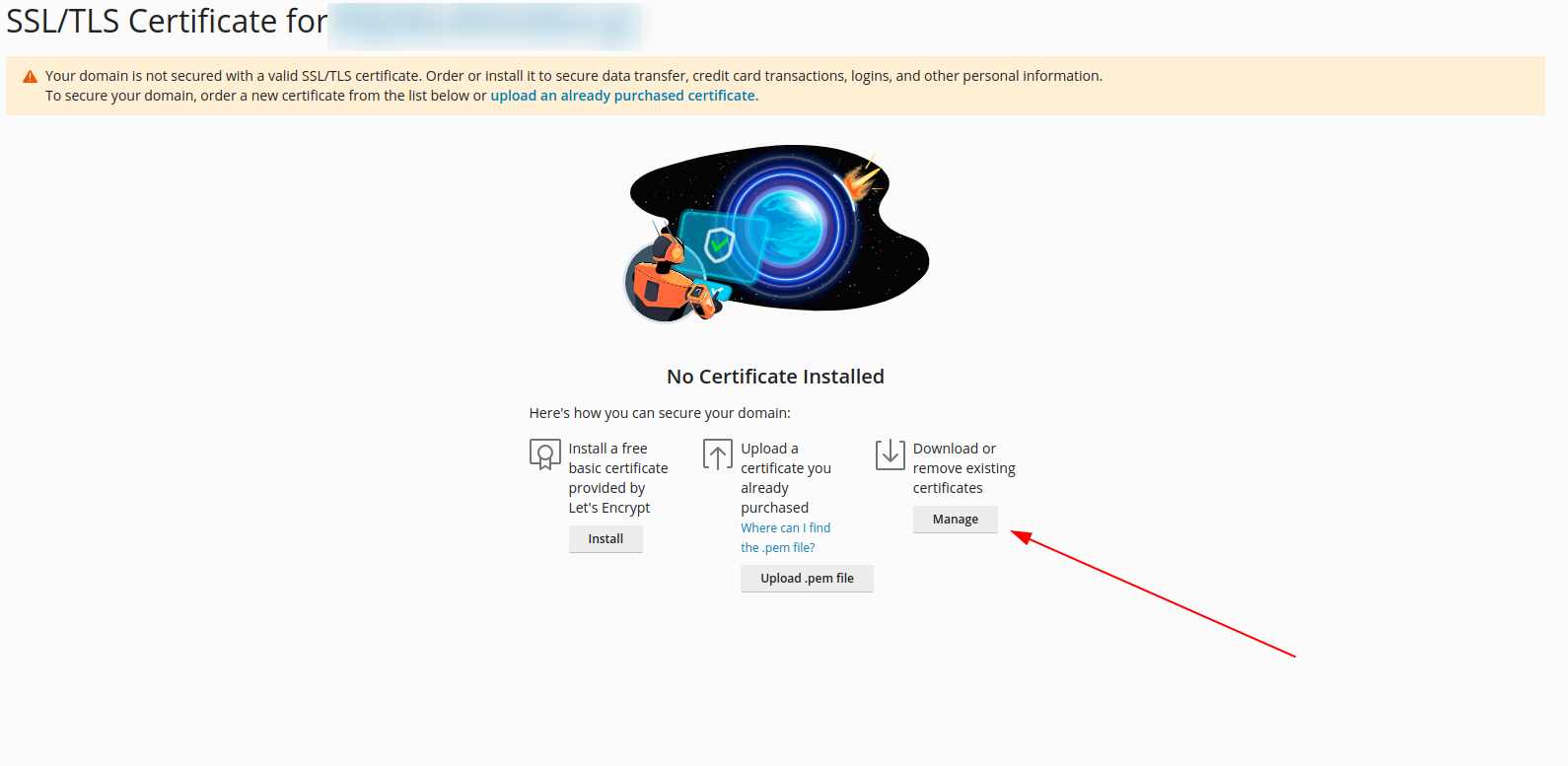
4. Select Add SSL/TLS Certificate.
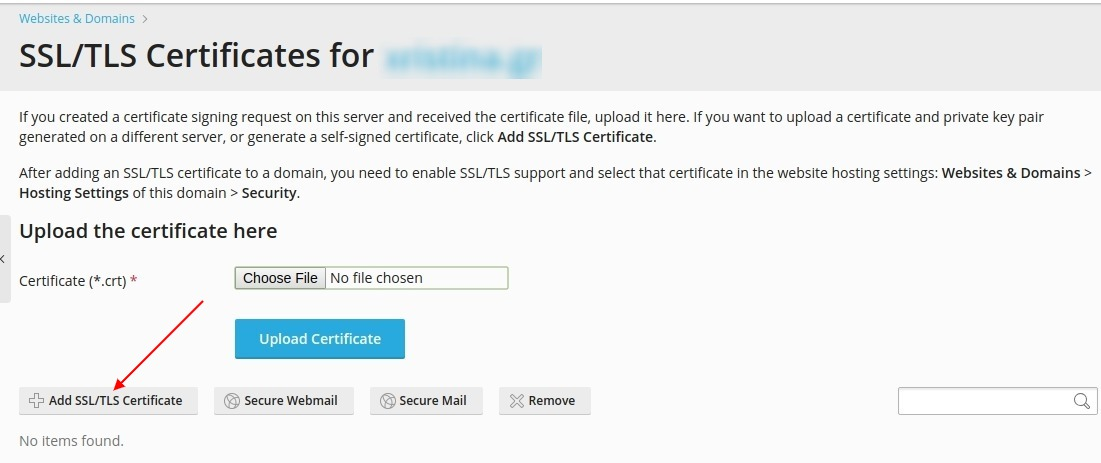
5. You should then fill in the settings of the certificate in Latin characters, as if the information is entered in Greek, the issuing authority may cancel the activation request.
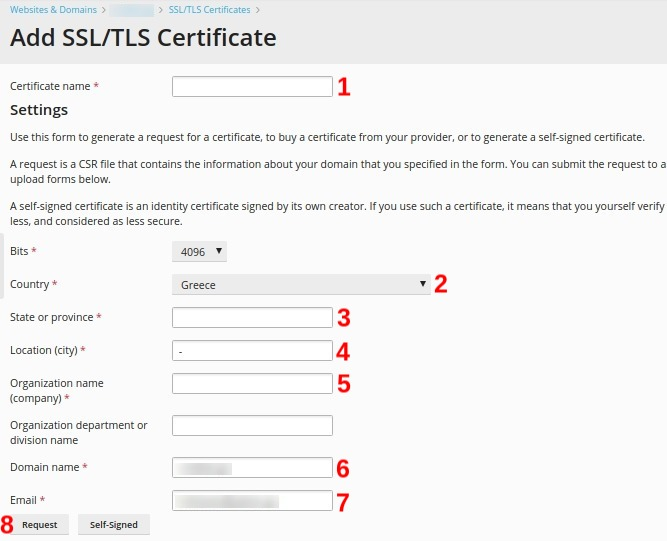
No. 1. Certificate name: It will help you identify the specific certificate.
No. 2. Country: Fill in your country.
No. 3. State or Province: Fill in the place name for the county, city or province of the headquarters. The information you enter must not exceed 64 characters.
No. 4. Location: Fill in your location. The information you enter must not exceed 64 characters.
No. 5. Organization name (company): Fill in the name of the organization for which the certificate is issued. This name should not contain symbols and special characters.
No. 6. Domain name: Fill in the domain name, for which you wish to activate the SSL certificate. Ex: yourdomain.com.
No. 7. Email: Enter your email.
#8. Confirm that all the information you entered is correct and accurate, as it will be used to generate your private key. Press Request to generate your private key along with the certificate request.
5. The CSR certificate is now issued and you can locate it by clicking on the name of the new certificate you just created.
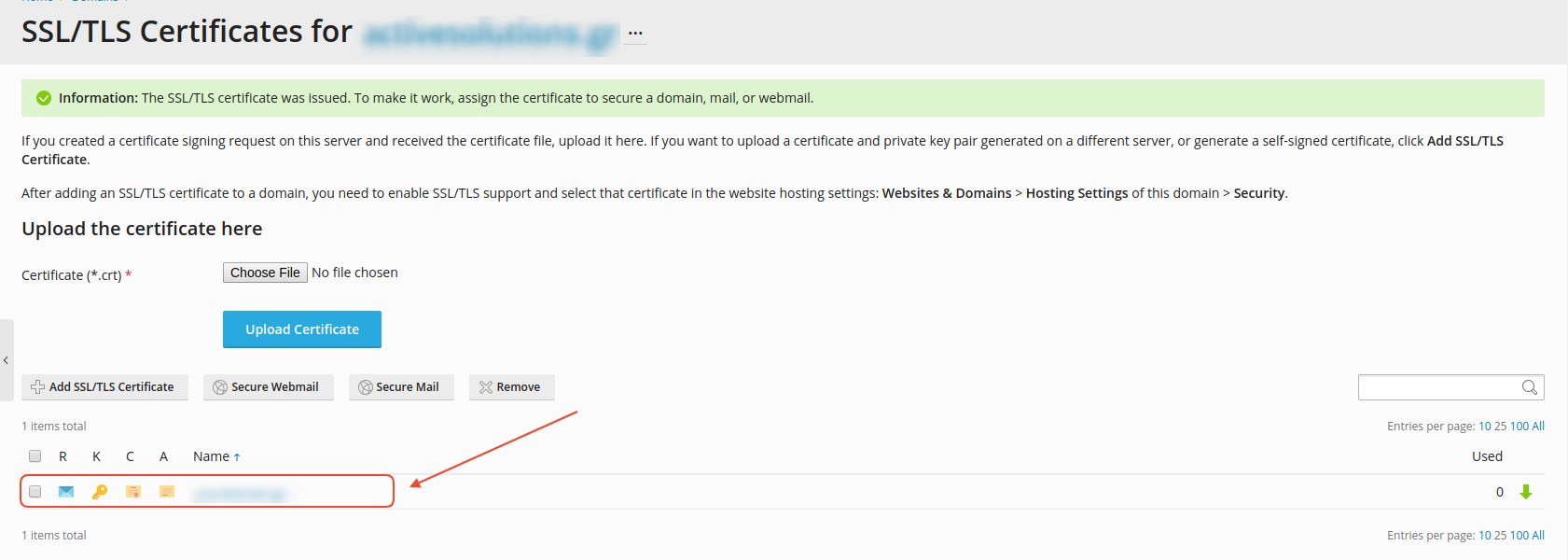
6. The page named "Change Properties of SSL/TLS Certificate" will open. Scroll to the bottom of the page and locate the CSR section. Copy all text starting with the line
-----BEGIN CERTIFICATE REQUEST-----
and ends in
-----END CERTIFICATE REQUEST-----
The CSR will have the following format:
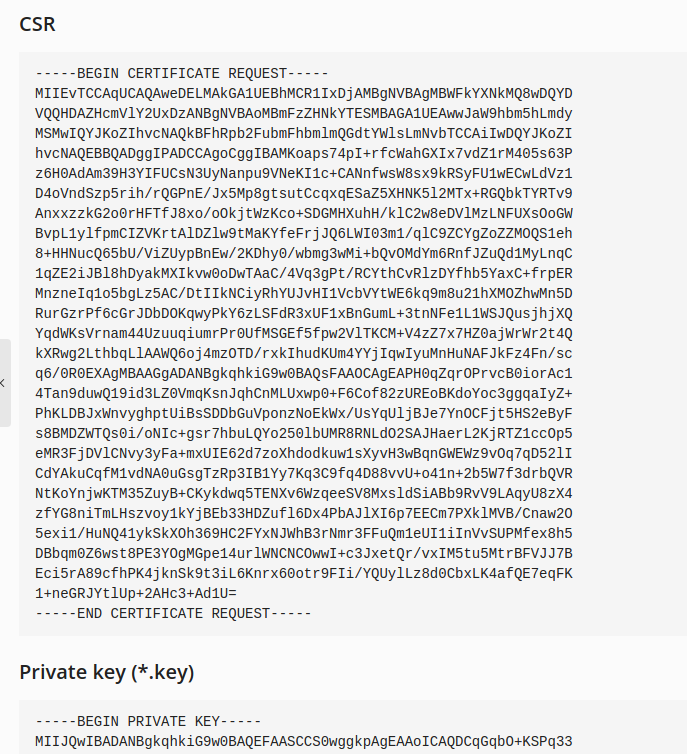
NOTE: With the creation of the CSR key, the Private Key is automatically created on the server, which is unique for each CSR issued. Therefore, if any of the CSRs or Private keys are lost, they will need to be re-generated and SSL re-issued.
You haven't found what you are looking for?
Contact our experts, they will be happy to help!
Contact us