Customer Support
How can I create a new domain in Plesk?
In case you are given the option to add a domain in your Plesk, follow the instructions below:
1. Log in to myTophost Panel and from there select Plesk Login to log in to the Plesk of the package you are interested in.
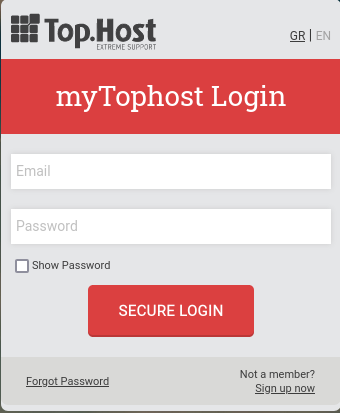
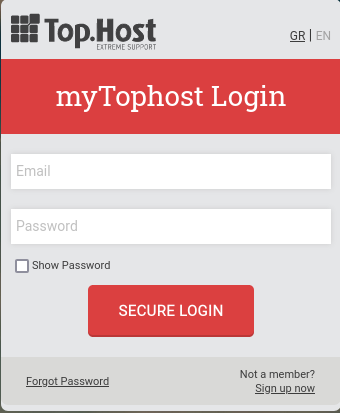

2. On the Websites & Domains tab, select Add domain.
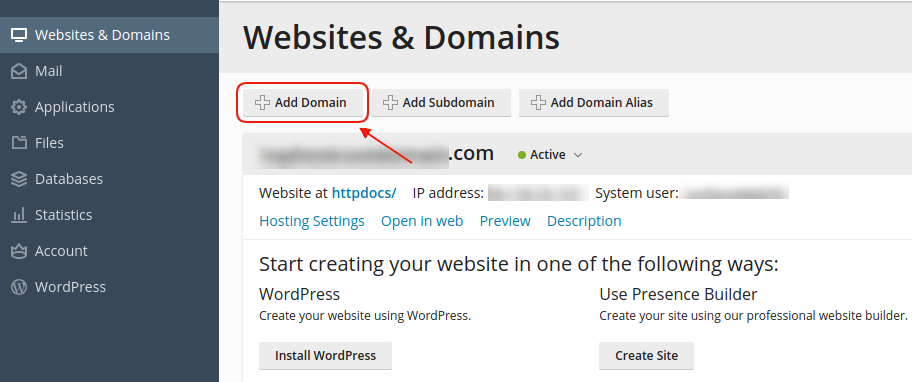
3. On the Adding New Domain Name tab, fill in the following fields:
- Domain name - Enter the new domain name you want (1).
- Location of the website's files - There is the default central site name which is also your central subscription (2).
- Hosting type - Select Website Hosting and leave Activate the DNS service and Activate the mail service as default (3)
- Document Root - It is the name of the Root folder corresponding to the domain you are creating (4). Give your root folder the name you want (such as httpdocs on your host domain. You will connect to your host domain's FTP account and upload your files to this folder.)
- Preferred domain - Select None (5) so that your domain appears online when typed with and without www
Finally select OK.
Note: Enter the servers of your main domain name to your registrar and once you upload your files, your new website will be available online within 48 hours
You haven't found what you are looking for?
Contact our experts, they will be happy to help!
Contact us