Customer Support
How can I enable a Password Protected Directory in Plesk?
To enable a Password Protected Directory through Plesk, follow the instructions below.
1. Log in to myTophost Panel and from there select Plesk Login to log in to the Plesk of the package you are interested in.
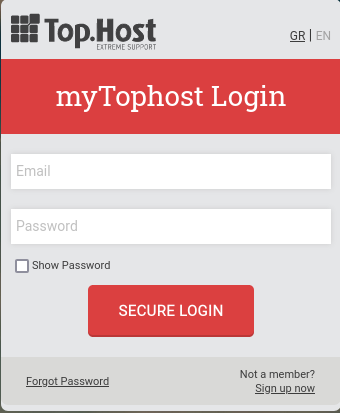

2. On the Websites & Domains tab, select Password Protected Directories.
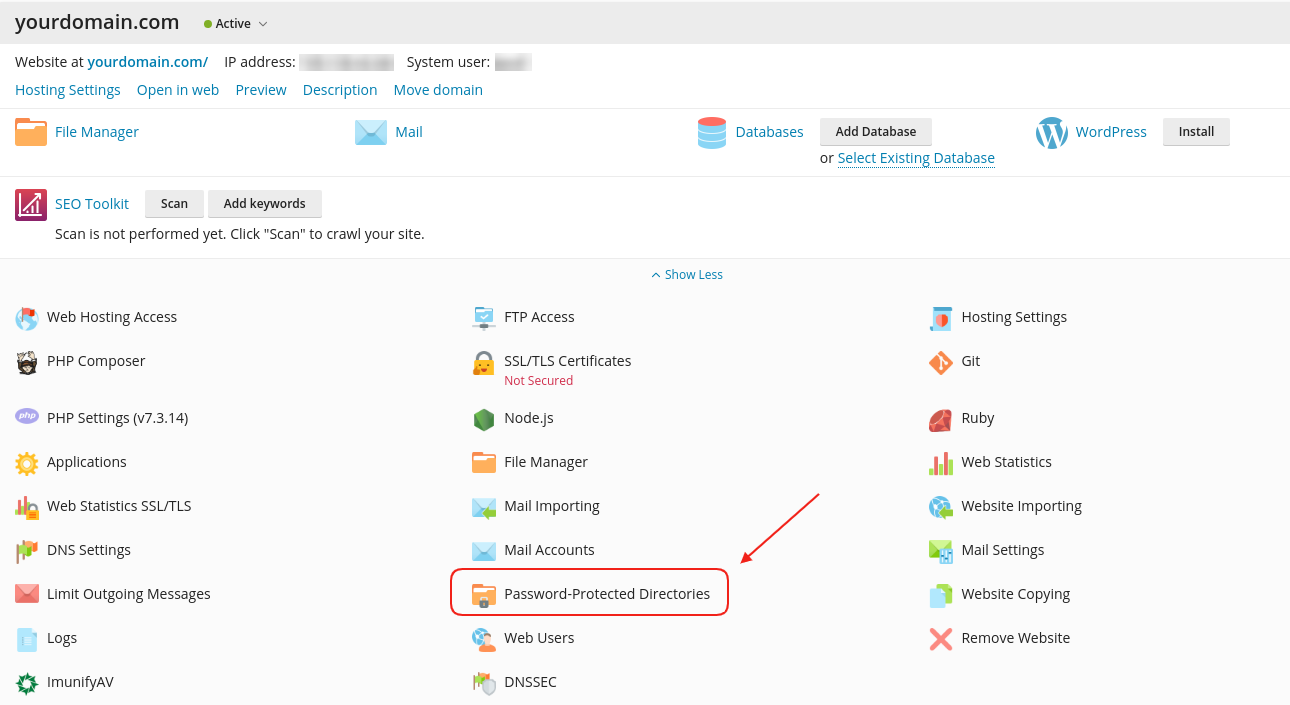
3. Select Add Protected Directory.
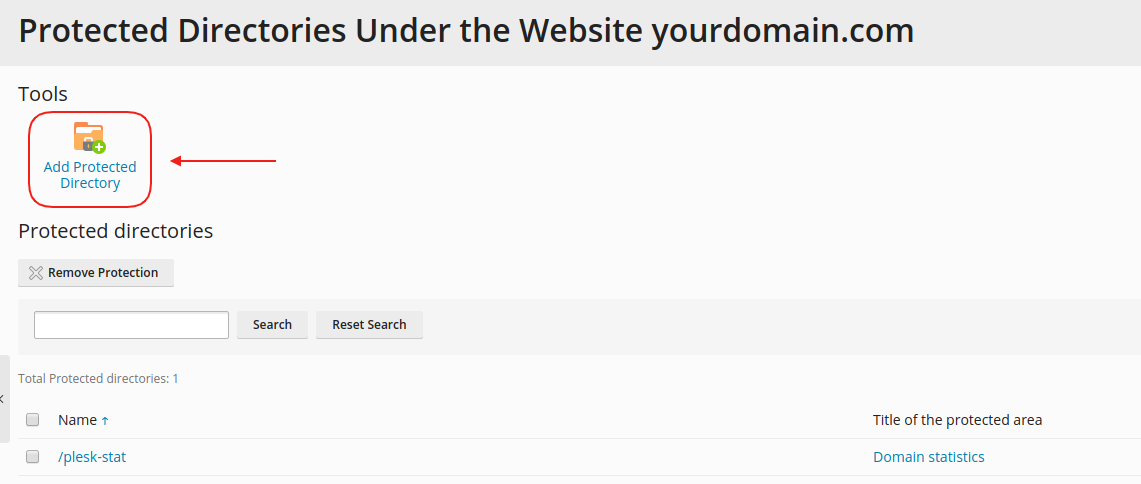
4. In Directory Name (1), enter the name of the path you want the protected directory to have. You can leave the Title of the protected area blank, since it is not a mandatory field. Select OK (2).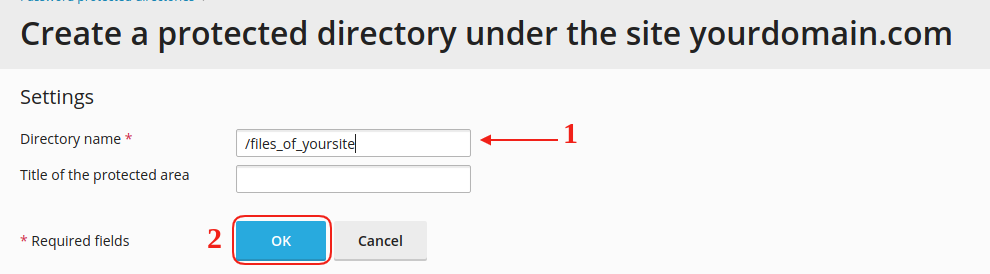
5. Now the directory "yourdomain.com/files_of_yoursite" is protected. In order to be able to open it, at least one user must be created who will be able to access it. Therefore, click on the specific protected directory.
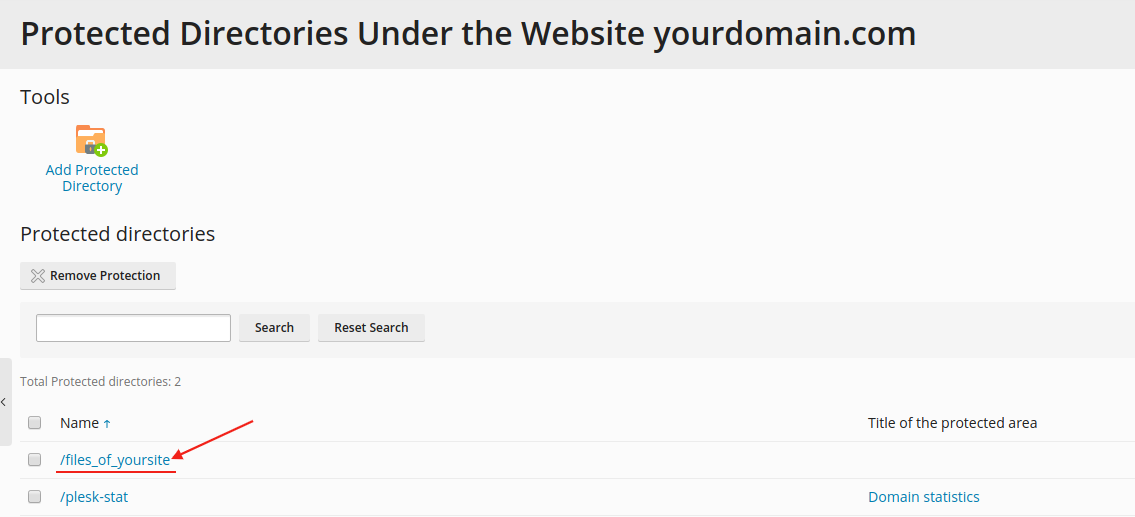
6. Add a new user (username / password) by selecting Add a User.
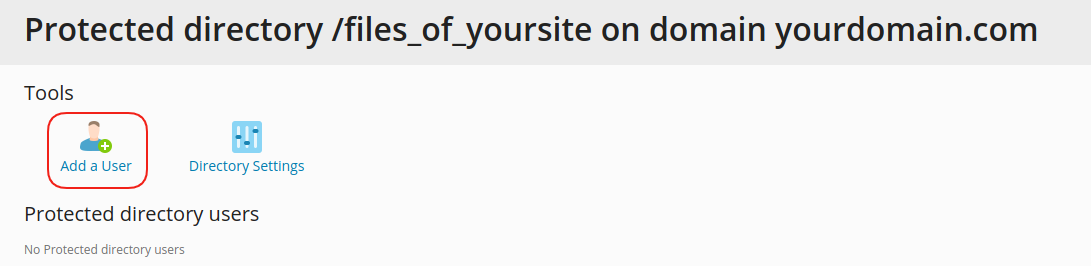
7. Enter a Username and a Password so that the user will connect to these details when they type in the Protected Directory.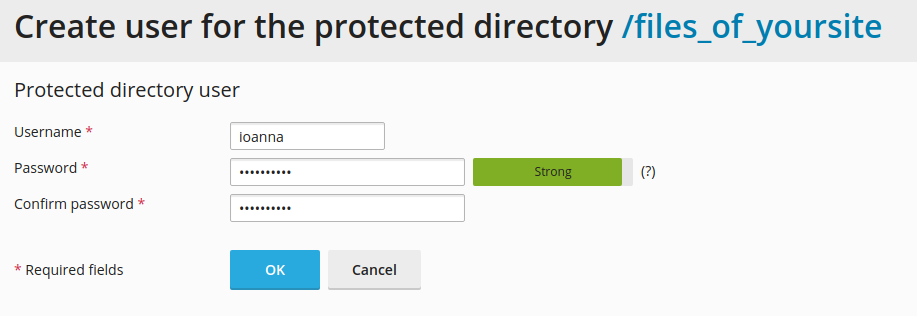
The image below shows an example where Protected Directory has been added:
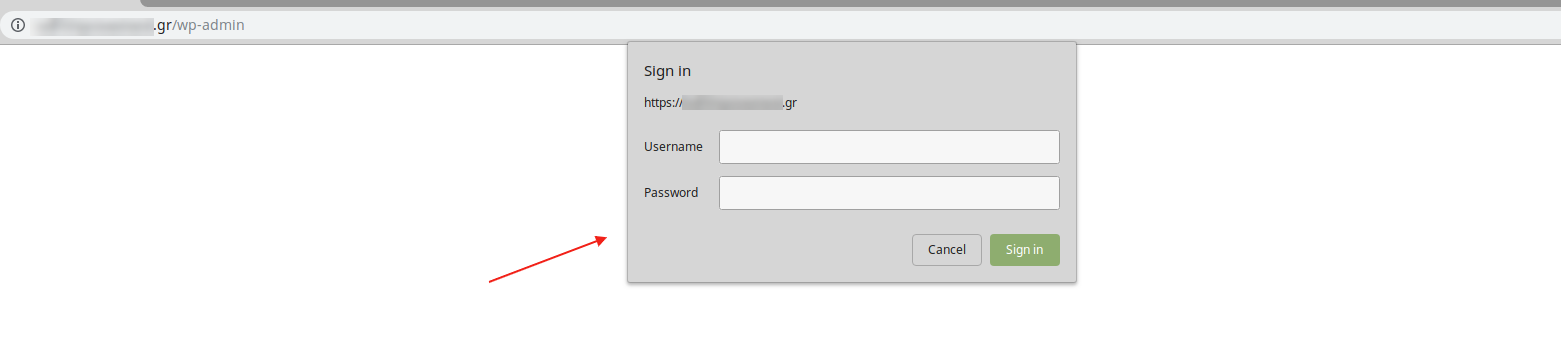
You haven't found what you are looking for?
Contact our experts, they will be happy to help!
Contact us