Customer Support
How to exclude a ModSecurity rule?
If your site shows 403 Forbidden, this means that ModSecurity is blocking requests that it considers malicious.
ModSecurity (Web Application Firewall) is the CMS-level firewall (WordPress, Joomla, etc.). It examines the requests (requests) made to the server and categorizes it as malicious or not. Through Plesk's error logs, the rule is recorded as well as its ID. The error will be of the following form:
"[Thu Jun 02 14:31:04 2016] [error] [client 213.16.178.247] ModSecurity: Access denied with code 403 (phase 2). Pattern match "(?:\\b(?:c(?:d (?:\\b[^a-zA-Z0-9_]{0,}?[/\\]|[^a-zA-Z0-9_]{0,}?\\.\\.)| hmod.{0,40}?\\+.{0,3}x|md(?:\\b[^a-zA-Z0-9_]{0,}?/c|(?:\\. exe|32)\\b))|(?:echo\\b[^a-zA-Z0-9_]{0,}?\\by{1,}|n(?:et(?:\\ b[^a-zA-Z0-9_]{1,}?\\blocalgroup|\\.exe)|(?:c|map)\\.exe)|t(?:c ..." at ARGS :snippet. [file "/etc/httpd/conf/modsecurity.d/rules/comodo/01_Global_Generic.conf"] [line "59"] [id "211210"] [rev "6"] [msg "COMODO WAF: System Command Injection|36pos.eoo.gr|"] [data "Matched Data: `[[*id found within ARGS:snippet: [[++site_start:is=`[[*id]]`:then=` [ title][[++site_name]][/title]`:else=` [title][[++site_name]] - [[*pagetitle]][[title]`]] [meta charset=utf-8/ ] [meta name = format-detection content = telephone=no/] [[$metas]] [[$ogs]] [link rel=icon href=[[++site_url]]assets/theme/images/favicon36.ico type=image/x-icon/] [link rel=alternate type=application/rss+xml title=[[++site_name]] :: rss feed href=[[++site_url]][[~39]]/ ] [[$css]] [[$js]] [[$google analytics]] <bas..."] [s="" [hostname="" "36pos.eoo.gr"]="" [uri ="" "="" connectors="" index.php"]="" [unique_id="" "v1ay@h8aaaeadw2licuaaacw"]"<="" span=""></bas..."]>
Plesk allows you to add exceptions to the rule through the Web Application Firewall.
To add a rule (ID), within the Web Application Firewall, follow the instructions described below:
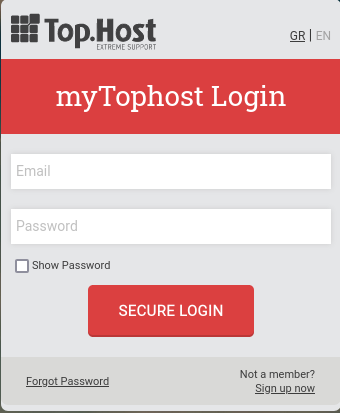

2. On the Websites & Domains tab, select Web Application Firewall.
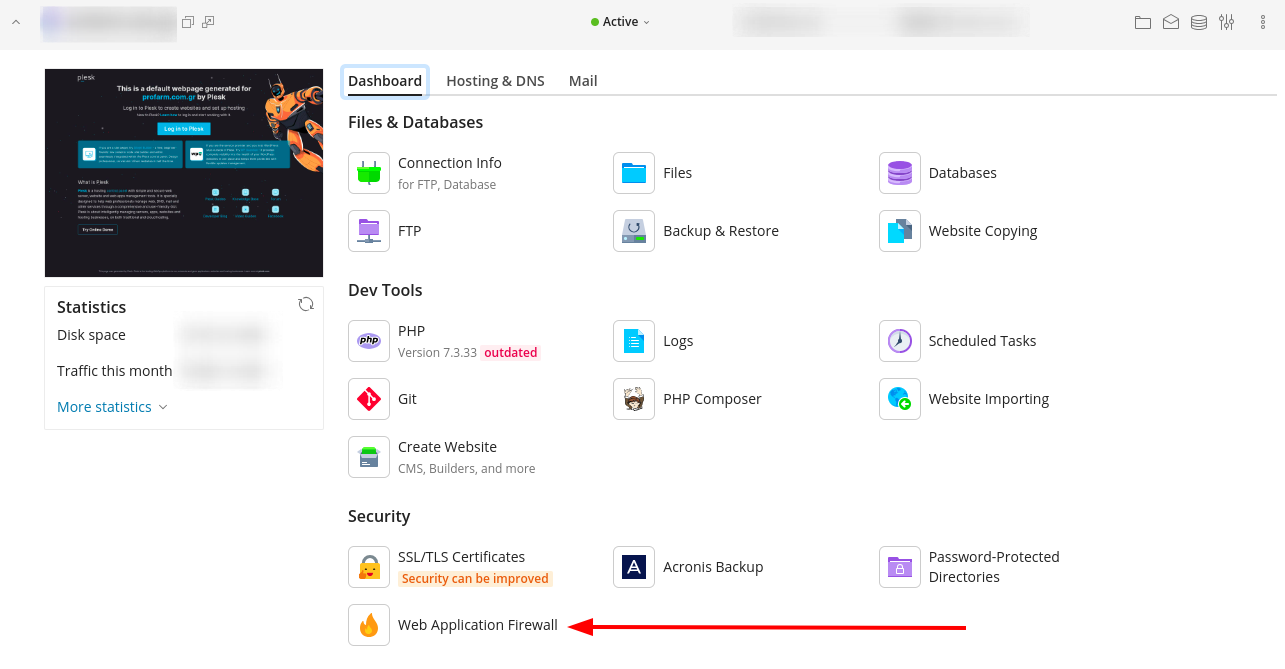
3. In the Security rules IDs field (in the Switch Off Security rules category), enter the Id that you will see in the error log (as in the example above), select Apply and OK.
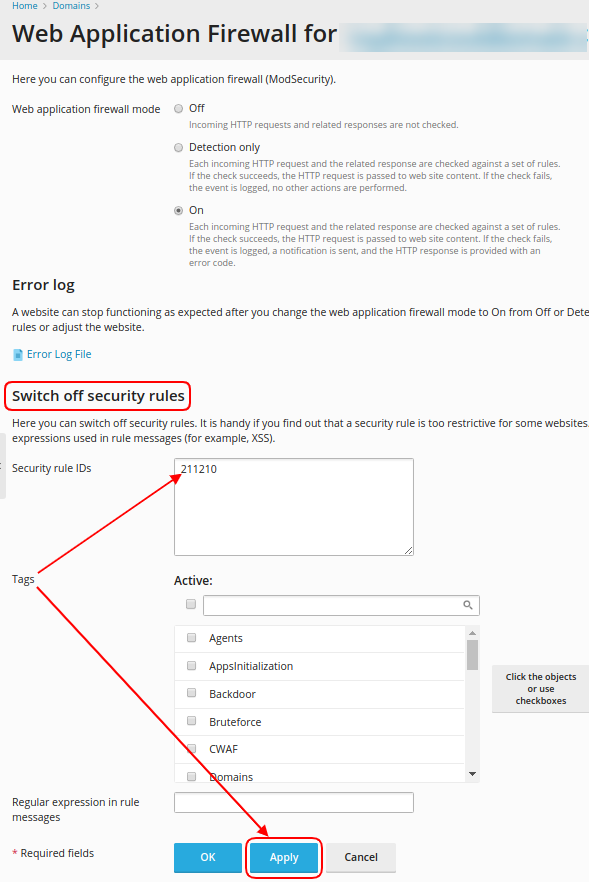
ATTENTION : In case there are more than one exceptions, you add the ID below each other and not next to each other.
You haven't found what you are looking for?
Contact our experts, they will be happy to help!
Contact us