Customer Support
My site shows the message: Deceptive Site Ahead
The warning "Deceptive Site Ahead" means that Google has flagged your website as deceptive due to malware or phishing.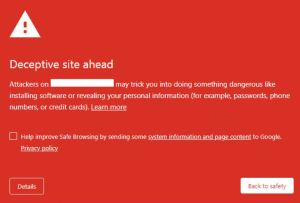 If your site has been infected with malware, Google will issue a deceptive site warning. Since there are various types of malware attacks, Google uses different warnings to address each situation. You may also see a "reported phishing website ahead" warning on your site.
The two main reasons Google has flagged your site with deceptive warnings are:
If your site has been infected with malware, Google will issue a deceptive site warning. Since there are various types of malware attacks, Google uses different warnings to address each situation. You may also see a "reported phishing website ahead" warning on your site.
The two main reasons Google has flagged your site with deceptive warnings are:
- Phishing scams
- Malware
How to Remove the "Deceptive Site Ahead" Warning
Step 1: Assess the Damage to Your Site
You’ll need to log in to Google Search Console and check the “Security” tab for infected pages and detection dates. In the screenshot below, you can see an example of an infection found in the ‘Photos’ subdirectory.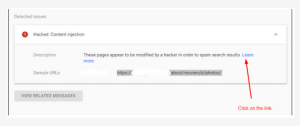 Assessing the damage will help you address the issue quickly and effectively. Next, check the date when Google discovered the suspicious content. You can see the exact dates next to the URLs listed under the "Detected Issues" section of the "Security" tab.
Assessing the damage will help you address the issue quickly and effectively. Next, check the date when Google discovered the suspicious content. You can see the exact dates next to the URLs listed under the "Detected Issues" section of the "Security" tab.
Step 2: Remove Malware
Here are two ways to handle malware removal:- Clean your site using an antimalware cleaner. There are tools available for all major CMS platforms (WordPress, Joomla, etc.). Alternatively, contact your developer and hosting provider.
- Manual cleaning of your site (NOT RECOMMENDED)
Step 3: Submit a Review Request to Google
Before submitting a review request to Google, ensure your site is 100% free of any remaining traces of malware. If your site is still infected, Google will reject your request to remove the deceptive warning message. If your request is rejected too many times, Google will flag you as a "repeat offender," and you will not be able to request a review for 30 days. It’s also a bad idea to submit multiple review requests for the same issue. Once you submit a review request, wait 1-3 days for Google to process it. Submitting multiple requests can result in a much longer wait time, and in some cases, Google may flag you as an "offender." Here’s the process through Google Search Console:- Go to the Security Issues tab
- Select “I have fixed these issues”
- Click on “Request a review”
- Describe all the actions you took in the input field. The more descriptive and clear you are, the better for your request.
- Then click the “Submit request” button
Step 4: Prevent Future Attacks
We recommend installing a security plugin on your CMS that provides:- Automatic daily malware scans
- Easy one-click malware removal
- Additional security measures with simple settings
- Firewall to filter malicious traffic
You haven't found what you are looking for?
Contact our experts, they will be happy to help!
Contact us