Customer Support
How can I activate an auto reply for my email account?
Plesk allows you to send automatic responses (eg "we're out of the office", "we're on vacation", etc.) from your email account. To enable this setting, follow the instructions described below:
1. Log in to myTophost Panel and from there select Plesk Login to log in to the Plesk of the package you are interested in.
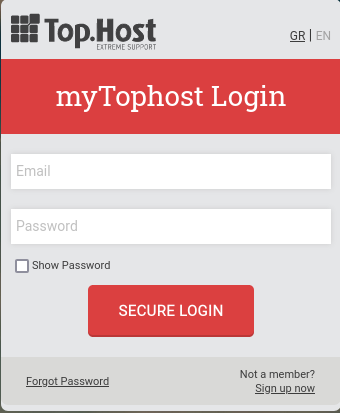

2. On the Mail tab, select the email account in which you want to enable Auto Reply.
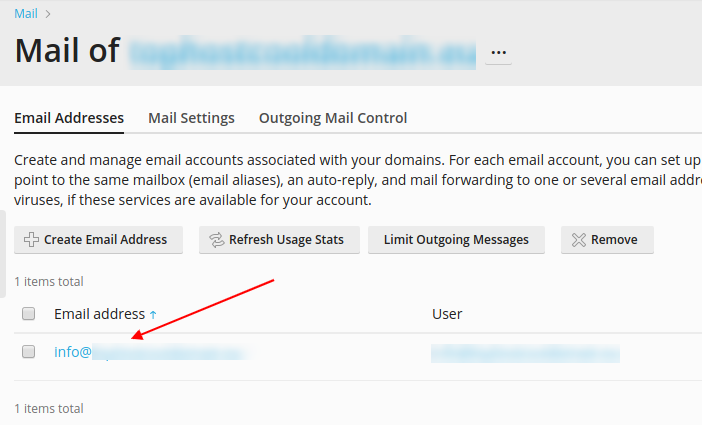
3. Select Auto Reply.
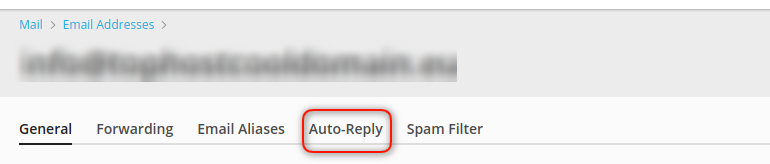
4.
- Check Switch on Auto reply and fill in the fields below
- In the auto-reply message subject state the subject you want, e.g. Holiday answer (1).
- In the auto-reply message text state the content of the email that will be sent as a reply, e.g. Our office will be closed until 05/10/2016 (2).
- In Send an automatic response to a unique email address no more than, state the number (times) you want the automated response to be sent (3).
- Check Switch off auto-reply on and indicate the date you want the auto-reply service to stop. Select Apply and OK (4).

You haven't found what you are looking for?
Contact our experts, they will be happy to help!
Contact us