Customer Support
How can I install Magento through Plesk?
1. Login to myTophost Panel and from there select "Plesk Login" to login to the Plesk of the package you are interested in.
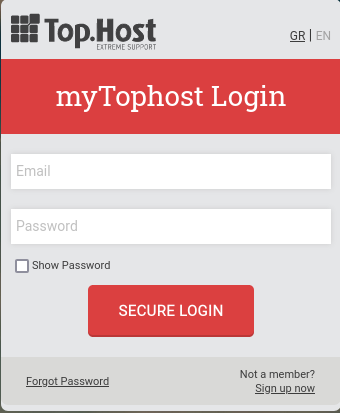

2. Select Applications.

3. Select All available applications and in the search, type Magento and Search. Finally, once it shows you the search result, select Custom Install to install the app.

4. Read and accept by checking acceptance of the terms of use and Next

5. Select the location where you wish to install Magento. If you want the root folder, leave the field to the right of the site blank. If you want a specific subfolder, simply indicate it in the empty field to the right of the site. a) Select Automatically update this app when updates are available if you want Magento to update automatically when it is available.
ATTENTION : In case of automatic update, there may be incompatibility with plugins / themes and therefore a malfunction on your site, so we recommend you not to select it, after all, Plesk informs you whenever an update is available.
b) In Administrative Access, you choose whether you want to log into Magento administration with the credentials you have for Plesk or create new credentials from there.

6. In the Main configuration category during Plesk installation, it automatically declares some fields. Modify them as you wish and to complete the installation, select Install.
NOTE: Through automatic installation, Plesk creates the database and configuration file, so you don't need to do anything extra.
You haven't found what you are looking for?
Contact our experts, they will be happy to help!
Contact us