Customer Support
How can I install the SSL on Plesk once it is sent from the issuing authority?
1. Log in to myTophost Panel and from there select Plesk Login to log in to the Plesk of the package you are interested in.
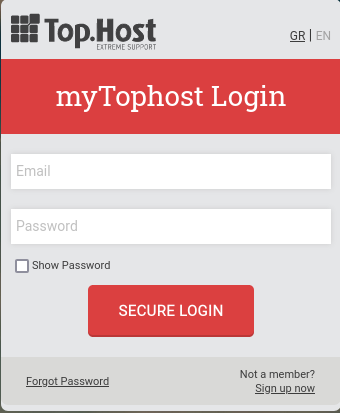

2. On the Websites & Domains tab, select SSL/TLS Certificates.
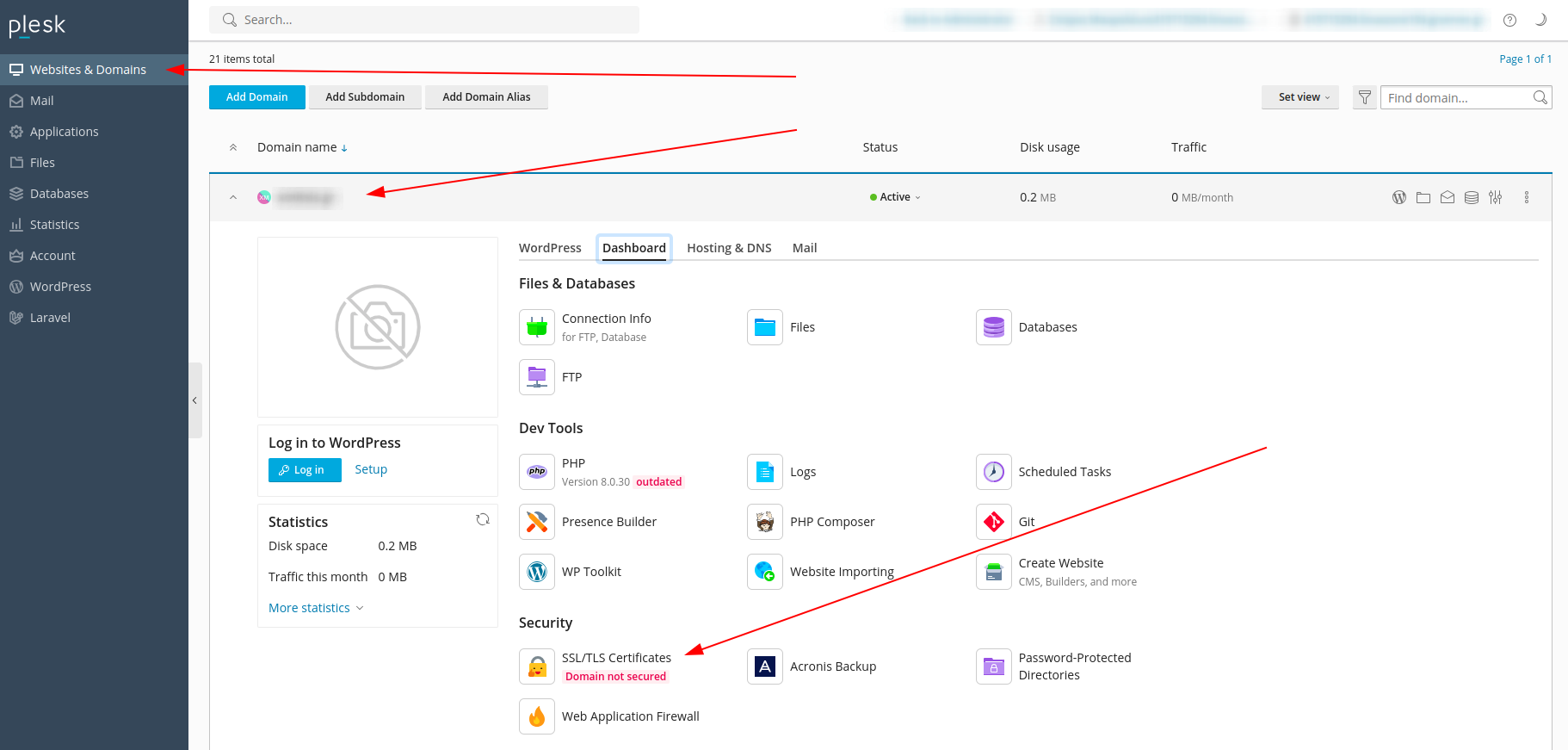
3. Select Advanced Settings.
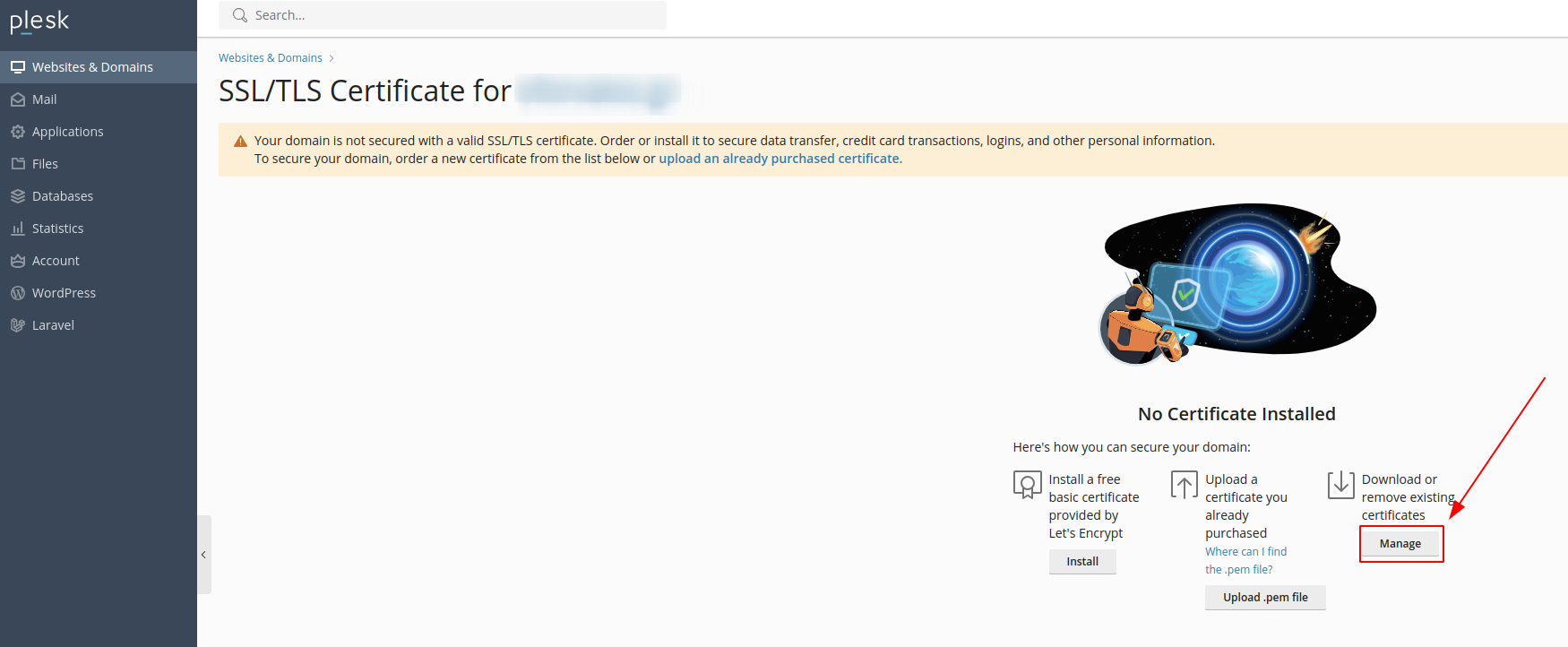
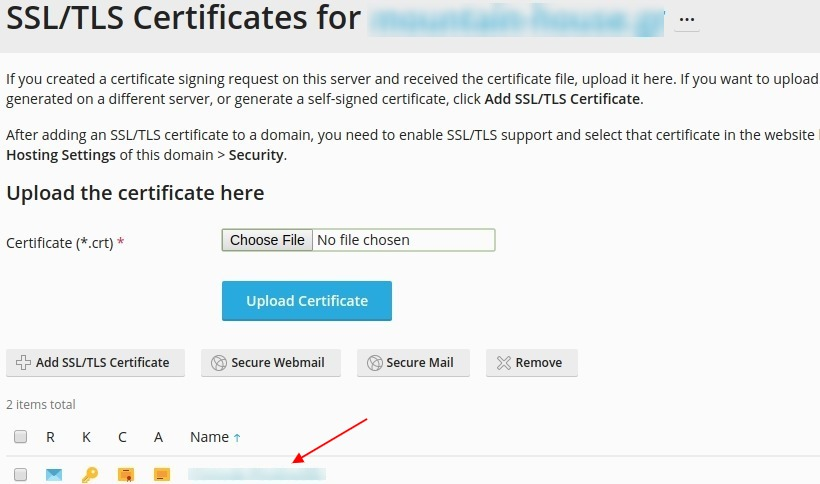
5. Locate the Upload the certificate as text paragraph and paste the keys sent to you as follows:
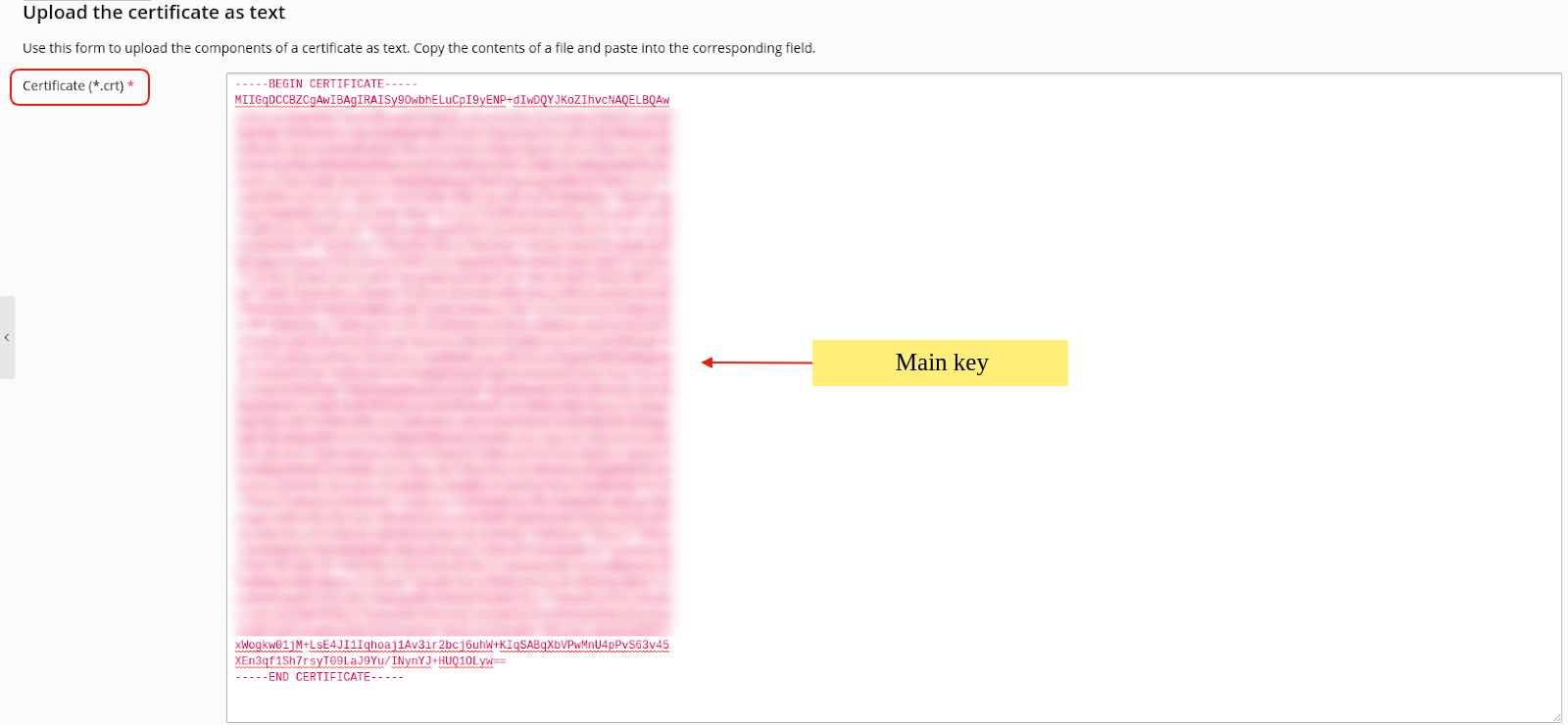
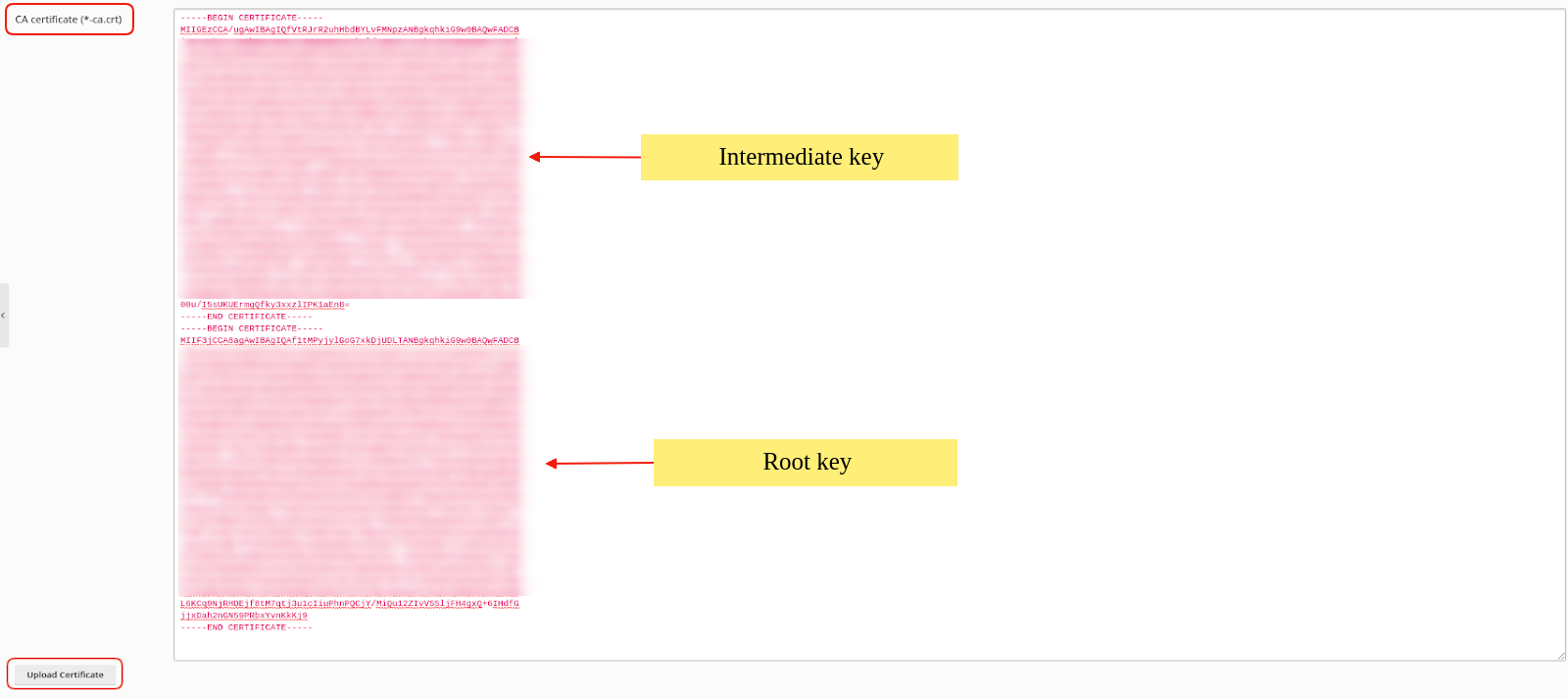
1. In the Certificate field (*.crt): copy the Main Certificate sent to you by the issuing authority (including -----BEGIN CERTIFICATE----- up to -----END CERTIFICATE- ---- ).
2. In the CA certificate field (*-ca.crt): paste the Intermediate Certificate and the Root Certificate (one below the other, without spaces, copying the line -----BEGIN CERTIFICATE----- to the line -----END CERTIFICATE----- ).
3. Select Upload Certificate
Alternatively upload the Private key, crt key, CA by selecting Choose File to the right of each key and after uploading them select Upload Certificate.
6. Once you have uploaded the certificates to the server, the following installation success message will appear.
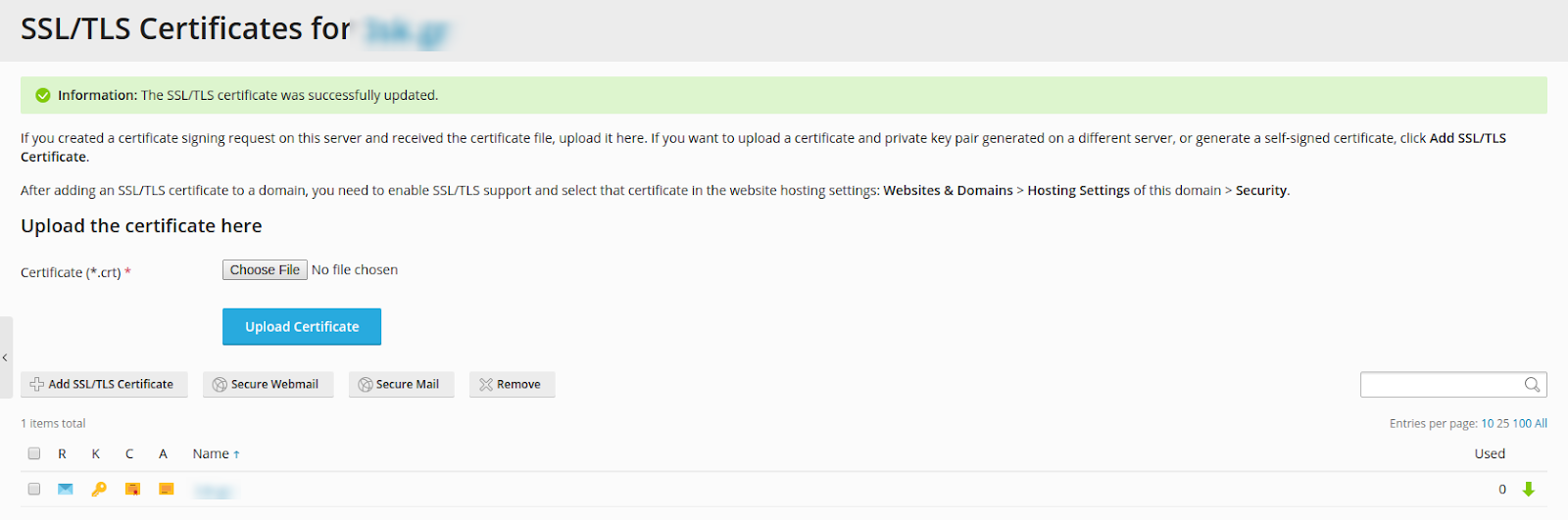
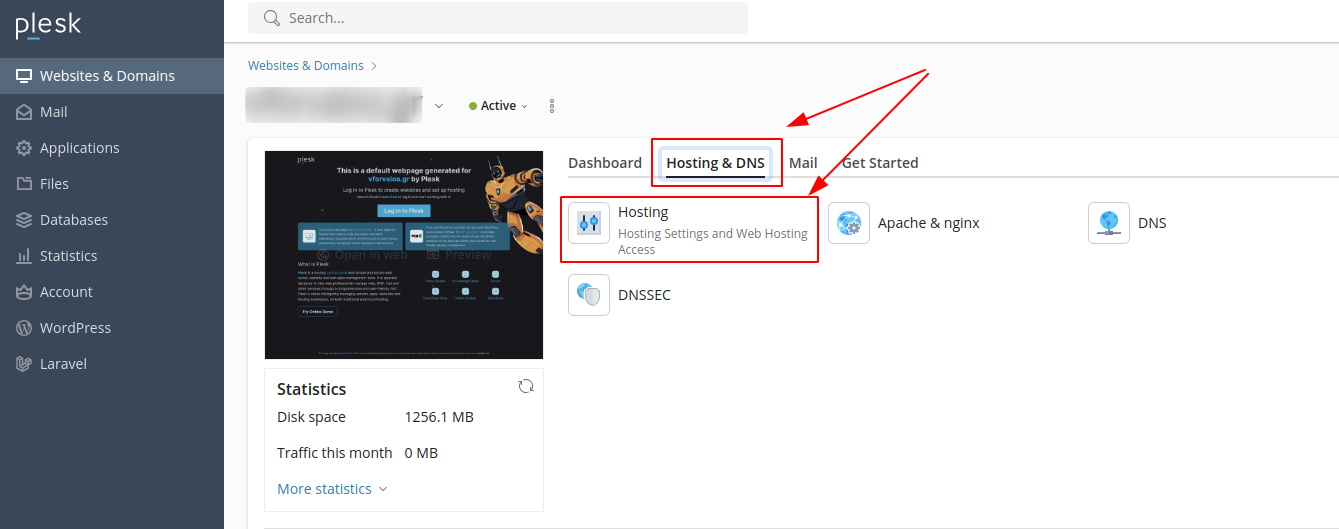
8. Locate the section titled Security.
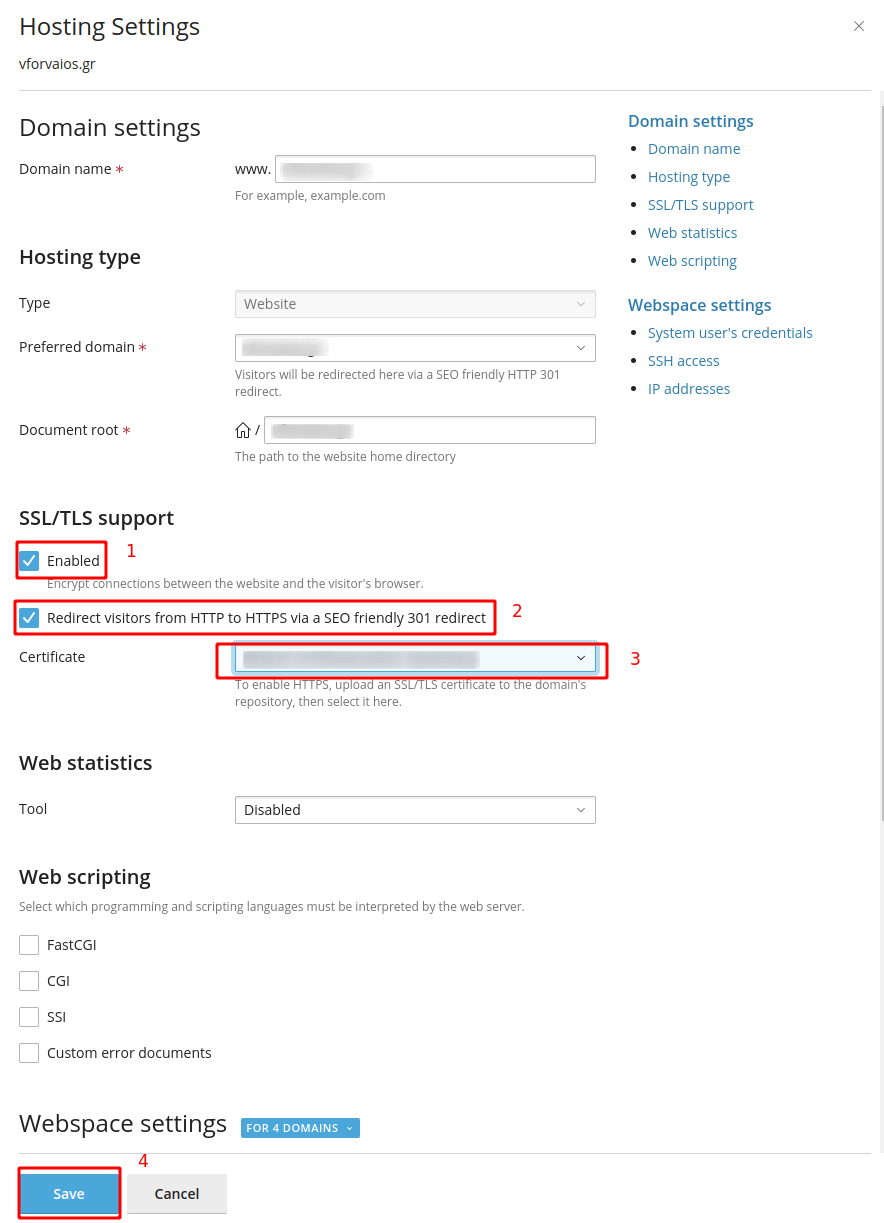
- No. 1. You will see the SSL Support option enabled.
- No. 2. Enable the Permanent SEO-safe 301 redirect from HTTP to HTTPS option.
- No. 3. From the drop down menu that will appear for Certificate, select your certificate.
- No. 4. Click OK at the bottom of the page to complete the process.
You haven't found what you are looking for?
Contact our experts, they will be happy to help!
Contact us