Customer Support
How do I enable or disable the 2nd level authentication to my account?
You can increase the security of your Top.Host account by activating the 2nd level of security by following the steps below:
1.Login to myTophost Panel.
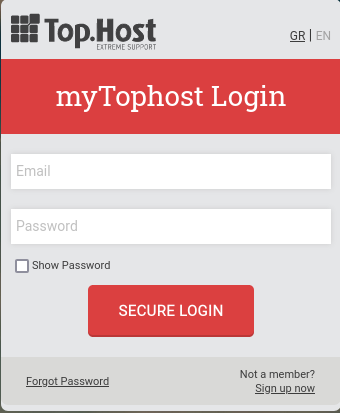
2. From the menu on the left select click Account Data -> 2-Level Authentication.
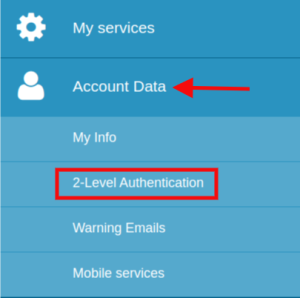
3. Click on Activate.
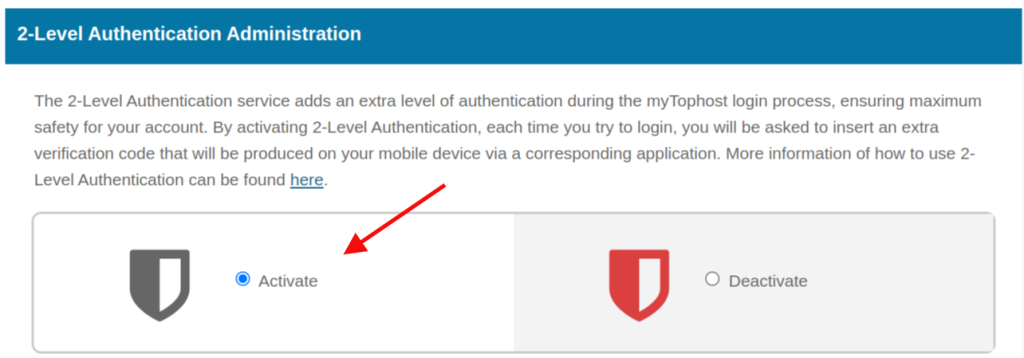
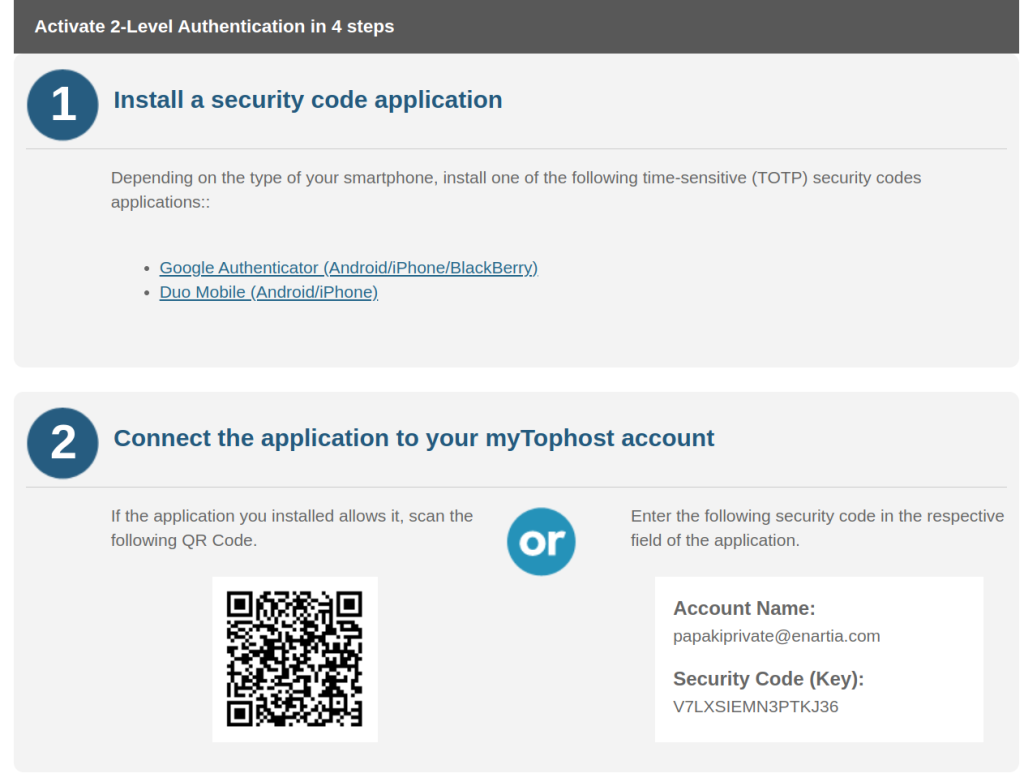
4. Depending on the type of your mobile device, install one of the time-sensitive security code generation (TOTP) applications, as listed in the myTophost Panel.
5. After the application is installed on the device, it is necessary to connect it to your myTophost account. The connection can be made either by scanning the QR Code with the application, as it appears on the panel, or by entering the Security Code (Key) that we give you in the myTophost Panel, in the corresponding field of the application.
For example, if you have installed Google Authenticator, the app will show you the relevant options in a format similar to the following screenshot.
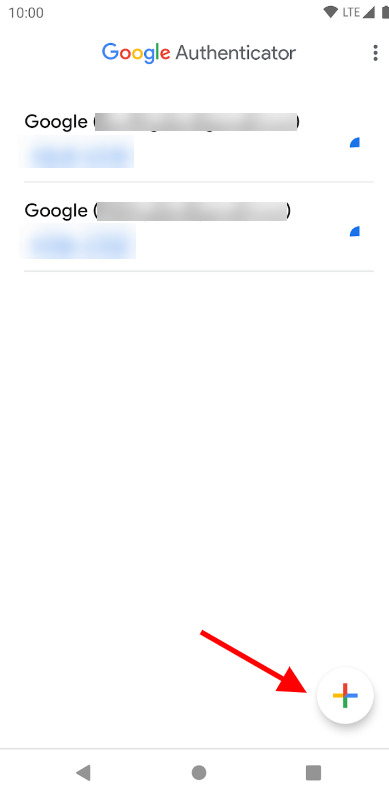
6. Activating the 2-Level Authentication service will henceforth require the use of your smartphone device. In order to maintain access to myTophost Panel even if the smartphone is lost, we ask you to enter a mobile phone number in the relevant field "Insert mobile number", to which we can send you a temporary confirmation code. In this way, you will be able to regain the ability to connect to your panel. The number must be entered with a country code and must be of the format +30.6970000000.
7. Once the app is connected to your Top.Host account, it will start generating confirmation codes. Each code can be used for a limited time.
For example, in case you installed Google Authenticator on your device, the code will appear in the following format:
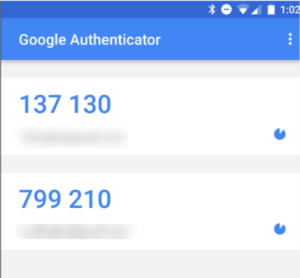
8. It only needs to enter in the corresponding field of the myTophost Panel the current code "Insert the verification code", as it is generated on the smartphone at the time of activation.
9. Click Activation to complete the process.
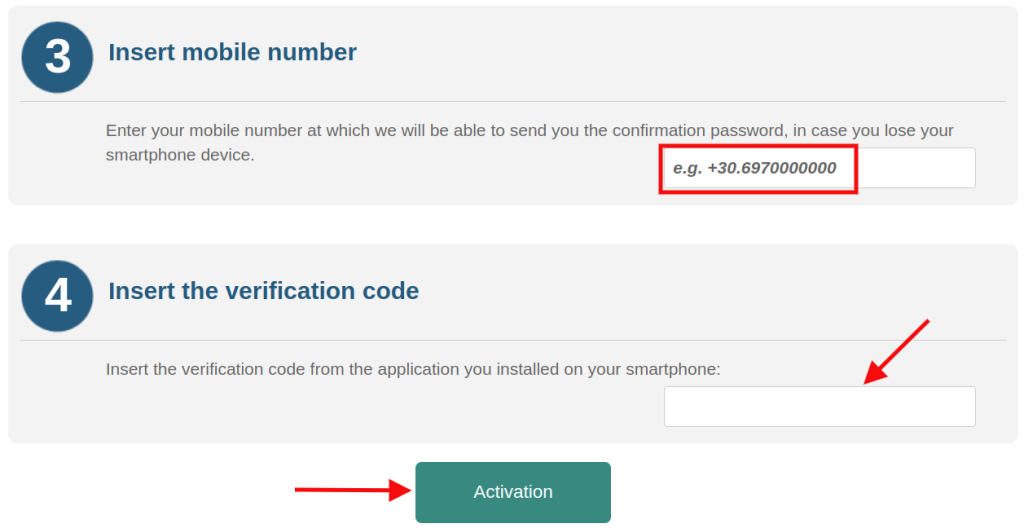
From now on, every time you login to myTophost Panel, two login windows will appear. In the first you should enter the password corresponding to myTophost, and in the second you will enter the confirmation code, as it is generated by the app on your smartphone device.
After enabling 2-Level Authentication, two additional options of Manage Confirmation Code Recovery will appear, which will ensure your access to myTophost in case of loss of the smartphone device.
a) Enter a mobile phone number where Top.Host support can send you a temporary code. This number can be the number you also use on the smartphone, provided you replace it after the loss, or another mobile number of your choice. You can edit this number at any time you wish.
b) Download locally to your computer the PDF file that you will find on the panel. The file contains 10 recovery codes, which are automatically generated at the time of download and which can be used as a backup solution for your connection to myTophost Panel in case of loss of your smartphone device. Each code can be used only once.
You haven't found what you are looking for?
Contact our experts, they will be happy to help!
Contact us