Customer Support
How to rename the primary domain name in Plesk?
In case you wish to change the central domain name of your package, this action requires special attention.
Method 1 - Renaming a primary domain name through myTophost Panel
1.Login to myTophost Panel.
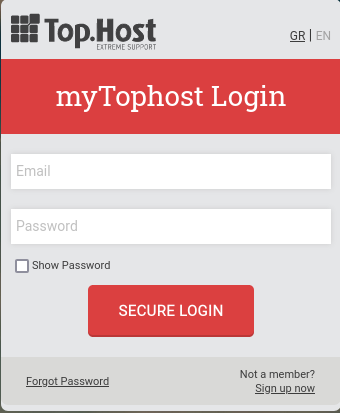

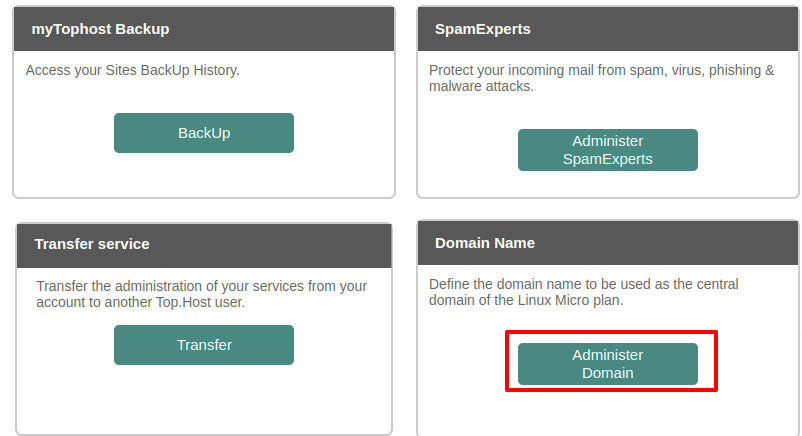
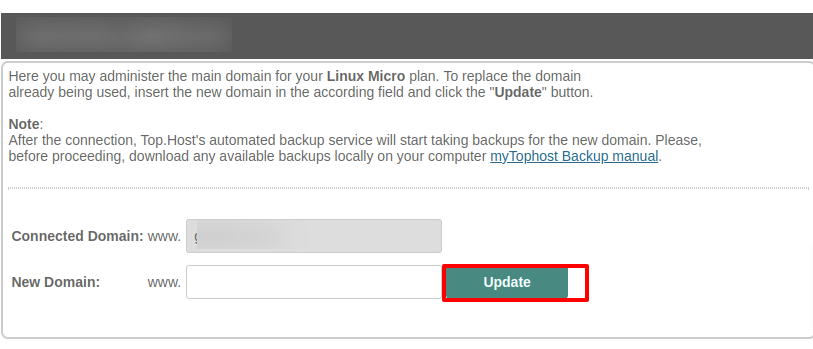
Caution!
-In this way, the name of the central domain of your package in Plesk is also automatically changed, i.e. the name of the domain that has the document root of the httpdocs folder.
- It also changes the absolute path on the server. Therefore, if you change the name of the central namespace, it is important to change in the additional domains the old absolute path with the new one, where it is used in the code of the site.
Method 2 - Renaming Hostname through Plesk
1.Log in to myTophost Panel and from there select Plesk Login, to log in to the Plesk of the package you are interested in.
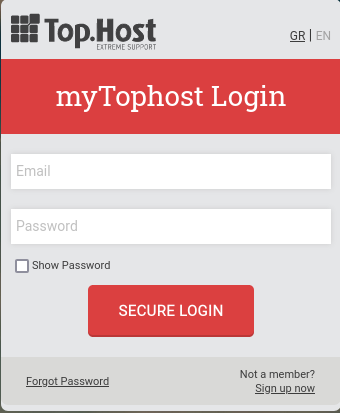

2.In the Websites & Domains category, under the name of your package's central domain name, select Hosting Settings.
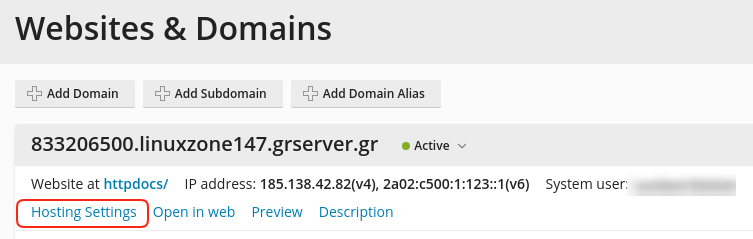
3. In the Domain name field, fill in the new name you wish to declare as the central domain name of your package and at the bottom of the page select OK.
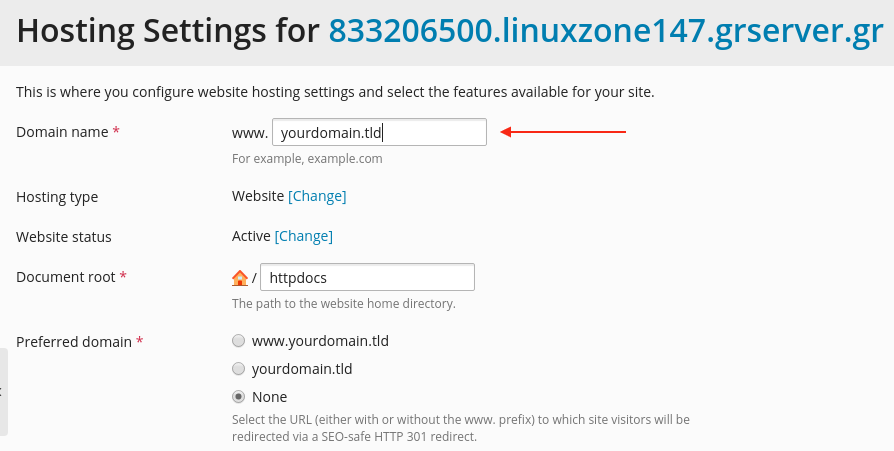
4. The following informational message of successful renaming is displayed in your Plesk.
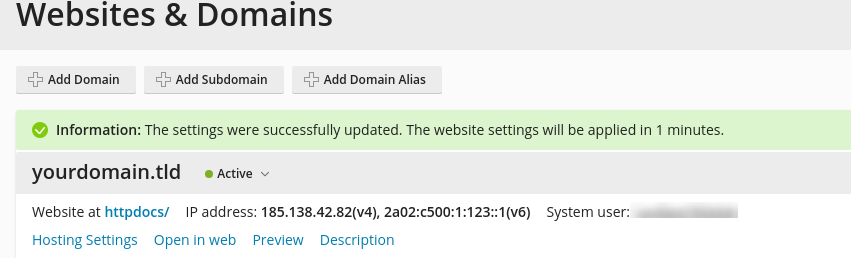
You haven't found what you are looking for?
Contact our experts, they will be happy to help!
Contact us